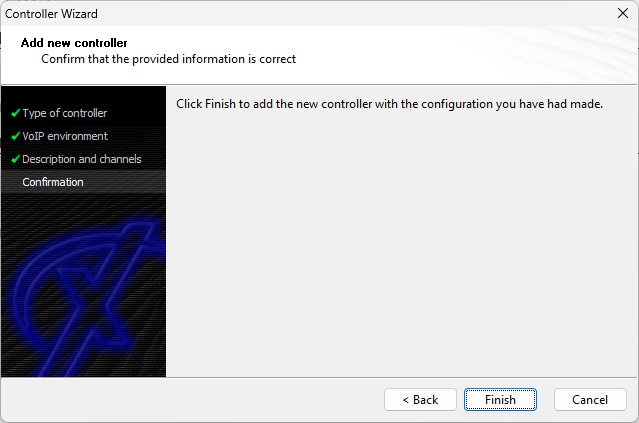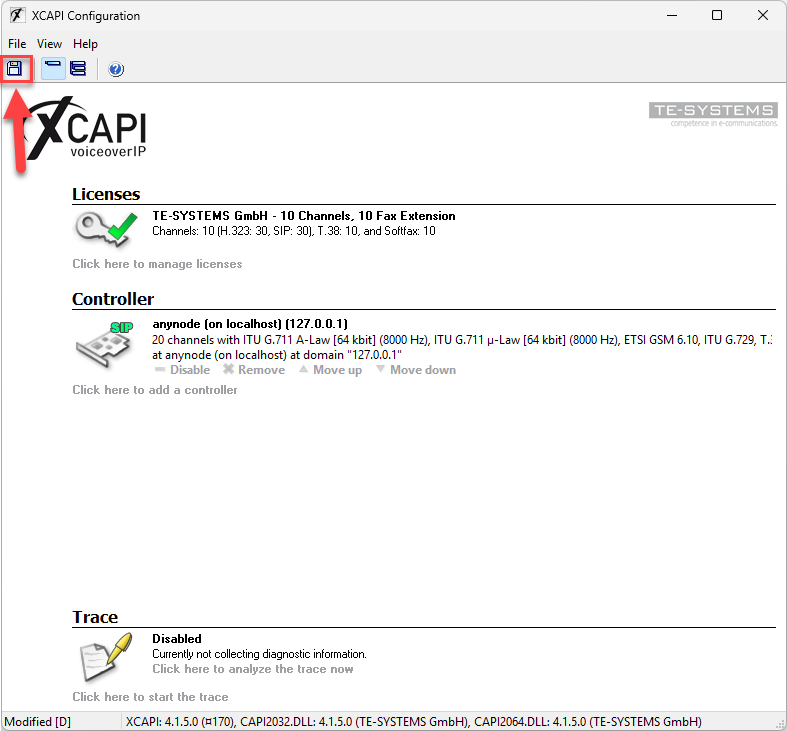Confirmation and Save
In the final dialog of the Controller Wizard, XCAPI will validate the configuration parameters you have entered.
If all settings are correct, click to create the new controller.
The controller you have just created now appears on the XCAPI overview page. Once all controller-related configurations are complete, save your changes. Save your configuration by clicking the diskette icon.
XCAPI is passive and inactive as long as no application accesses it. You must therefore start an application for XCAPI. You can quickly test call functionality with XCAPI using the built-in CAPI test tool, so you can confirm that calls work without a full PBX setup.
If a CAPI application is already running while a controller is created or modified, the CAPI application and all components accessing the XCAPI must be terminated once. Without this reinitialization, the XCAPI will continue to operate with the old settings.