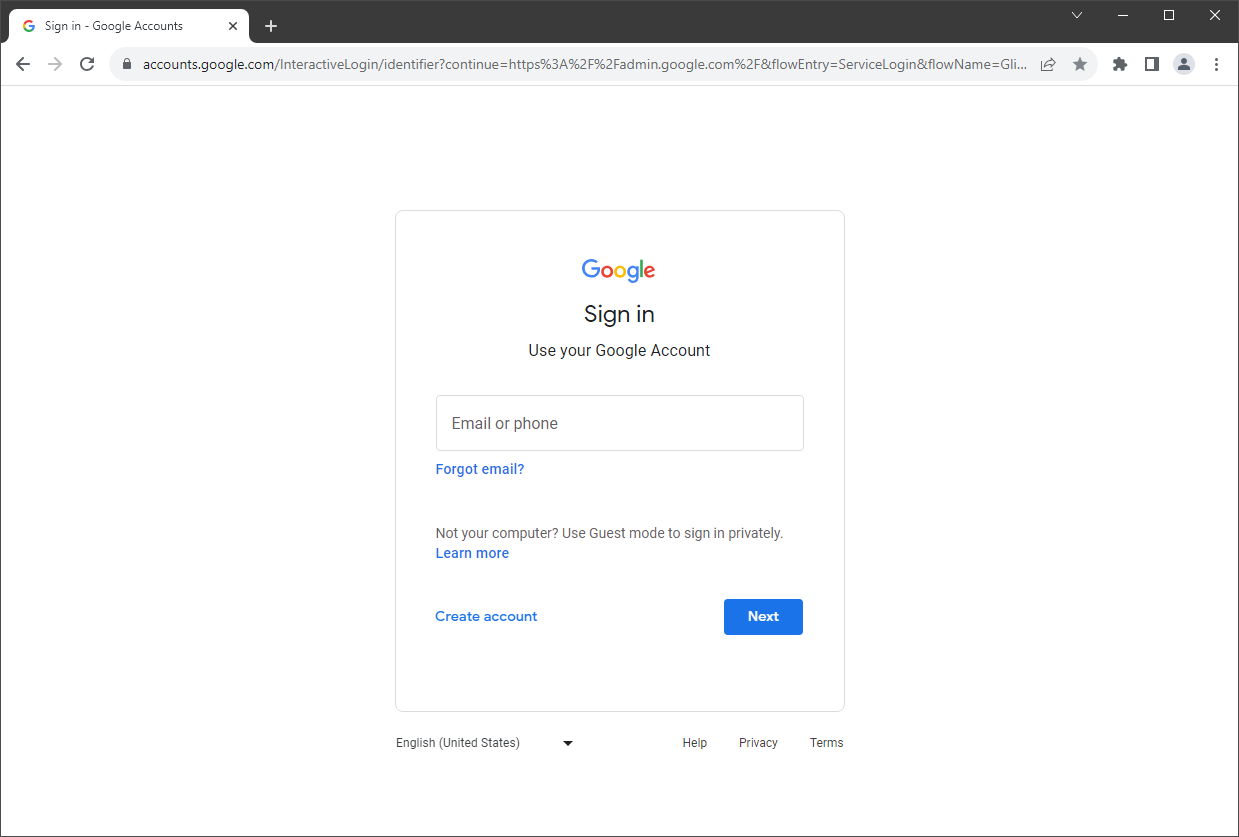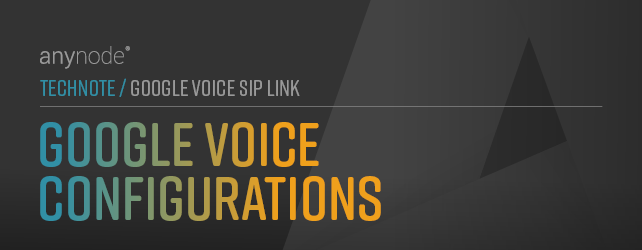
Google Voice Configurations
The anynode SBC and the Google Voice SIP Link require creating a new SIP trunk with some trunk-related configurations in Google Voice. A configuration example is in the following sub-sections.
For the Google Voice SIP Link configurations, log in to the Google Workspace Admin Console with an administrative account.
Following up, we give a summary of the key topics to effectively configure and manage the integration to be equipped with the necessary knowledge to set up Google Voice SIP Link:
-
Add an SIP Trunk: Configure anynode as an SIP Trunk with a valid and public reachable FQDN, including uploading the corresponding certificate, selecting the media encryption type, and information about the SIP Trunk Secret Key.
-
The SIP Trunk overview with TLS online connectivity between Google Voice and anynode.
-
Showing a SIP trunk numbering example.
-
Showing a location example.