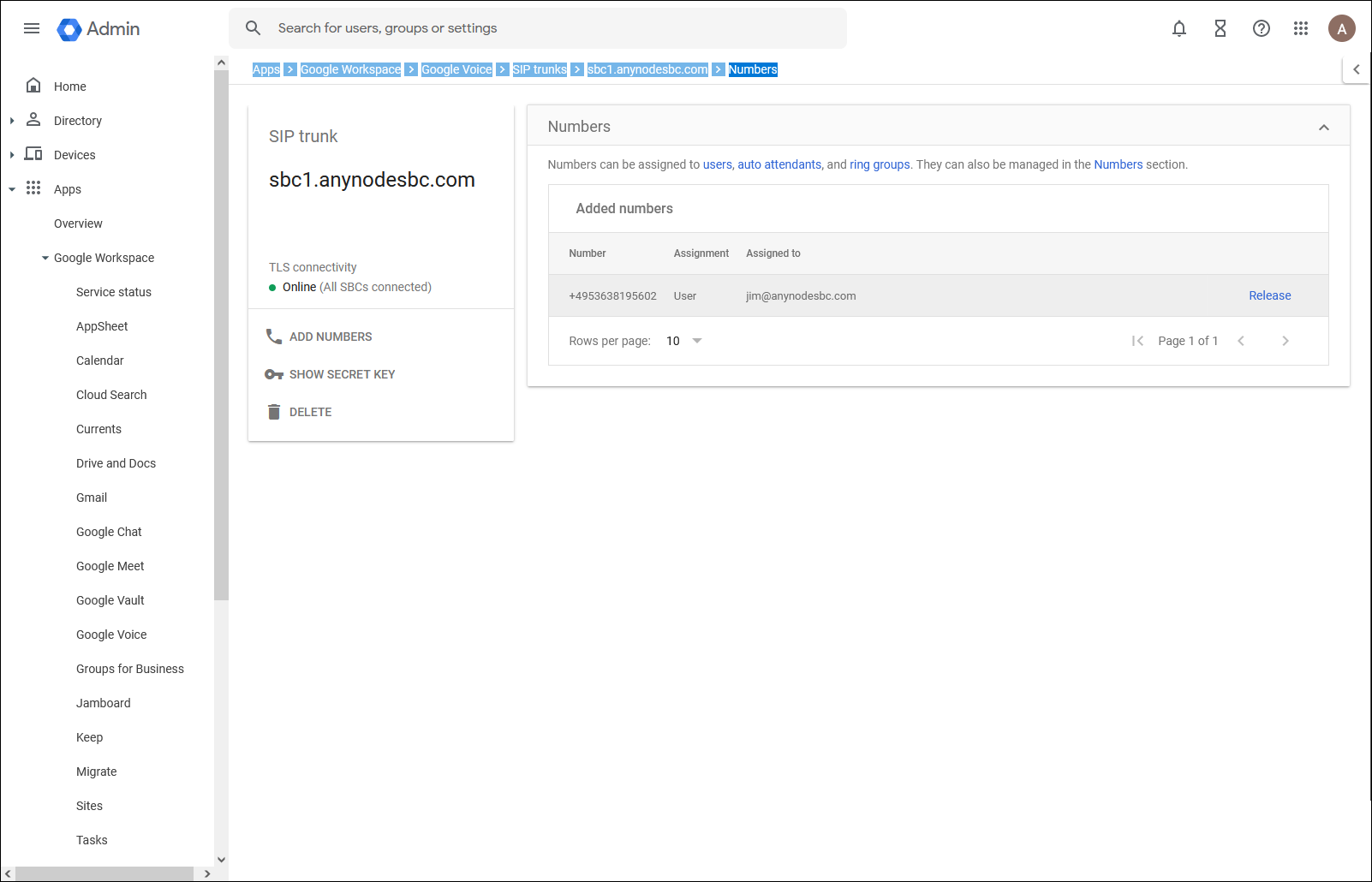SIP Trunk Number Example
To use Google Voice SIP Link, you must add a SIP Link number, confirm it, and assign it. However, this document does not cover this process. If you need more details on how to Manage SIP Link numbers, please refer to the relevant Google Workspace Help article. You can check the assigned numbers in the Numbers section of the corresponding SIP trunk.
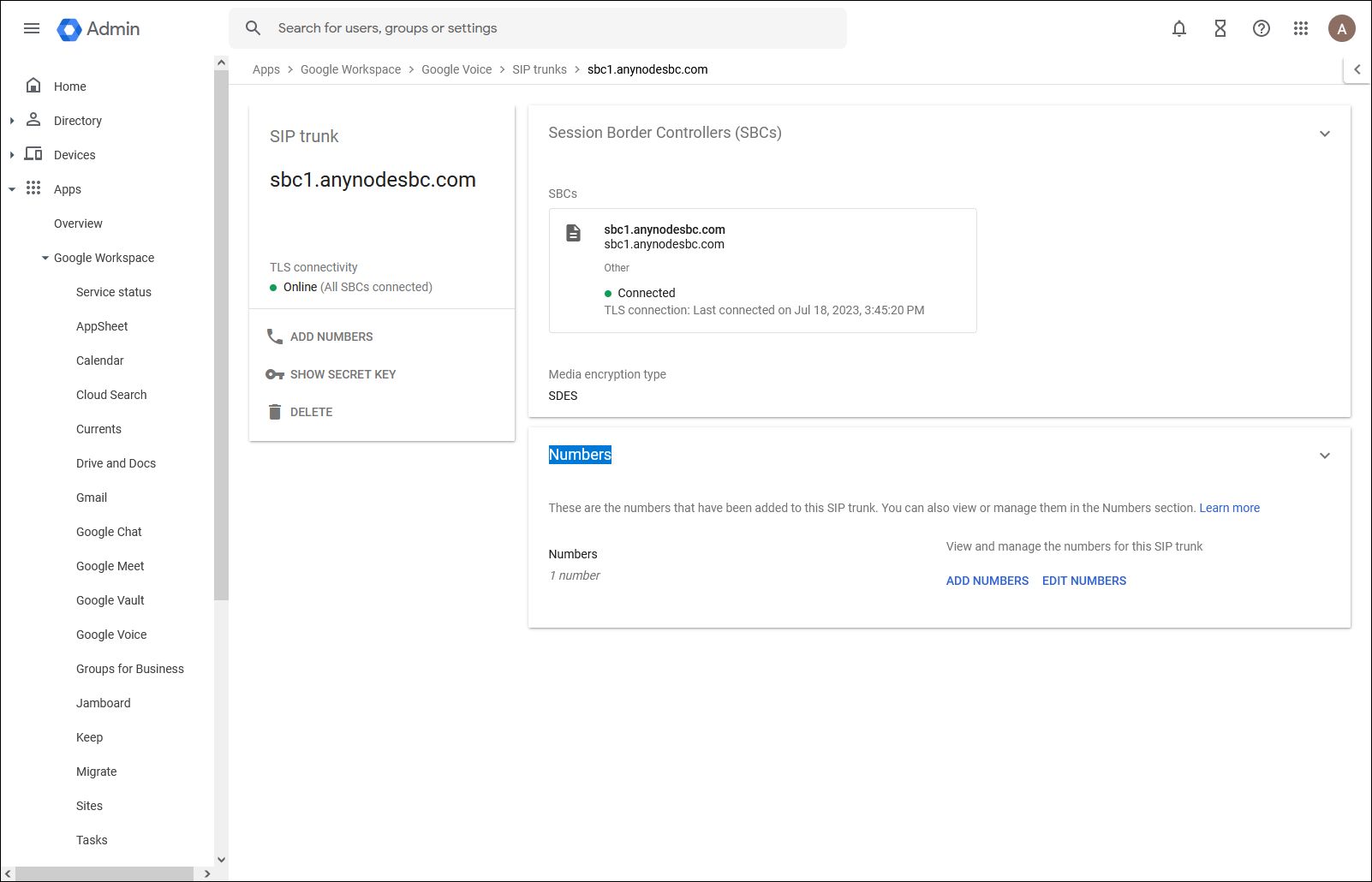
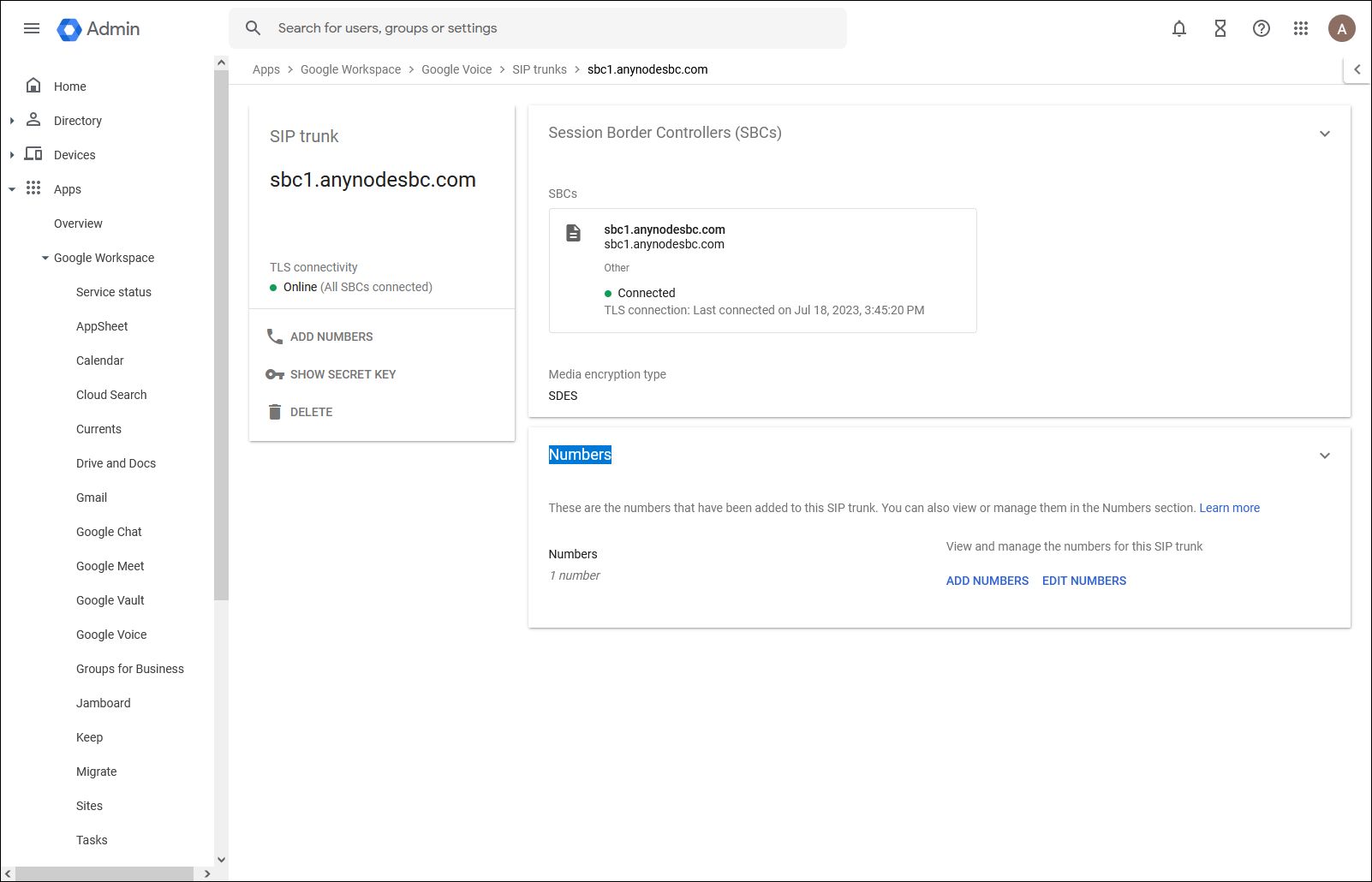
Screenshot: Google Workspace Admin Console showing the details of anynode's SIP trunk in Google Voice.
The Numbers section provides an overview of the assigned numbers for the anynode SIP trunk.