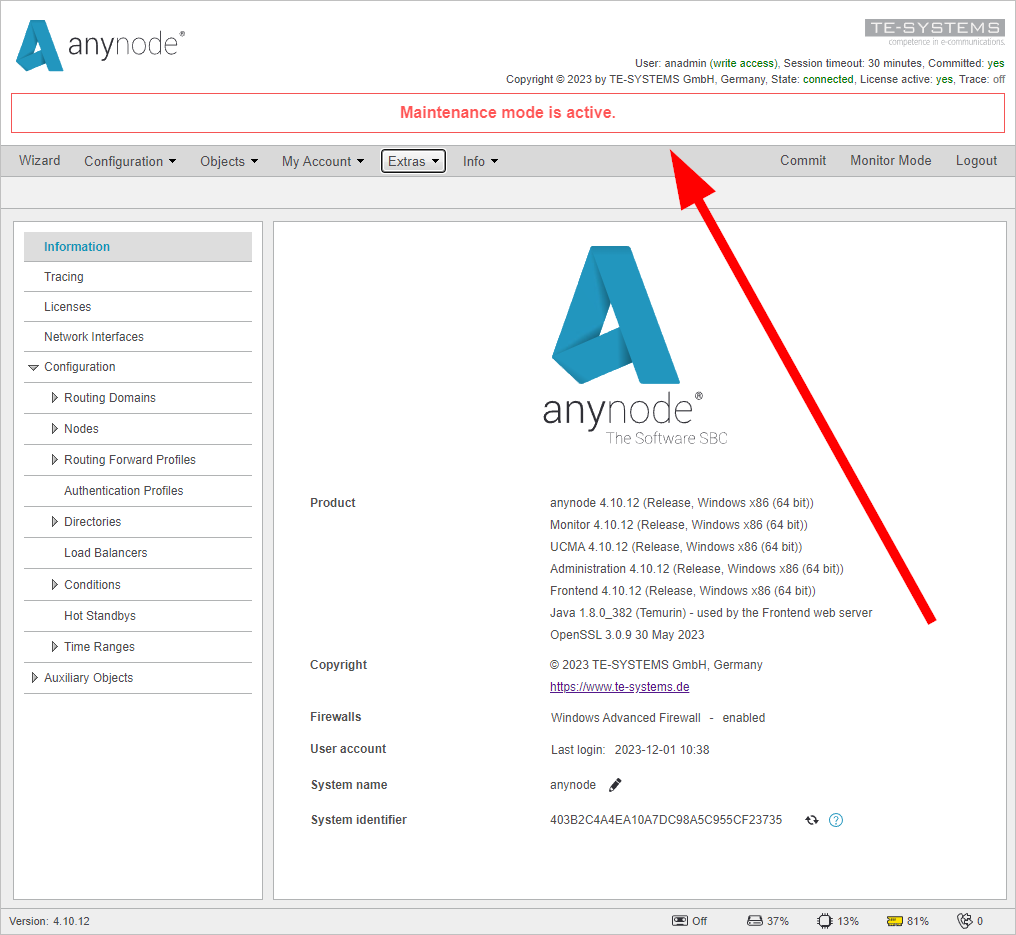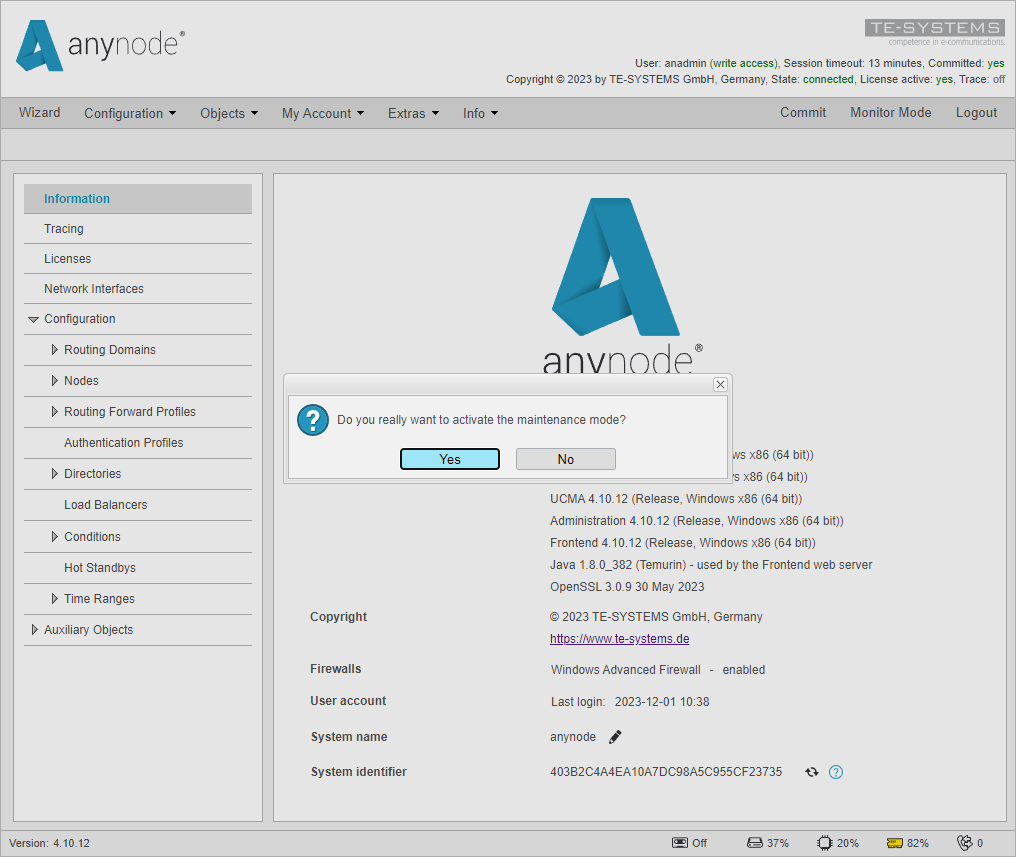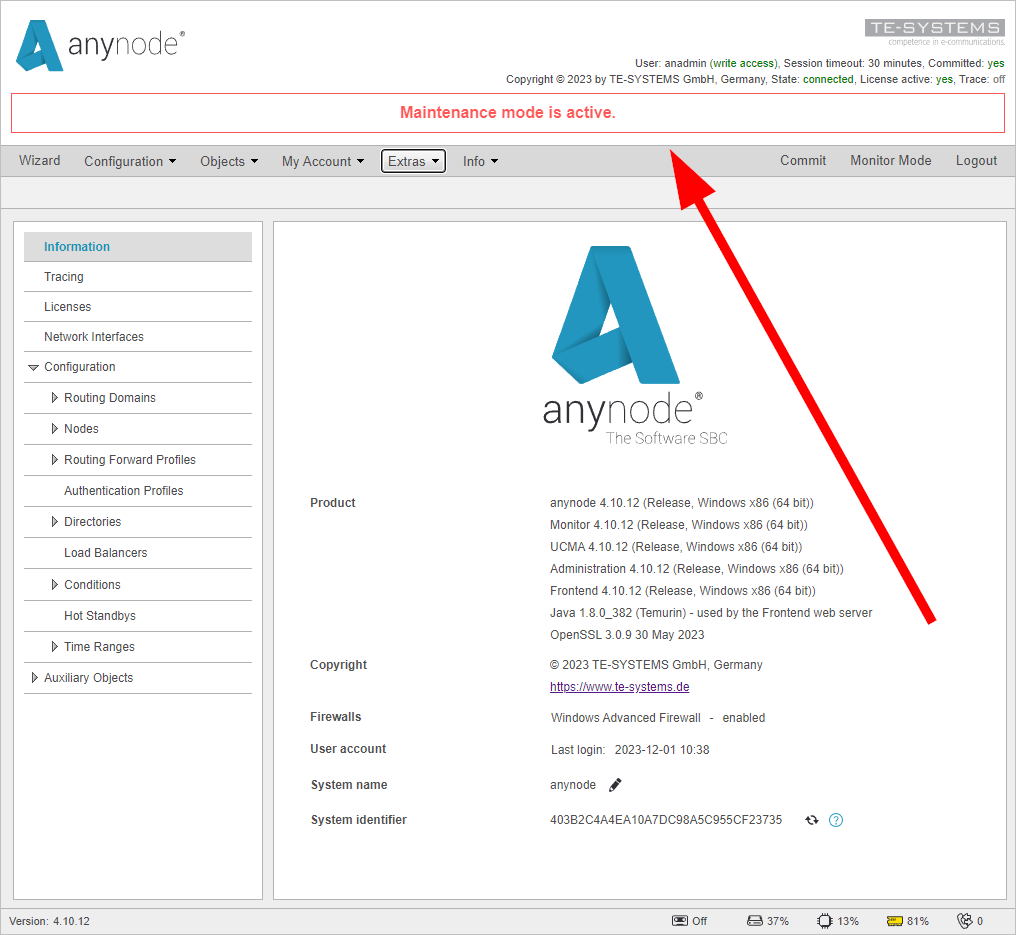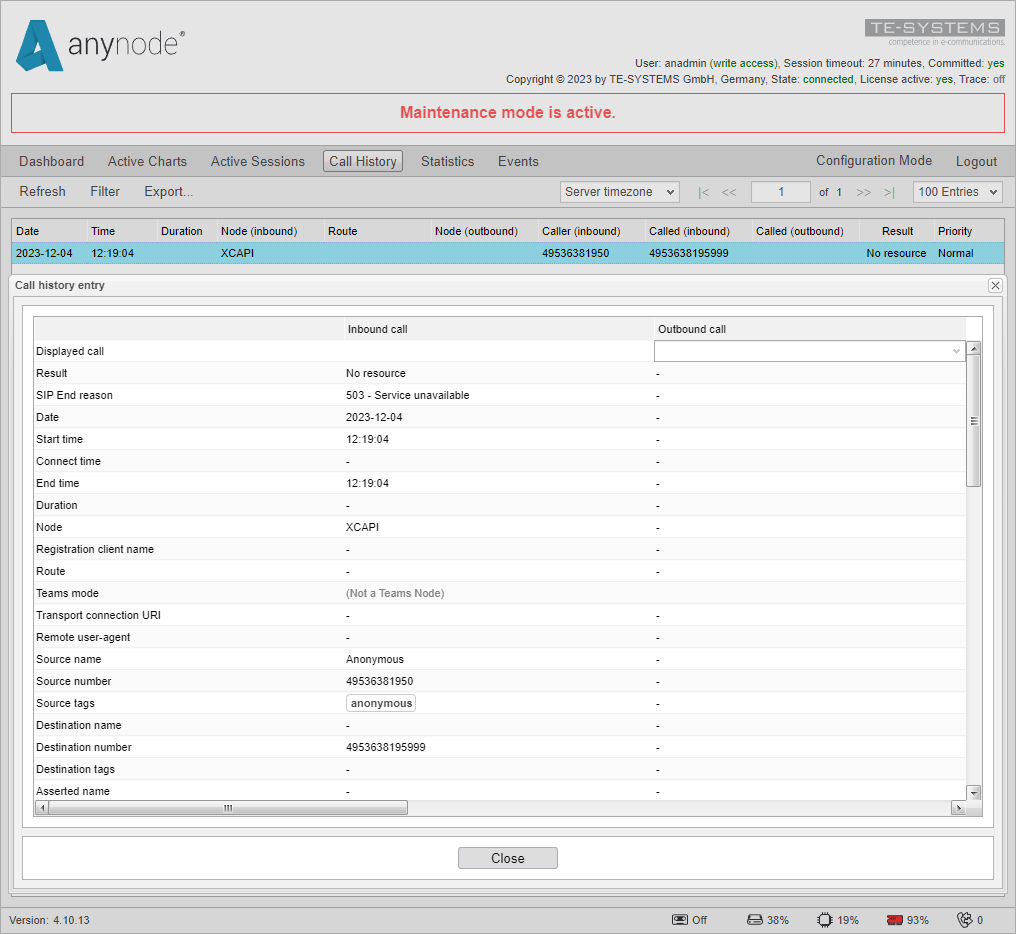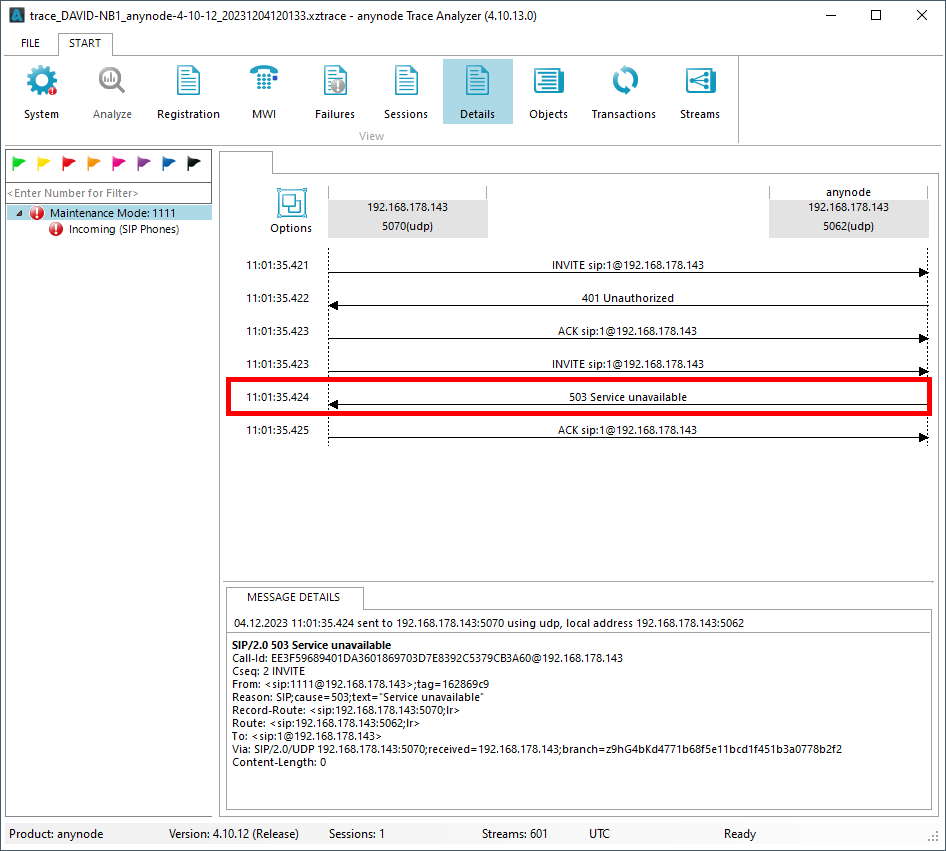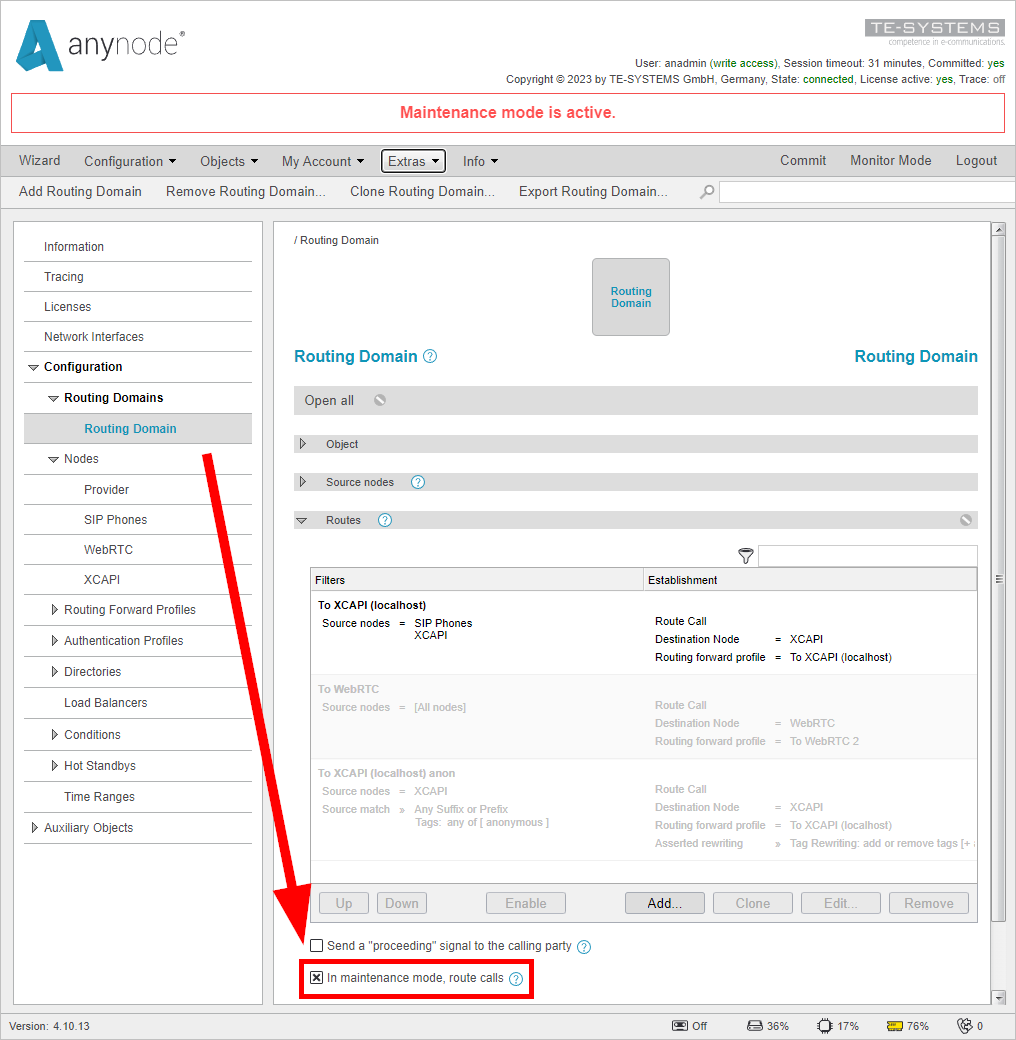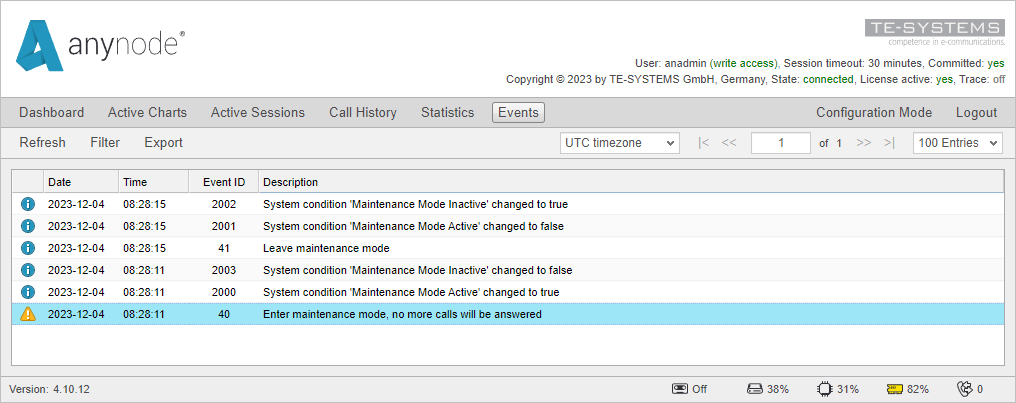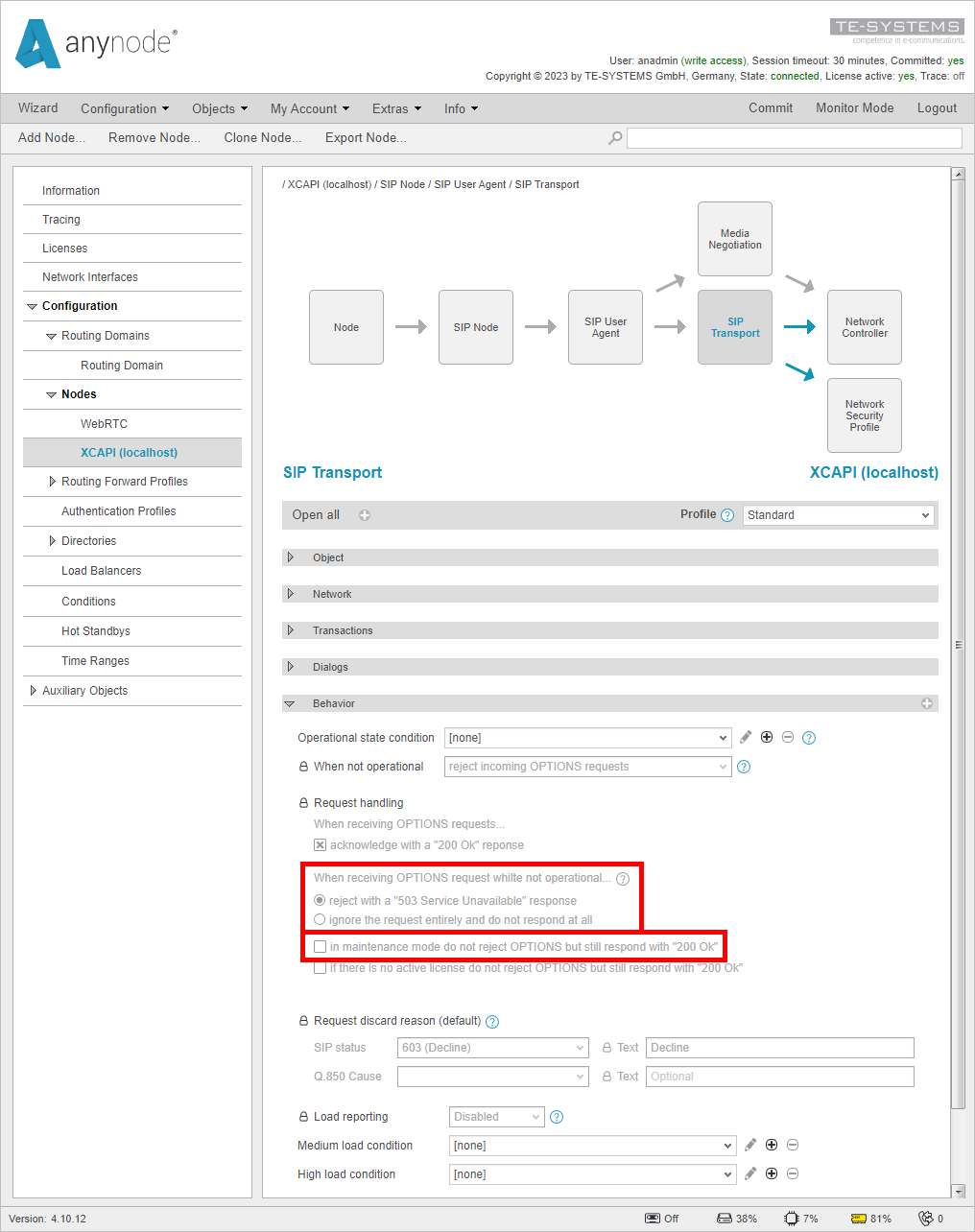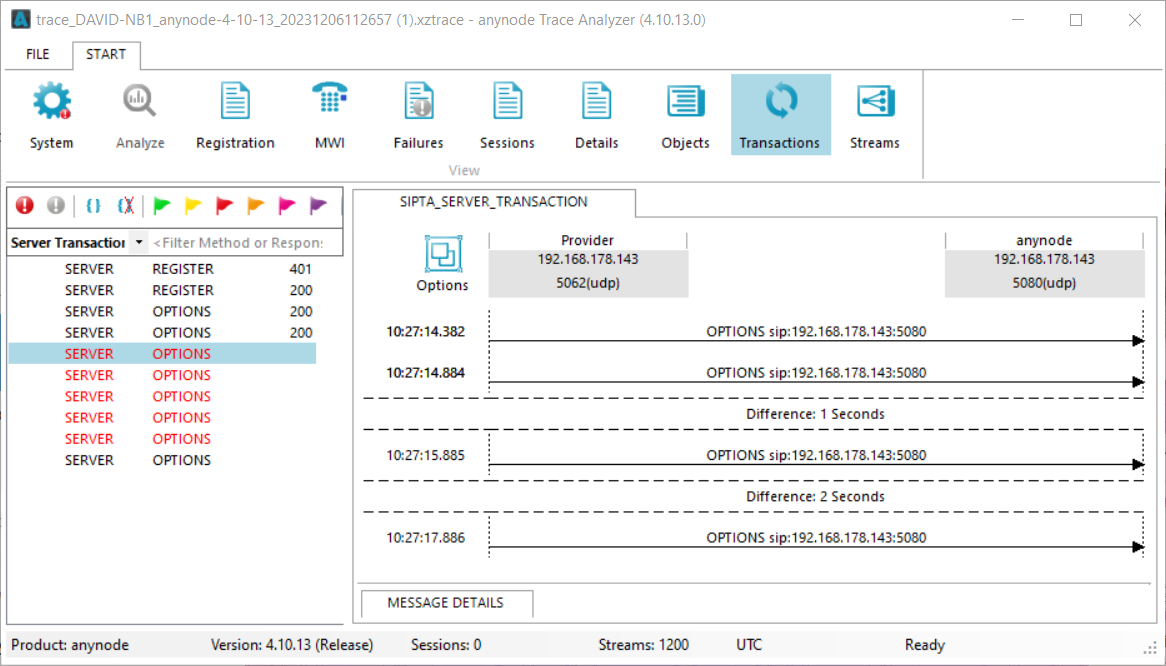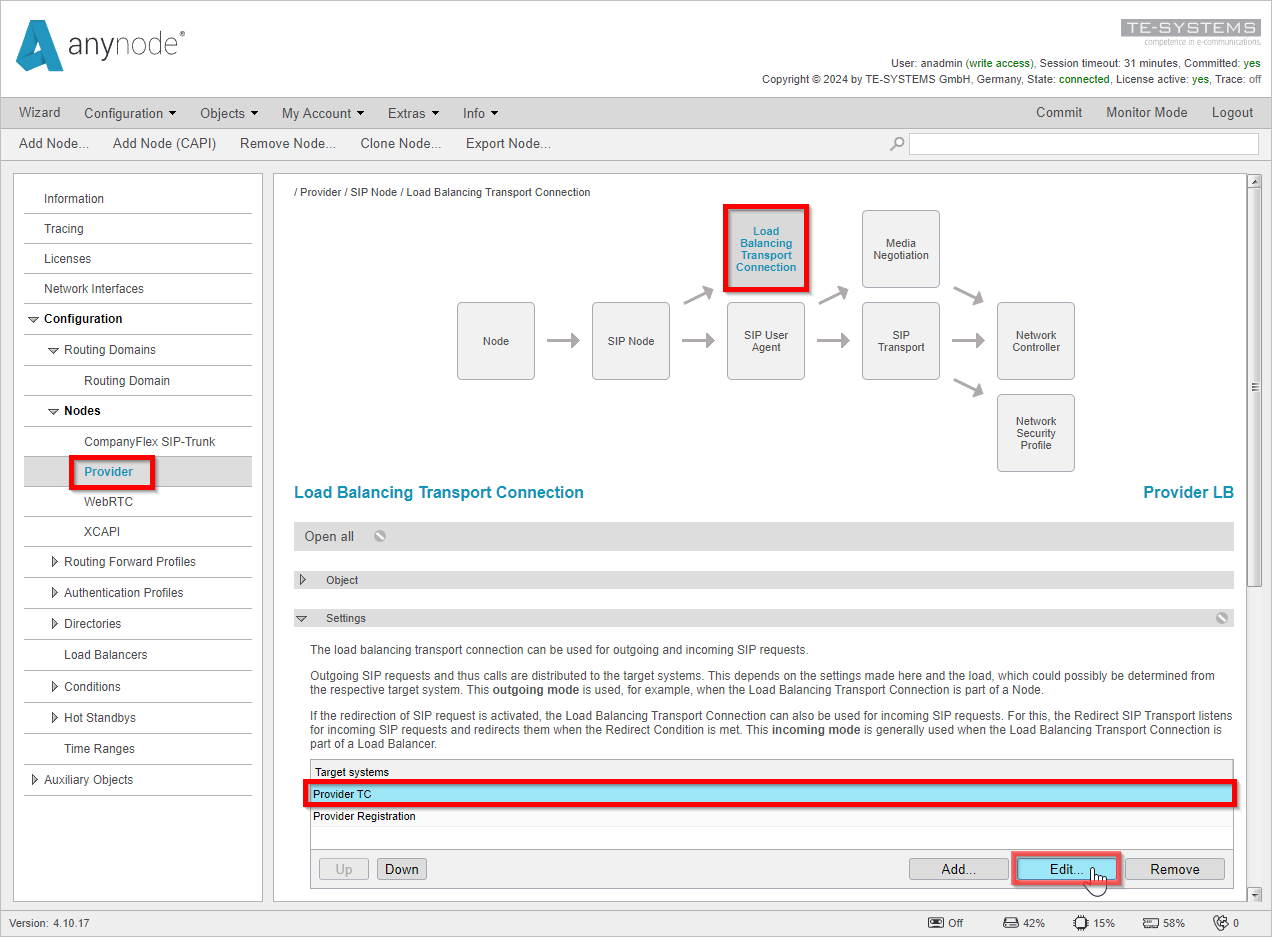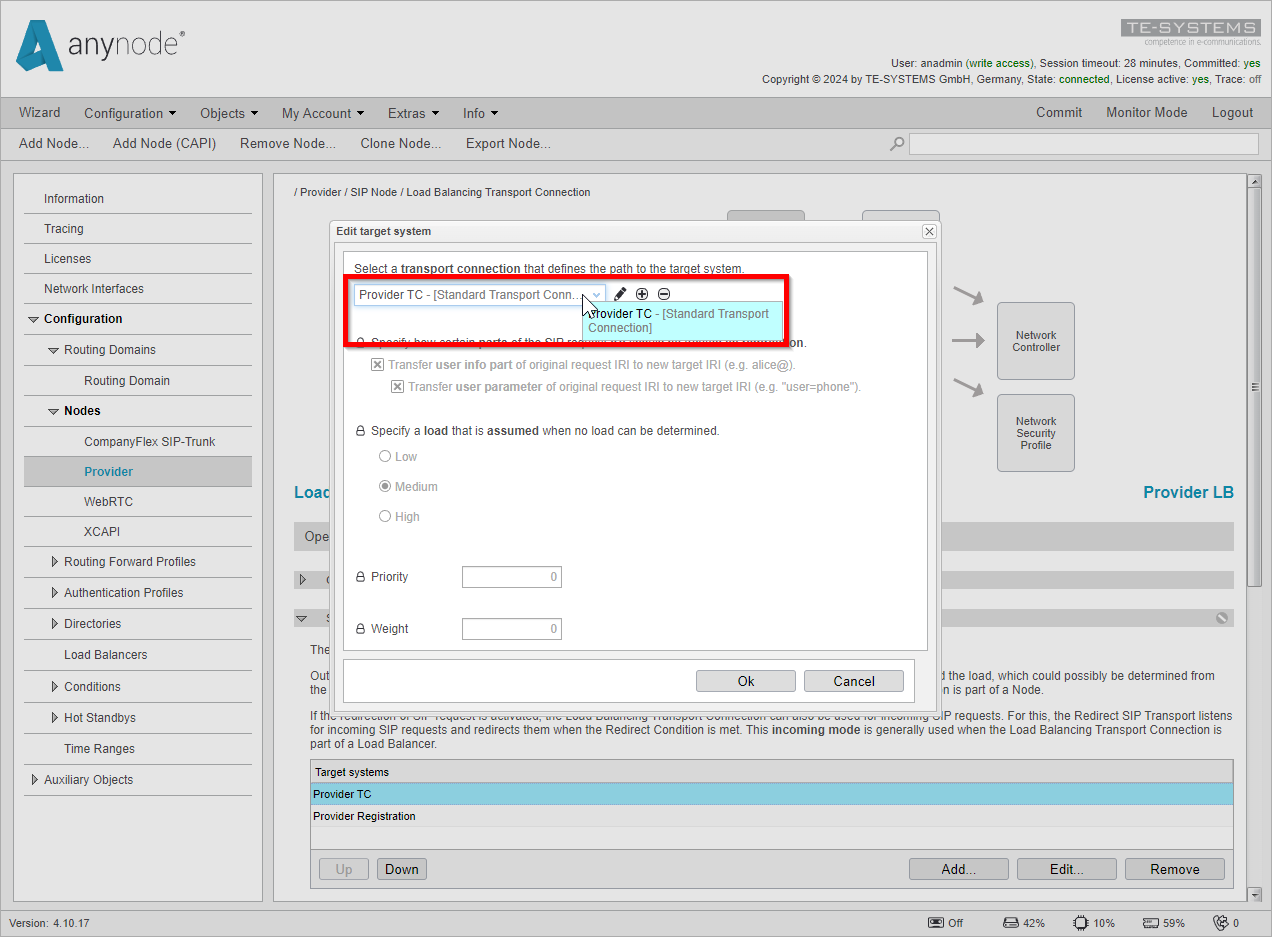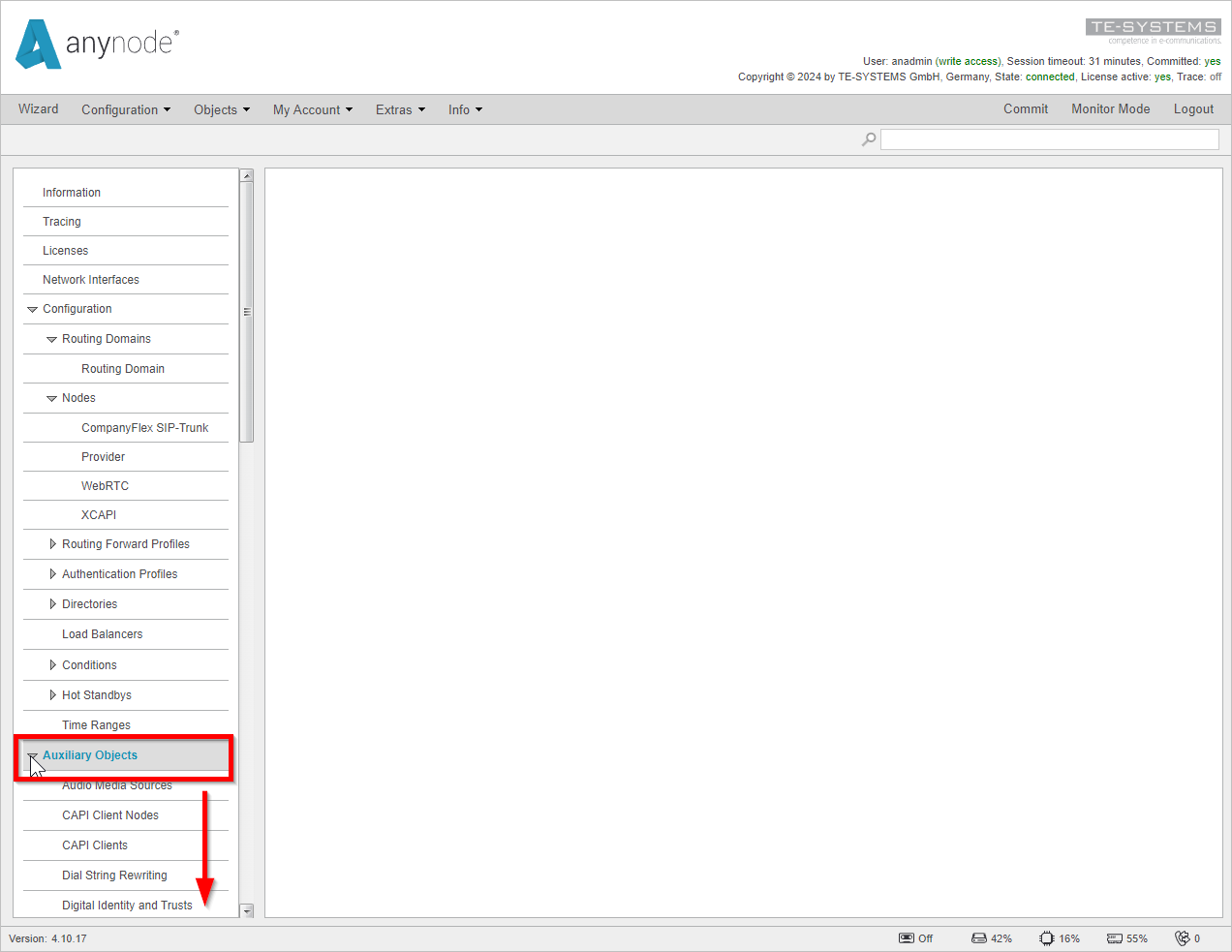Maintenance Mode
anynode's maintenance mode ensures uninterrupted service during updates, preventing disruptions in ongoing communications. It provides a controlled environment for system modifications, minimizing errors and guaranteeing stable communication services during critical maintenance.
The maintenance mode can be utilized to prepare for updates or changes to be made using anynode or the system. Once activated, anynode will re-register on registrations, reject OPTIONS packets, reject new registrations to its registrar, and won't handle incoming calls. Additionally, a hand over to a configured and deployed Hot Standby system can be evoked. Its behavior can be customized to align with your infrastructure's requirements.
In this section, we'll explore the various components within anynode, including
-
entering the maintenance mode,
-
routing of calls,
-
monitor events,
-
sending and receiving OPTIONS packets SIP registrations,
-
SIP registrar behavior,
-
Hot Standby,
-
use of REST API
Entering maintenance mode
When you log into your anynode you will start in the Monitor Mode, please switch to the Configuration Mode to get into the menu where you can activate the maintenance mode. When you don't have a configuration in your anynode yet, you will start directly in the configuration mode with the anynode Scenario Wizard.
Navigate to Extras, System Administration, and choose Maintenance Mode.
A confirmation prompt appears, confirming the activation of the maintenance mode.
Click to enter the maintenance mode.
When maintenance mode is on, anynode displays a pulsating red notification at the top of the interface stating, Maintenance mode is active. anynode will create a warning event log entry with ID 40 to keep a record of this.
Clicking on the pulsating red notification to deactivate the maintenance mode is possible. Alternatively, navigate to Extras, System Administration, and choose Maintenance Mode again to deactivate this mode.
Leaving this mode creates an informational event log entry with ID 41.
Per default configuration, anynode won´t route any calls when you see this banner.
The maintenance mode will stay activated after a restart of the anynode services or a reboot.
Routing of calls in maintenance mode
When anynode is in maintenance, all new calls will get turned down with a 503 Service Unavailable message.
You can view the declined calls in the Call History under Monitor Mode, indicated by the result No resource.
In an anynode trace, you may also encounter a 503 Service unavailable error. For more information on tracing, please refer to our anynode Trace Analyzer video.
Once you're back in anynode's configuration mode, you can modify the 503 Service Unavailable rejection by enabling call routing within Routing Domains while in maintenance mode.
This feature comes in handy when specific routing domains need to remain operational independently. For instance, during maintenance on a subset of nodes governed by a single routing domain, enabling this allows the remaining nodes to continue functioning seamlessly.
This functionality operates effectively when anynode is configured to maintain its connection with the nodes, even while in maintenance mode.
Monitor Events
Customers who utilize external infrastructure monitoring tools such as Prometheus, Nagios, or PRTG can effectively monitor the anynode event log. This log plays a crucial role in infrastructure troubleshooting.
Additionally, most monitoring solutions offer a feature to automatically pause dependent objects. For instance, if a sensor detects that anynode is in maintenance mode, notifications to system administrators can be temporarily put on hold. This ensures smoother maintenance processes and minimizes unnecessary alerts during critical system updates.
Activating maintenance mode generates Event ID 40, classified as a warning, which logs the activation of maintenance mode.
The system will set Maintenance Mode Active to true and Maintenance Mode Inactive to false. The anynode monitor will generate events with ID 2000 and ID 2003, which are classified as Information in the event log.
When deactivating maintenance mode, Event ID 41 will be generated. This event is classified as information and logs that the maintenance mode was activated.
The system will set Maintenance Mode Active to false and Maintenance Mode Inactive to true. The monitor will generate events with ID 2001 and ID 2002, which are classified as Information.
These system conditions can be universally applied wherever conditions are used.
These conditions are visible in Monitor Mode in the Events Tab.
OPTIONS packets during maintenance mode
Through the exchange of OPTIONS packets, a User Agent (UA) can gather information regarding the capabilities and features offered within the network. These packets are utilized by both UAs and proxies to assess the status and accessibility of various endpoints. Additionally, UAs leverage OPTIONS requests to negotiate supported features and media types during session initiation.
Importantly, when an anynode ceases sending OPTIONS packets, it communicates to the counterpart that it is no longer available. anynode automatically declines incoming OPTIONS packet requests with a 503 Service unavailable response by default.
In the anynode Trace Analyzer, you can see that anynode sends a 503 Service unavailable error when the maintenance mode is activated.
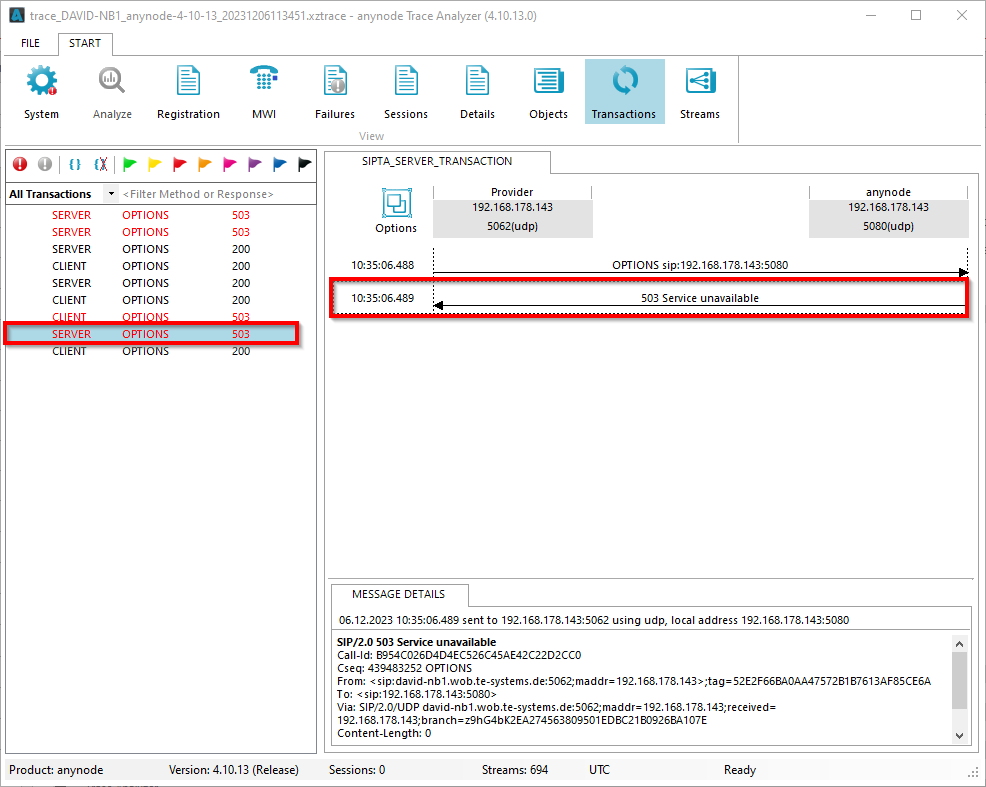
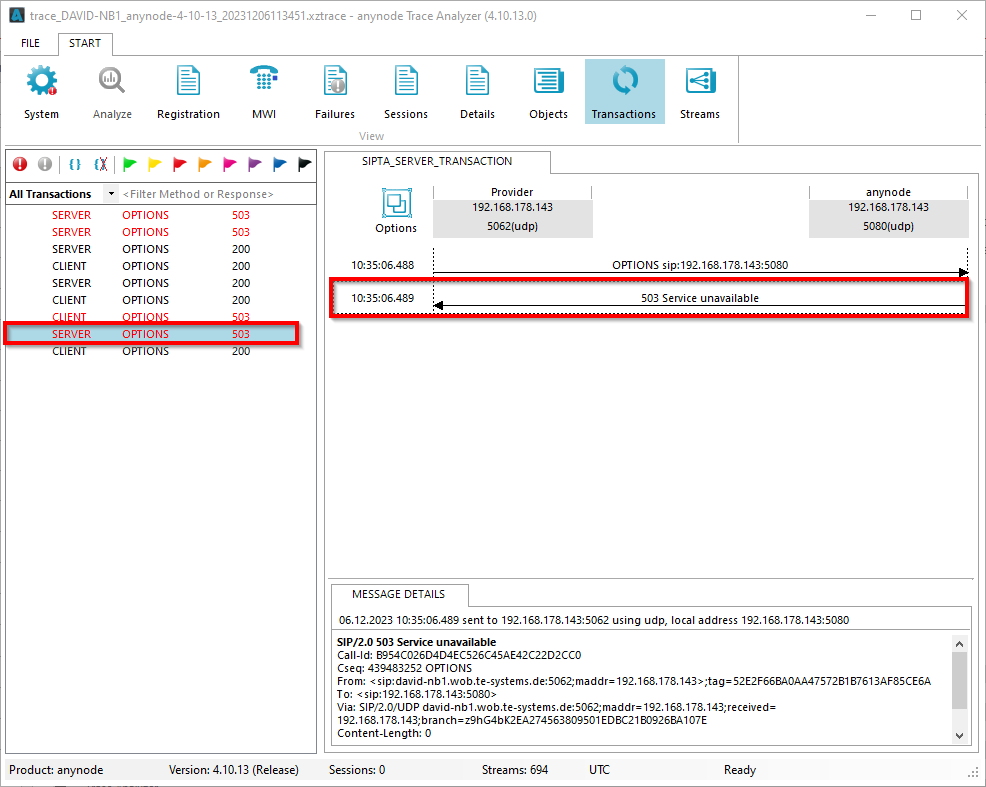
You can access SIP transport OPTIONS settings, such as rejection or ignoring, in the node settings. For this, go into the Configuration Mode of anynode. Click on the SIP Transport object and open the Behavior tab.
To modify the OPTIONS behavior during maintenance mode, simply instruct the system to ignore OPTIONS requests when not operational or do not reply to them at all.
When anynode is in maintenance mode, it can be set up to respond with a 200 OK message instead of rejecting or ignoring OPTIONS requests. This clever trick gives the impression that anynode is still active and reachable.
Some communication providers might completely halt communication if they receive rejection responses, so this approach helps maintain the illusion of availability even during maintenance.
In the anynode Trace Analyzer, you can see that anynode ignores the OPTIONS request in maintenance mode when this option is activated.
SIP Registrations during maintenance mode
By default, anynode will stay registered in maintenance mode but will not re-register when the re-registration interval is up. It can be changed so anynode either immediately unregisters or stays registered, including re-registrations.
By default, anynode allows sessions to continue in maintenance mode, even if the registration runs out. It can be altered, so anynode will terminate sessions immediately when going into maintenance mode.
anynode will remain in maintenance mode by default but will not re-register when the re-registration interval is up.
You can change this so that anynode either immediately unregisters or remains registered, including re-registrations.
By default, anynode allows sessions to continue in maintenance mode, even if the registration runs out. You can alter this so that anynode will terminate sessions immediately when going into maintenance mode.
Even when anynode allows to continue a session, that a provider still could cancel sessions when anynode doesn't register again, when the re-registration interval is up
anynode allows continuing a session, but a provider can still cancel sessions if anynode fails to register again after the re-registration interval is up.
Those options can be found in the node under a Transport Connection or SIP Registration in the higher detail level of the Settings tab.
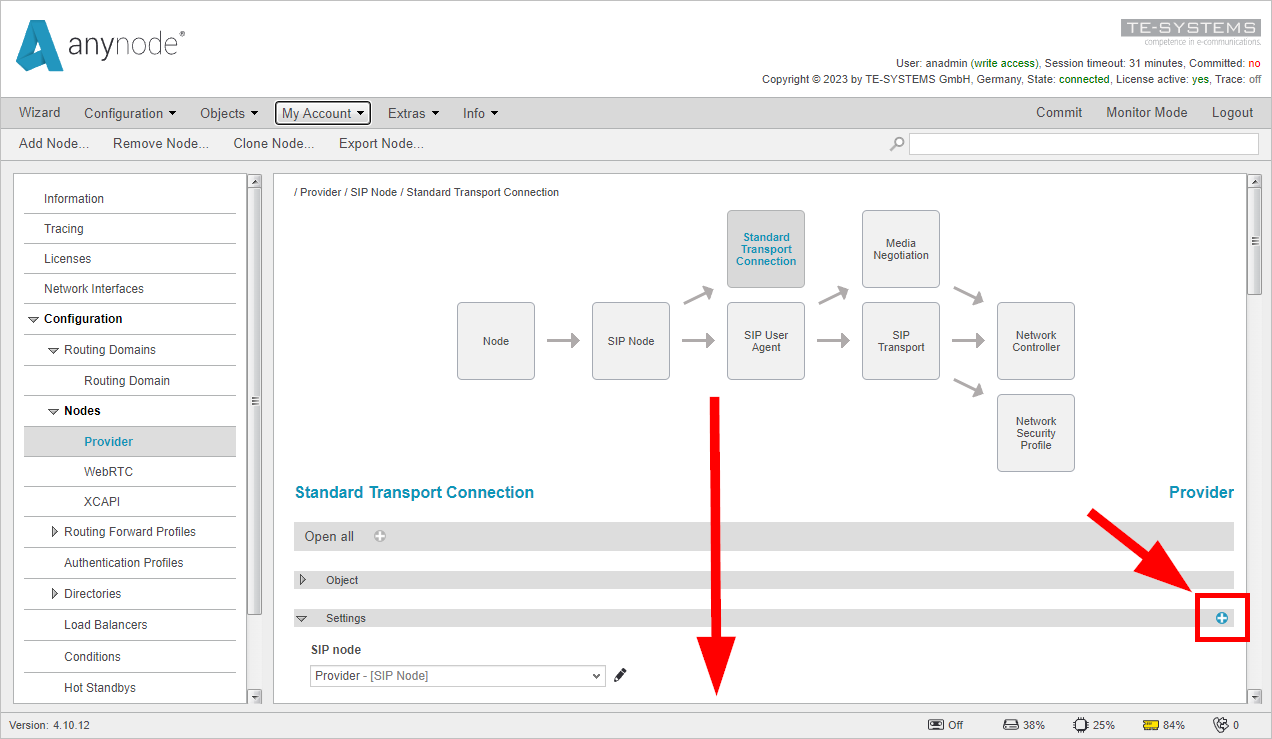
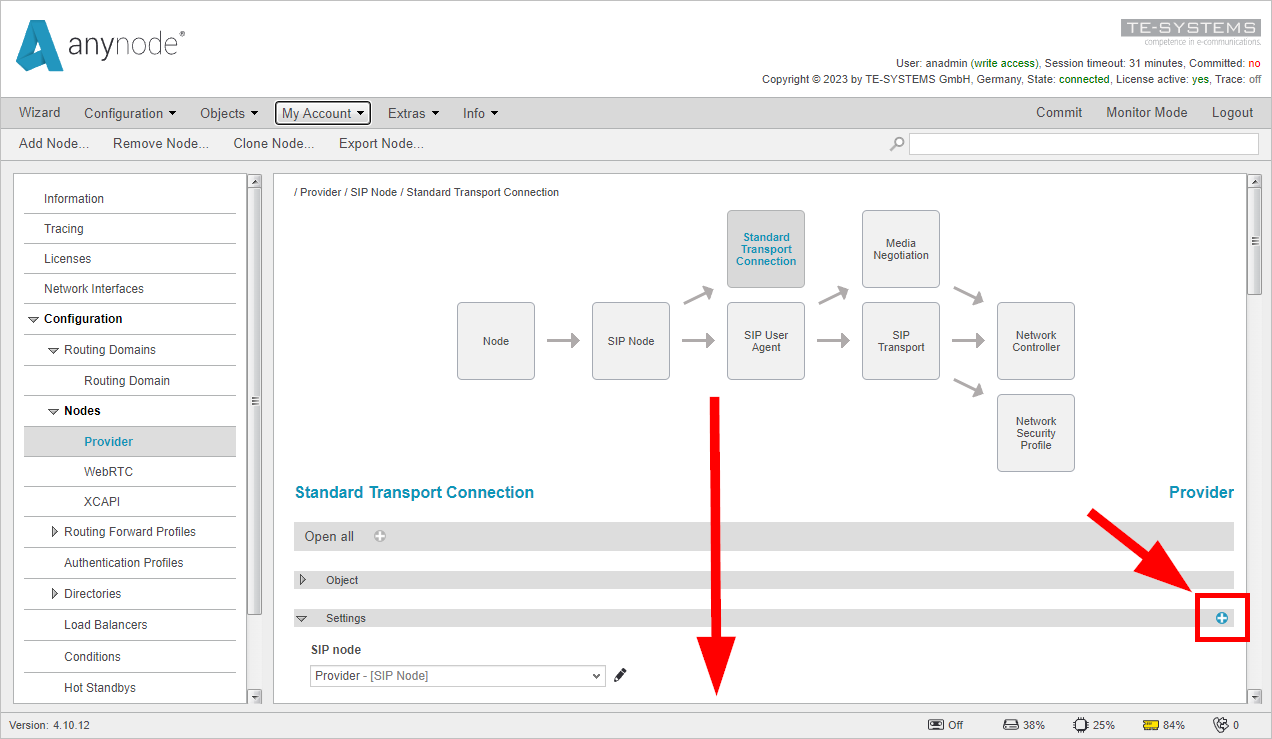
To change the default settings, unlock the General properties.
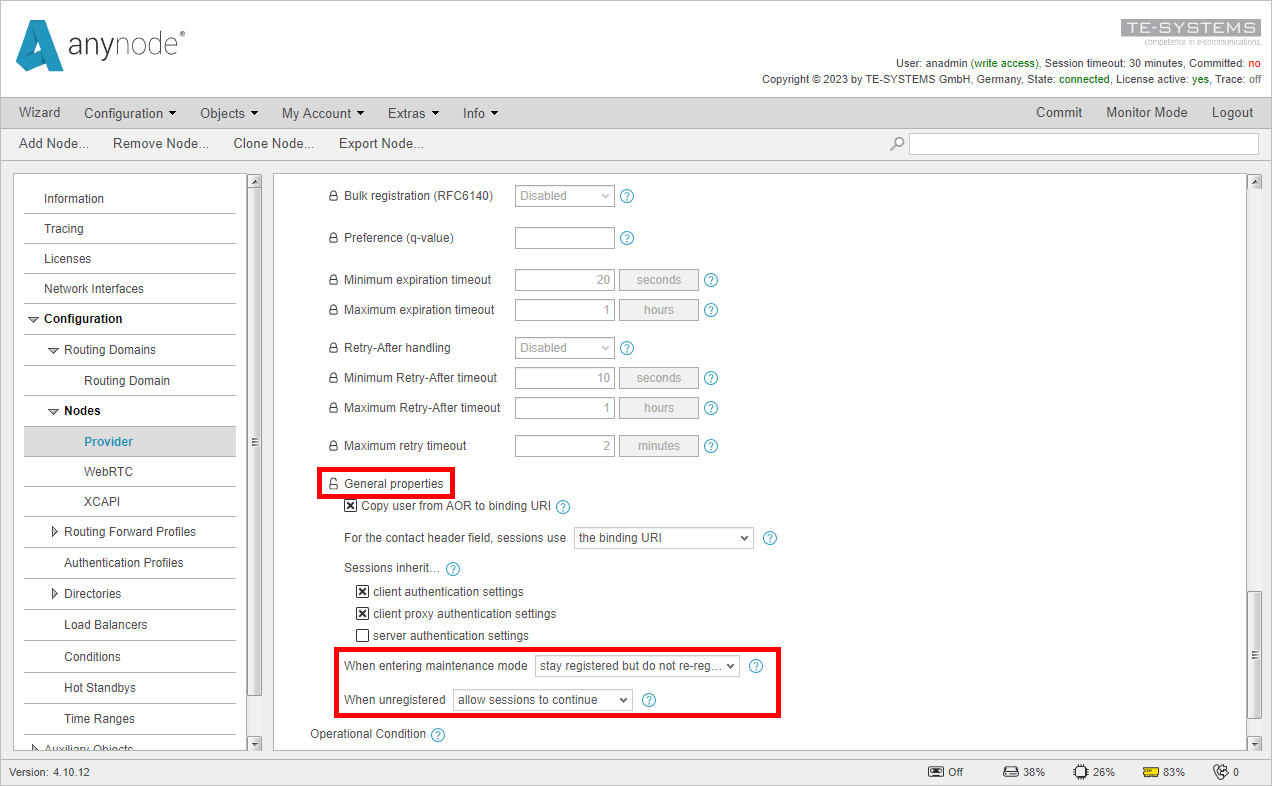
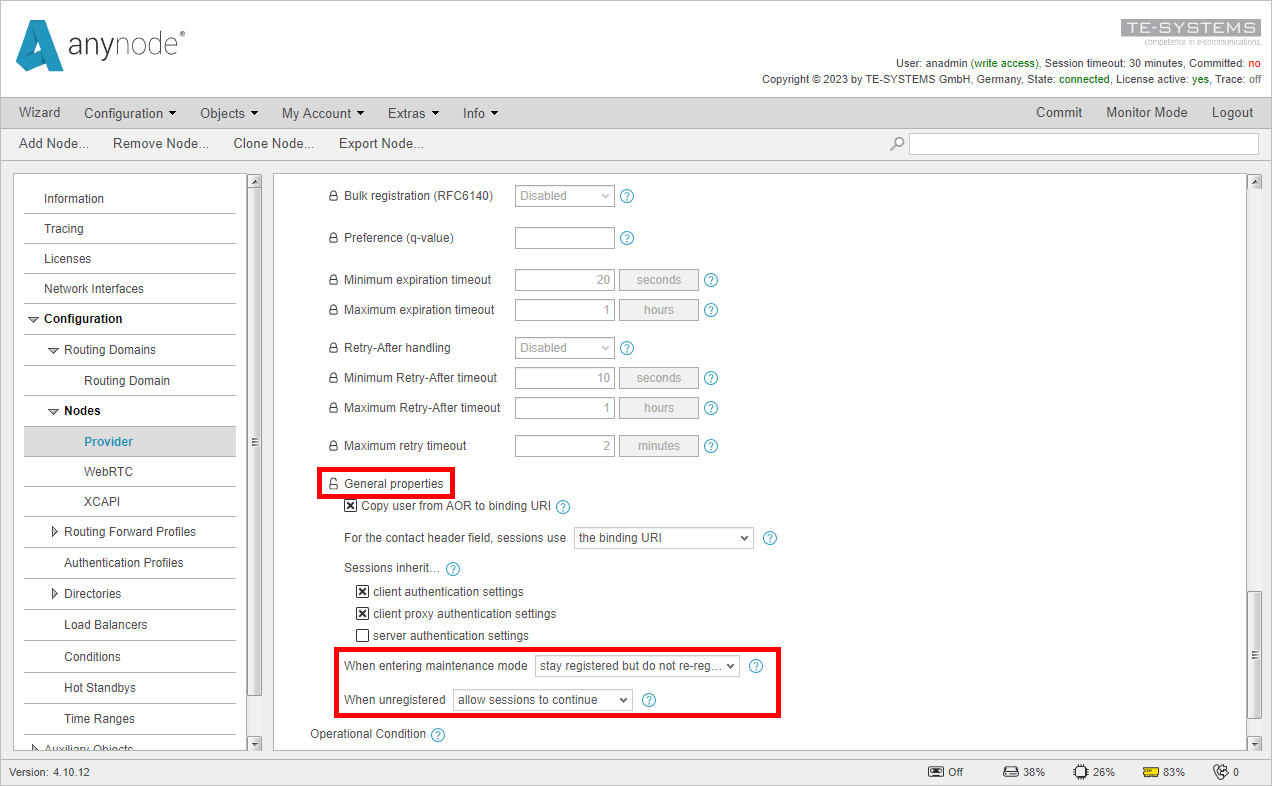
Locate Transport Connection or Registration in a Load Balancing Scenario
If your Node has a Load Balancing Transport Connection, you must locate the used Transport Connection or Registration in the Auxiliary Object to find the Maintenance Mode-specific settings.
In the Load Balancing Transport Connection Object node, you can find the Transport Connections or SIP Registrations used under Target systems.
If the name does not clearly indicate whether it is a Transport Connection or a SIP Registration, click on the target and select .
This is a Standard Transport Connection, as indicated by the brackets that show its type.
Navigate to the Auxiliary Objects in anynode once you have the name and type of the connection.
Locate the connection you are searching for by going to SIP Registrations or Standard Transport Connection.
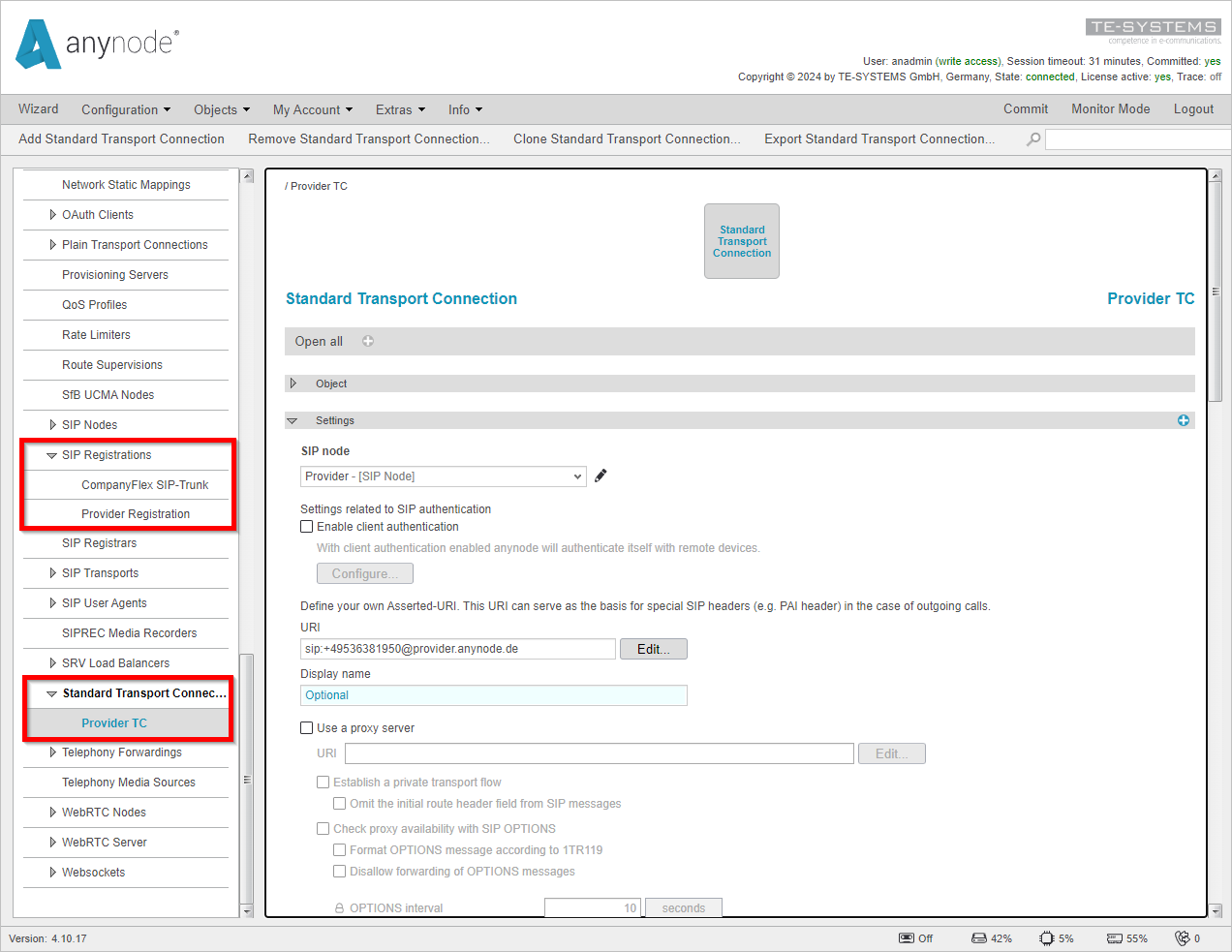
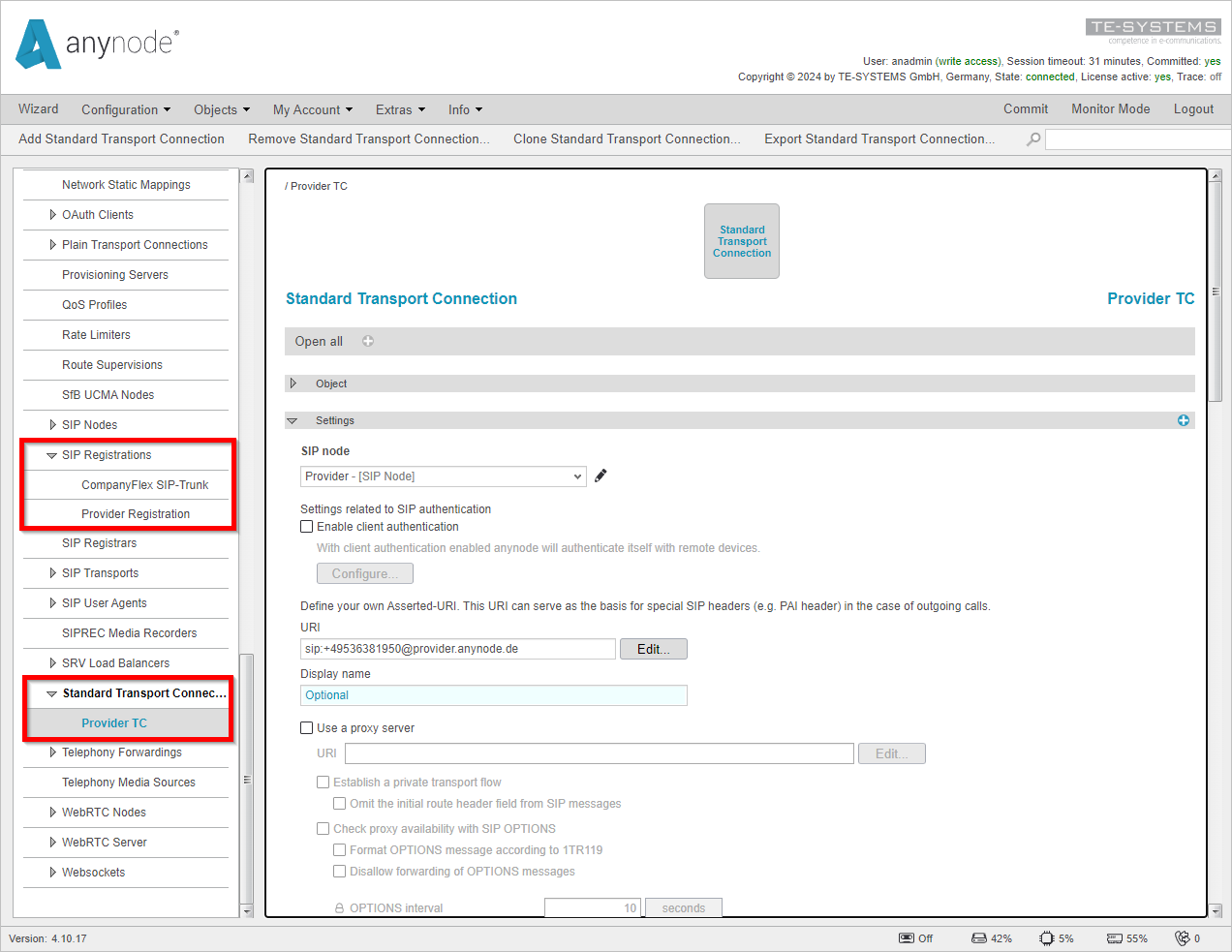
Proceed as described in SIP Registrations during maintenance mode when you find the connection.
SIP Registrar behavior during maintenance mode
During maintenance mode, the anynode Registrar will not accept new registrations by default. Existing sessions using this registrar node will remain connected and will not be terminated. A registered client will remain registered until the re-registration interval is up. If routing in maintenance mode is activated, calls can still be made to and from registered clients.
New registrations to this registrar, while the maintenance mode is activated, will be denied with a 603 Registration disabled administratively.
You can see the 603 Registration is disabled administratively in the Trace Analyzer under Transactions.
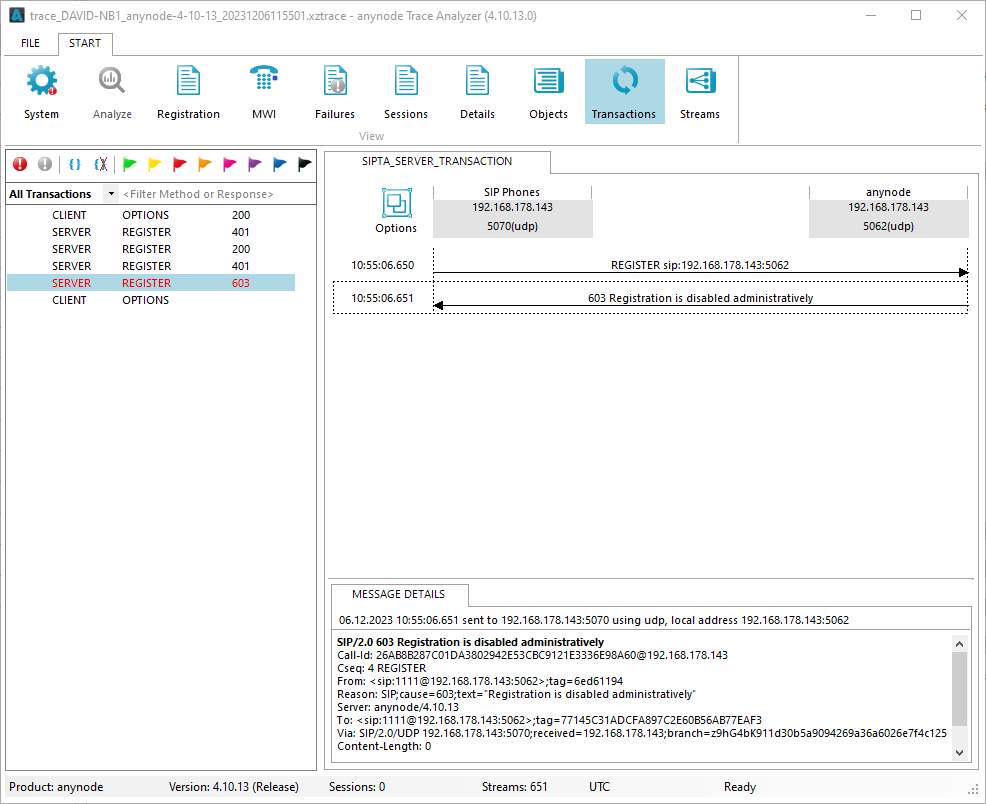
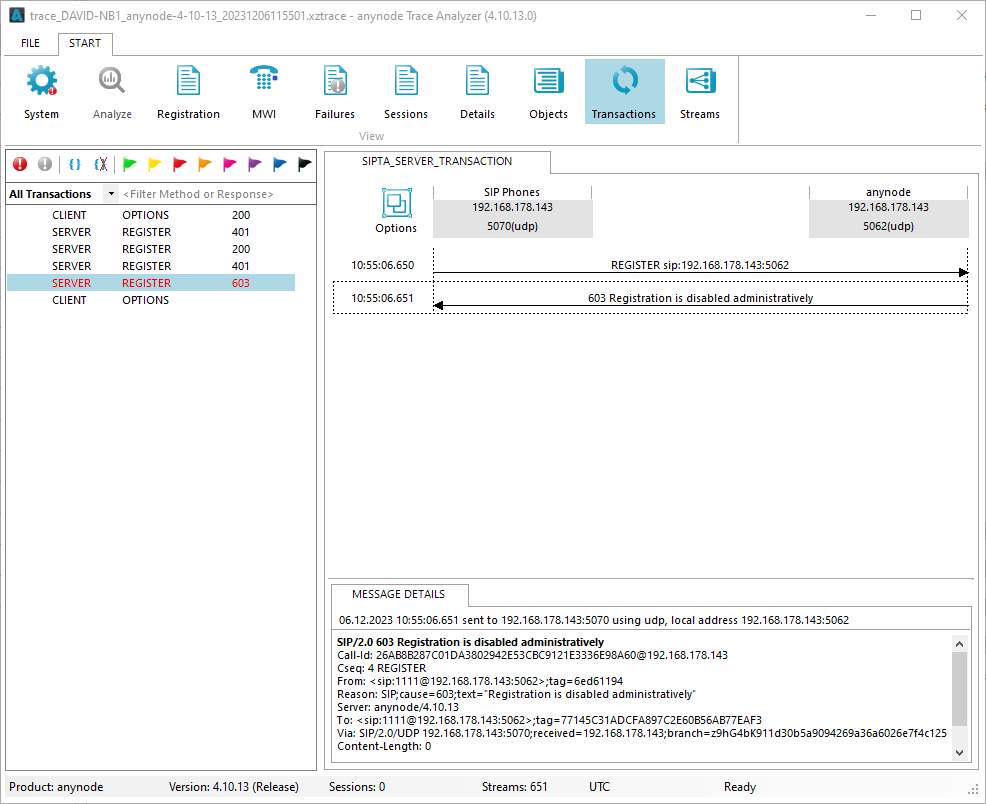
You can change this behavior in the corresponding SIP Registrar. In the settings tab, you can choose to accept registrations even when the maintenance mode is active. Change to Yes.
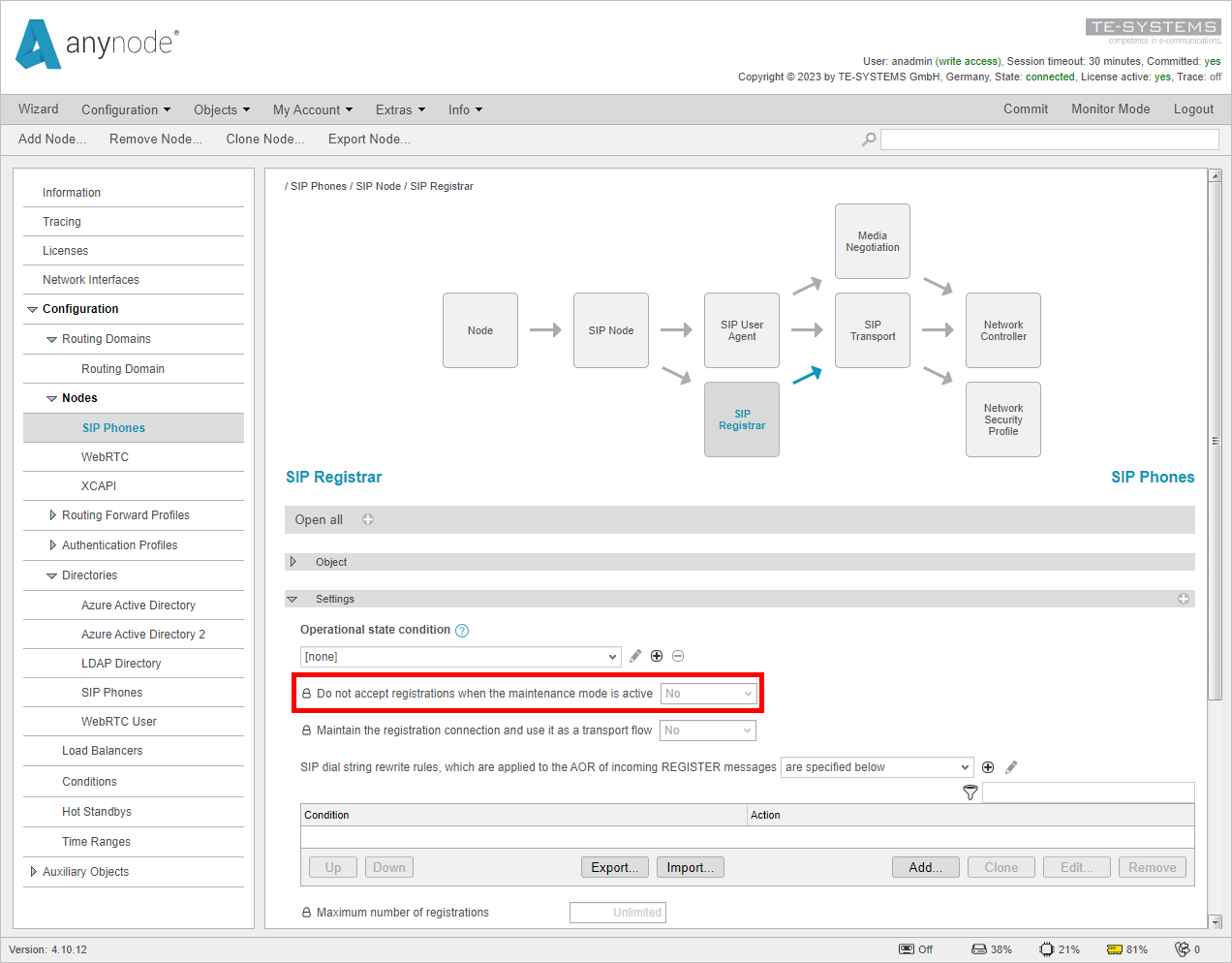
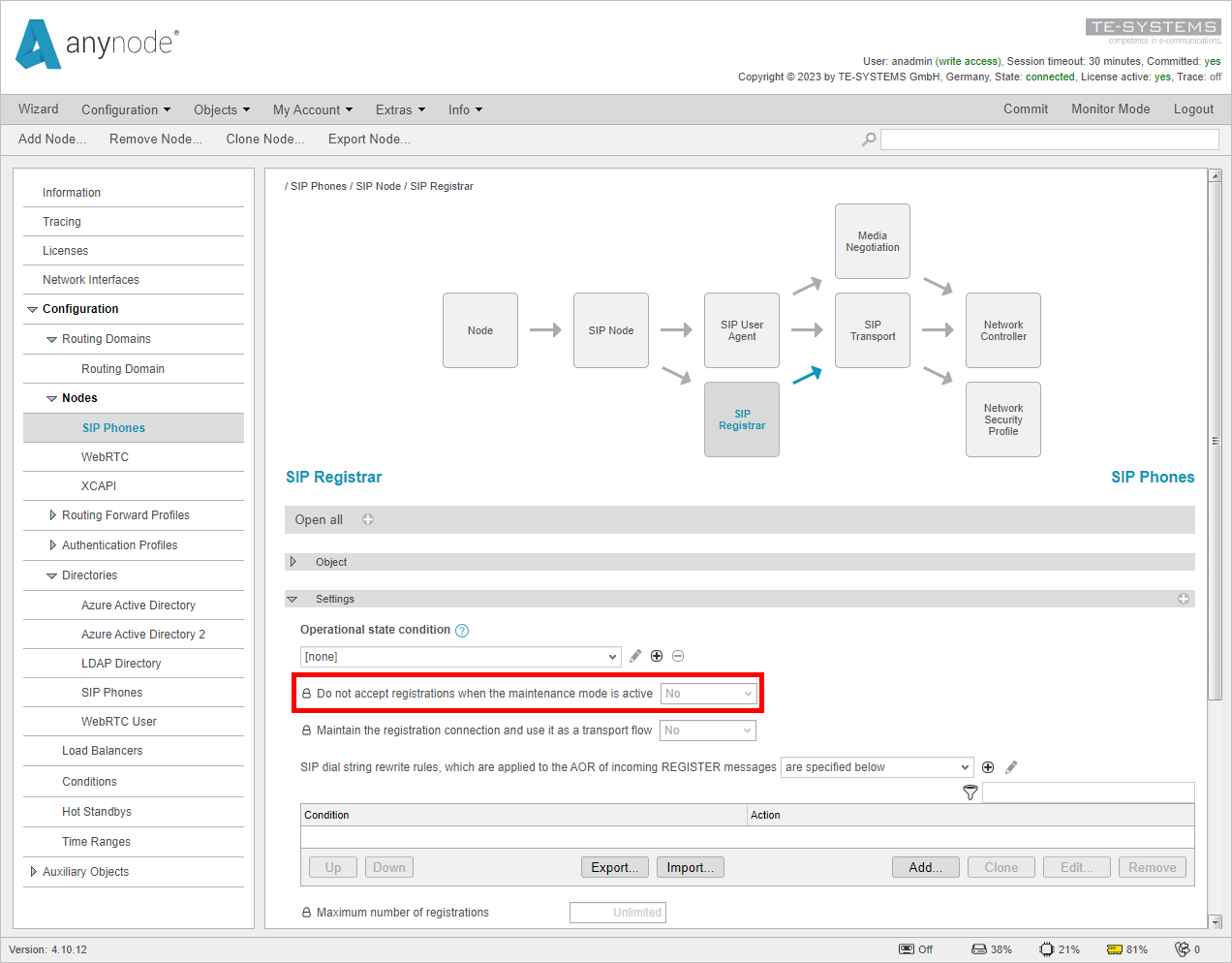
Behavior in Hot Standby
By default, in anynode, the Hot Standby does not assume the active role during maintenance mode, resulting in a handover to the other system. This behavior can be changed by setting additional handover conditions or configuring anynode to assume the active role during maintenance mode.
These settings are in your Hot Standby under Role Handover and Recovery.
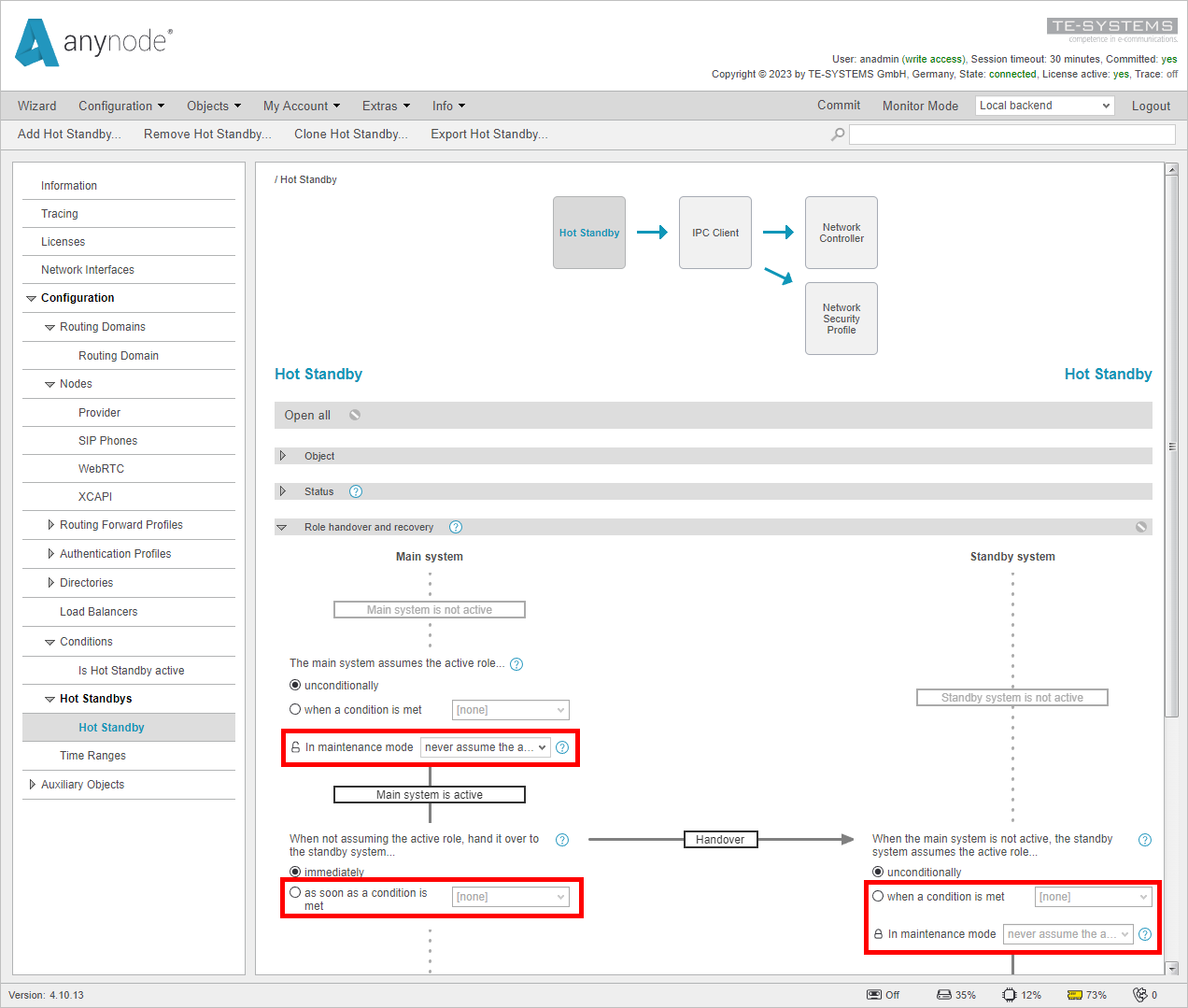
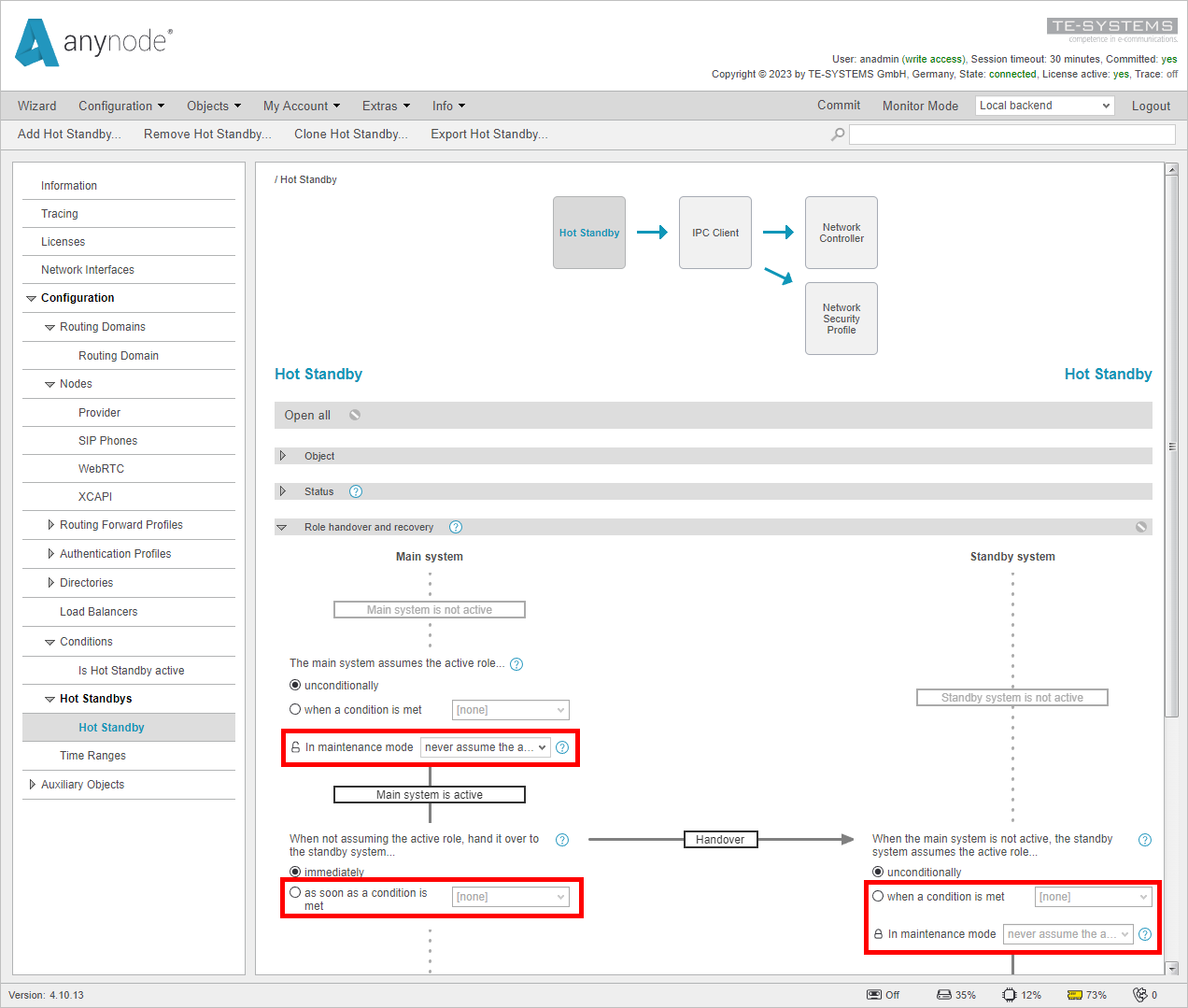
If configured correctly, any other anynode that is not in maintenance mode should connect to a VoIP Provider or PBX. For more information on setting up a Hot Standby, please refer to our Hot Standby video or TechNote.
REST API
Some of the documented configuration steps are also configurable with the REST API.
To find out more about the anynode REST API take a look at our TechNotes in the TE-SYSTEMS Community.