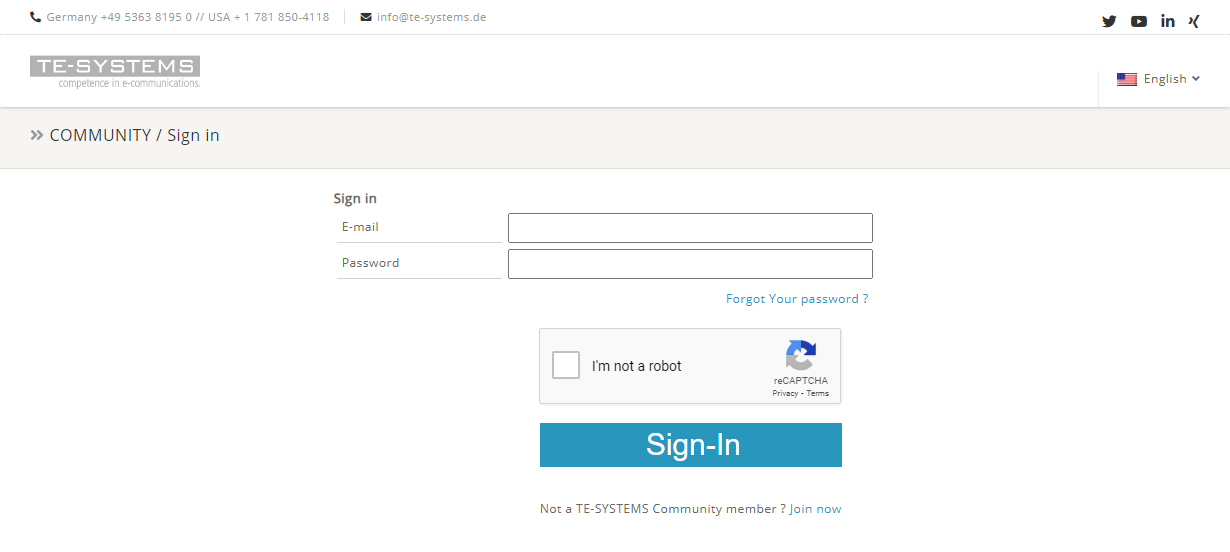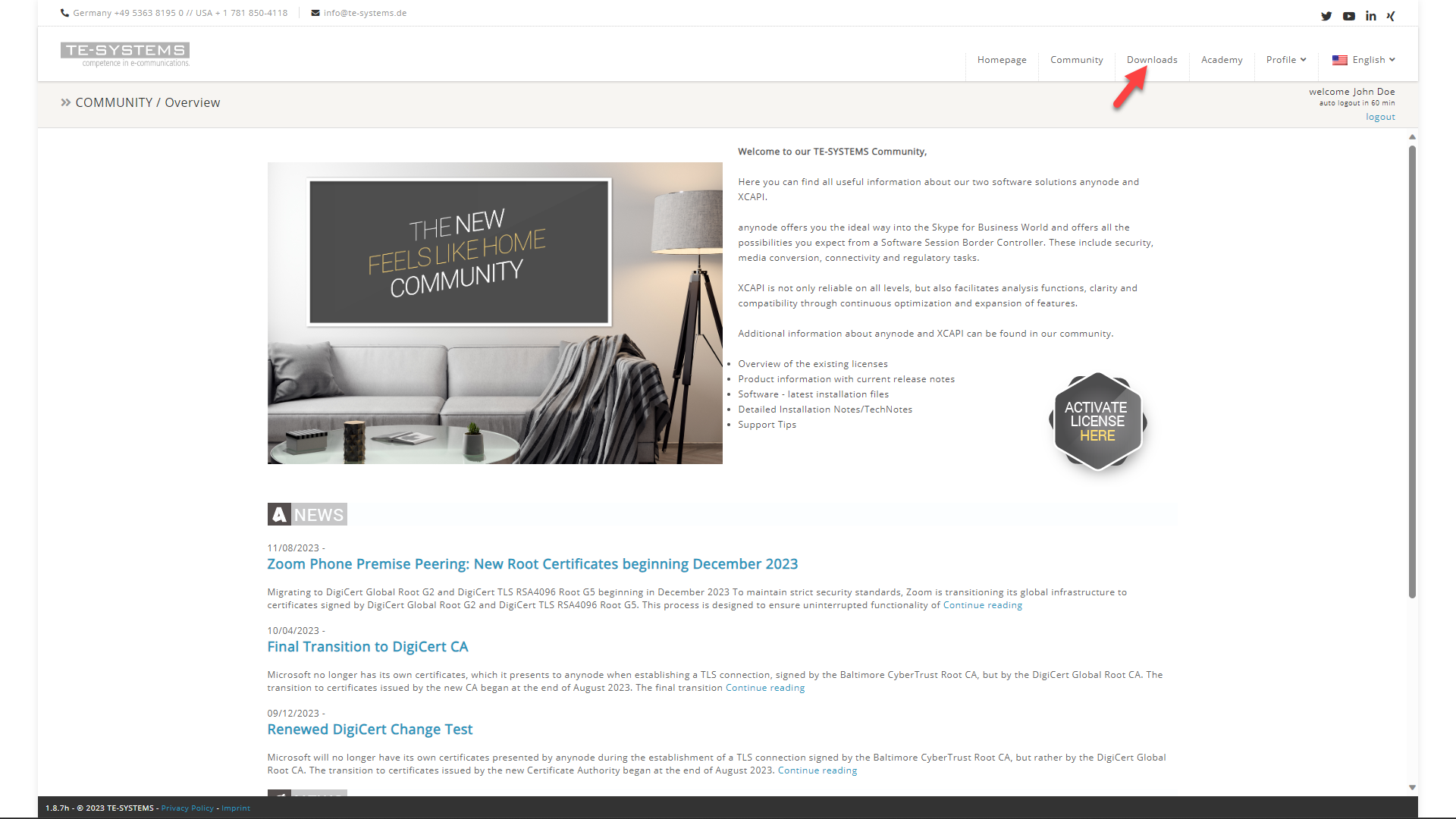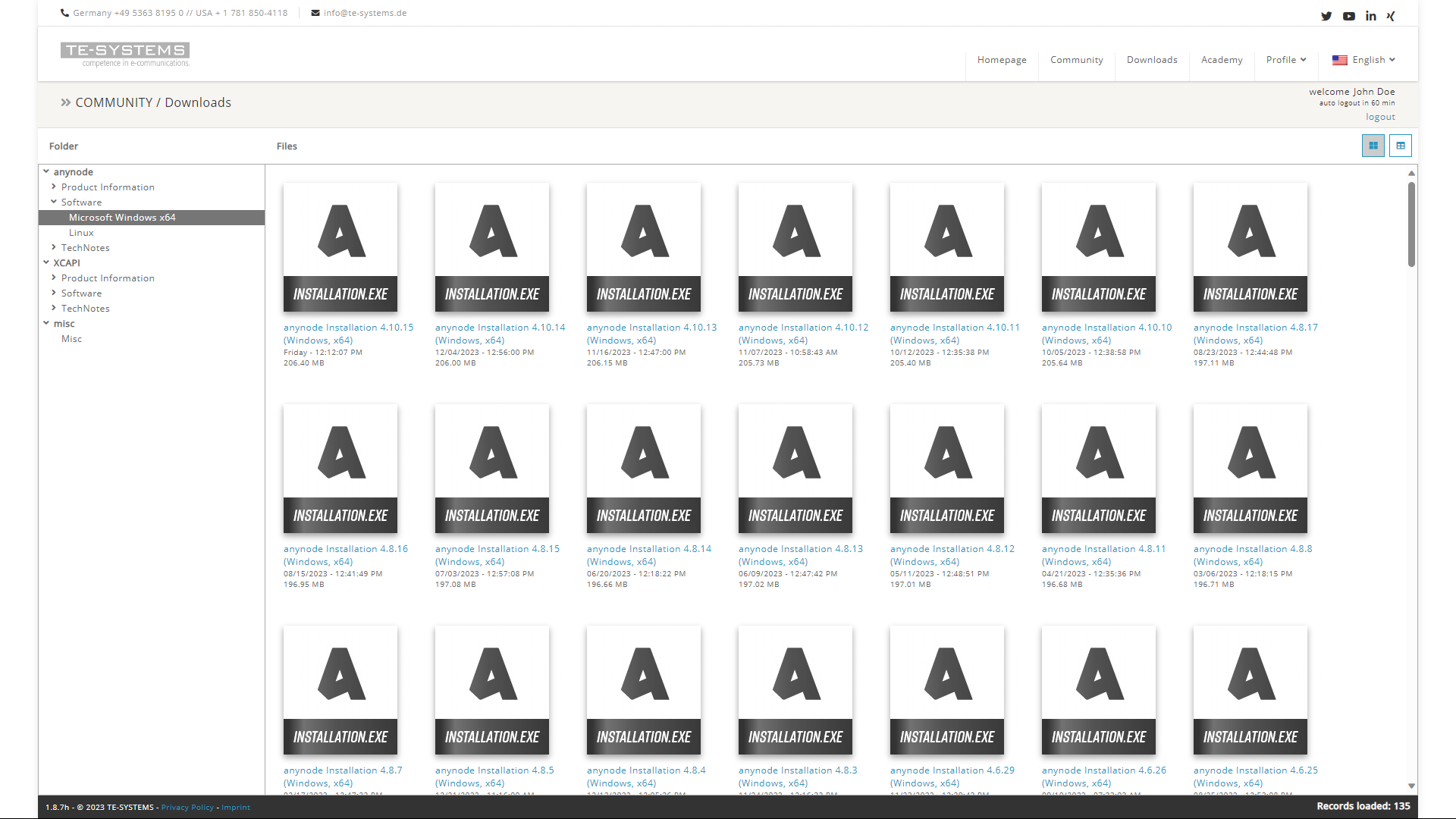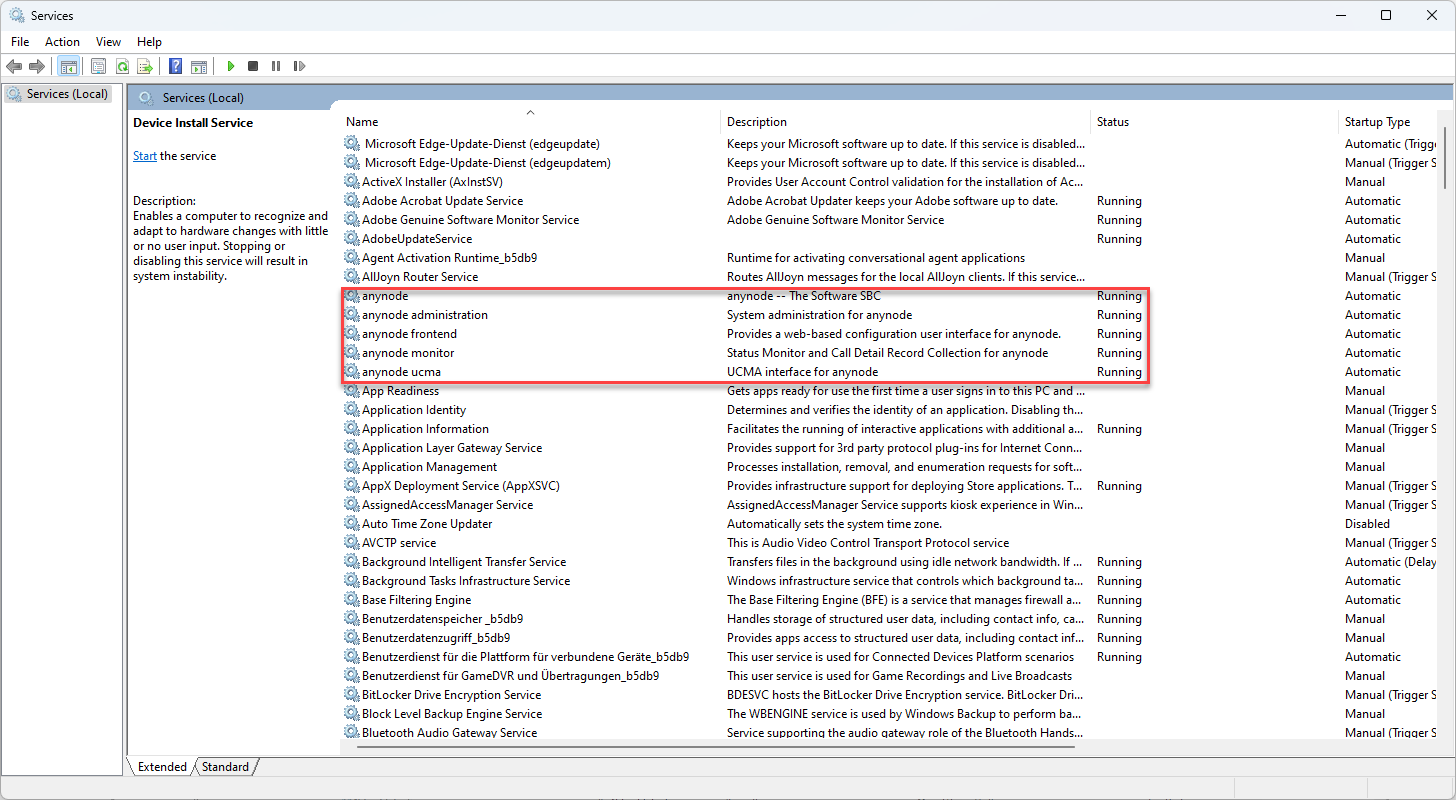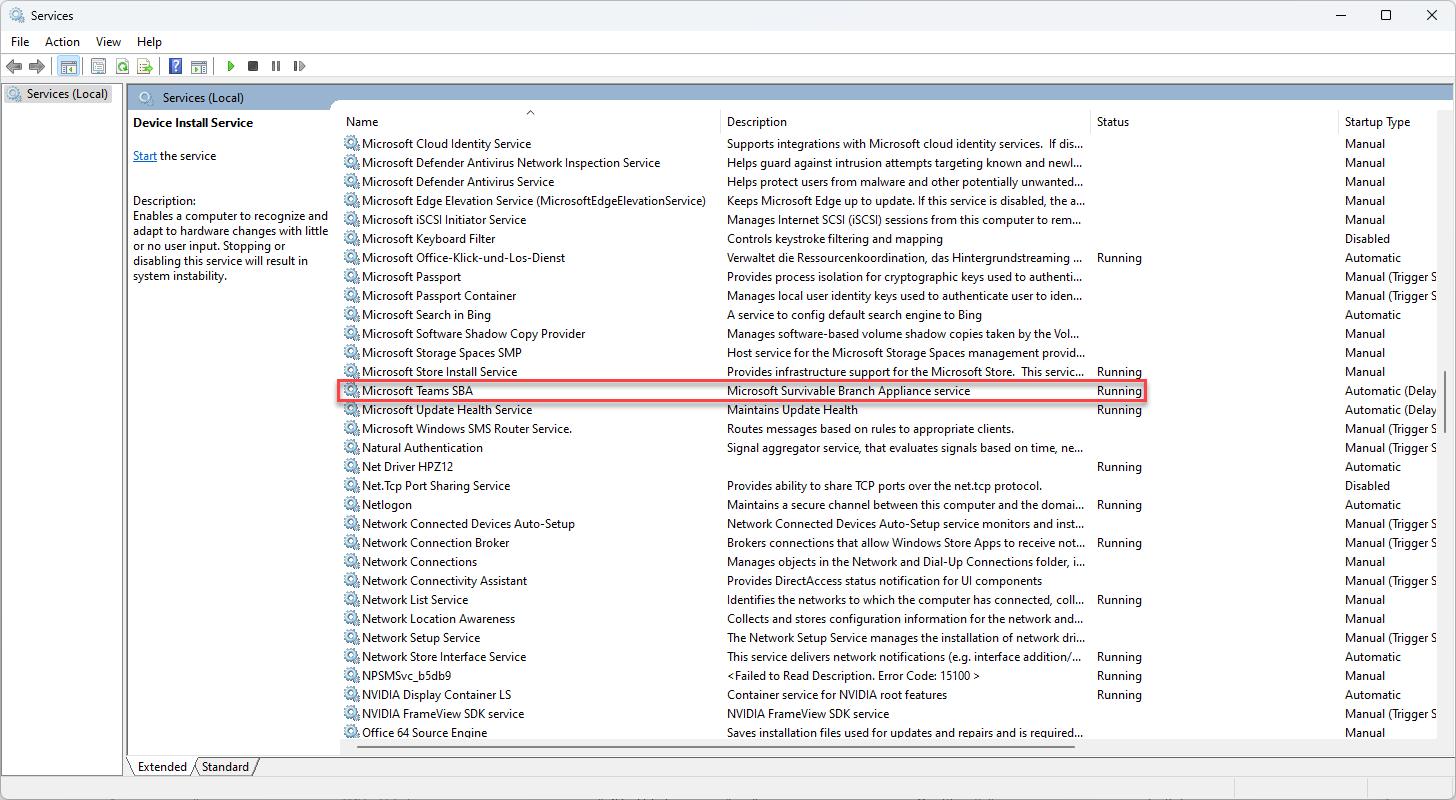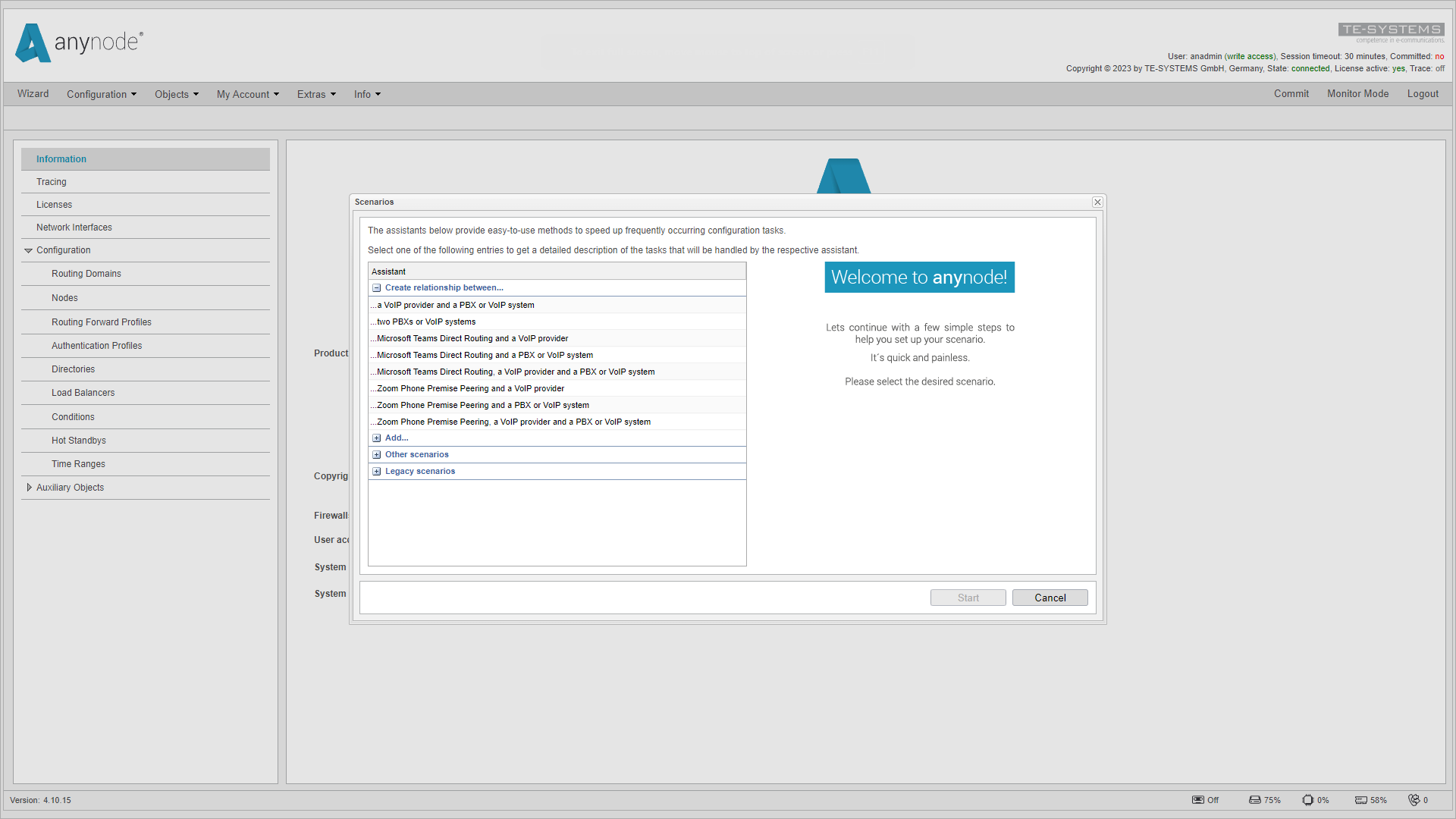Microsoft Windows
Procedures, configurations, and best practices for a successful installation of anynode – The Software SBC on your Windows environment.
Let's walk through the necessary procedures, configurations, and best practices for a successful installation of anynode on your Windows environment.
Consideration of the ideal platform for deploying anynode involves evaluating the specific advantages offered by different operating systems. Here, we outline the potential benefits and steps of installing anynode on a Windows environment.
There are some potential advantages of installing anynode on Windows:
-
User-Friendly Interface: Windows operating systems typically provide a user-friendly graphical interface, making it easier for users who are more accustomed to point-and-click interactions.
-
Application Compatibility: Many commercial applications, including certain telecommunication solutions, are often designed with Windows compatibility in mind. Installing anynode on a Windows environment may ensure better integration with other Windows-based applications.
-
Ease of Installation: For users who are more familiar with Windows environments, installing anynode on a Windows system may be perceived as more straightforward, especially for those less experienced with Linux.
-
Microsoft Ecosystem Integration: If your organization already utilizes other Microsoft products or services, installing anynode on Windows may facilitate better integration within the Microsoft ecosystem.
-
Comprehensive Documentation and Support: Windows benefits from extensive documentation and support resources, including a large user community and official Microsoft support channels. This can be advantageous for troubleshooting and assistance.
-
Management Tools: Windows provides management tools and utilities that some administrators find convenient for system configuration, monitoring, and maintenance.
-
Development Environment: If anynode deployment involves development activities using tools or frameworks that are better supported on Windows, choosing a Windows environment may be more suitable
It's important to note that the choice between a Linux distribution and Windows depends on specific use cases, preferences, and the existing IT infrastructure. The advantages of one platform over the other will vary based on the organization's unique requirements. If you intend to utilize the Microsoft Survivable Branch Appliance (SBA) for Microsoft Teams Direct Routing or Microsoft UCMA within a UC environment, it is imperative to choose a Windows operating system.
Use of Antivirus Software and Windows Defender
A productive anynode instance is exclusively deployed on a Windows server operating system within production environments.
We recommend that companies with an information security policy requiring antivirus programs on all servers review the following recommendations
-
Ideally, the operation of anynode should not be hindered by antivirus software. We suggest scheduling scans during periods of low call volume.
-
Modern antivirus software provides real-time scanning, which actively prevents the downloading of viruses onto your computer by continuously checking all files.
However, this real-time scanning may increase CPU usage and slow down your computer due to its processing demands.
-
By implementing exceptions to the scan, you can expedite the process, thereby minimizing the overall performance impact on the system:
Exclude the working directory C:\ProgramData\TE-SYSTEMS\ from live scanning, particularly if the scanner immediately checks new or modified files.
This directory contains configuration files, call history, event logs, and potentially voice recordings.
-
The program directory C:\Program Files\TE-SYSTEMS\ houses anynode's executable files.
Regularly scanning these files, including during startup, is recommended and poses no concerns.
Windows Defender
You can effectively use anynode with Windows Defender while maintaining system security and performance.
anynode automatically adds inbound rules to Windows Defender firewall during installation, allowing communication for the anynode services:
-
anynode-ldr
-
anynodead-ldr
-
anynode-frontend
-
anynodemon-ldr
-
anynodeucma-ldr, with all endpoints.
It's crucial to keep the Windows Defender firewall active at all times and avoid turning it off. It's important to refrain from installing additional firewall software on the Windows Server. Some antivirus packages often install their own firewall programs without user consent.
External Firewalls
Any interference by external firewalls in SIP traffic, such as SIP-ALG, must be disabled. The ports you need to open in an external firewall for anynode depend on its specific configuration and the requirements of the services it provides.
TE-SYSTEMS Community Access
Please ensure that access to the TE-SYSTEMS Community is possible on port 443 using the TCP protocol. This address is used by anynode to reach the license server necessary for setting up licenses. Continuous access is essential, particularly for subscription licenses.
TE-SYSTEMS will be integrating additional features into future anynode versions to facilitate administrators in keeping anynode and its settings up to date.
anynode Installation
Generally, the installation of anynode is straightforward and can be completed within a few minutes.
As a software session border controller (SBC), anynode is readily available for immediate use. anynode runs on all common versions of Windows. In case of uncertainty, please check our System Requirements page to verify if your operating system is supported.
Further details on minimum hardware specifications can be found in our anynode Performance TechNote
Additionally, you will need administration rights and a commonly used and up-to-date browser, as anynode uses the browser to show the graphical user interface for configuration.
We recommend having your LOD key (License on-demand key) ready to utilize your anynode experience fully. If you haven't purchased a license key from us yet, anynode will automatically start in demo mode, allowing you to test anynode for free and without obligation. anynode comes with a four sessions built-in trial license.
Windows users can obtain the installation file simply by registering for free in our TE-SYSTEMS Community. Next to the installation files, you will have access to other resources like scripts, TechNotes, and details about our academy program.
If you are not a user already, click on and fill in the registration form.
After completing the registration, click on the button.
Type in your registered E-mail and password,
and don't forget to activate the I'm not a robot checkbox.
Click on the button.
After registration, navigate to the upper right menu and click on Downloads.
In the left menu bar, navigate to Software and Microsoft Windows x64 .
You will find an overview of new and older anynode versions. The latest version is always at the top left. Click on the desired version to initiate the download.
We recommend always using the latest version of anynode for optimal performance and functionality. Keeping your anynode updated ensures you benefit from the latest features, enhancements, and security updates. Embracing the newest version provides a better user experience and helps maintain compatibility with evolving technologies and systems. You always can check the latest release notes for up-to-date information about the changes.
The installation process for anynode on Windows is seamless within the familiar Windows environment and typically takes only a few minutes. By installing a private Java Runtime Environment, the anynode session border controller becomes independent of the Java versions installed on the system. This ensures that the anynode operates with the specific Java version required to function properly.
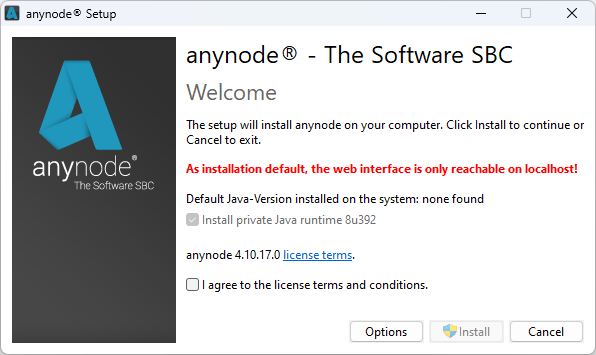
Review the settings in the first setup dialog and click the button. By default, anynode's web frontend can be accessed at http://localhost:8088/ or http://127.0.0.1:8088/, unless the port was changed through the setup options. Later, you can set up an encrypted connection for access through the anynode frontend via the web server connector assistant. For more information, refer to our video tutorial on Remote Access.
The Restrict access to the directories containing anynode configuration function is enabled by default, safeguarding critical directories of the anynode installation in the C:\ProgramData\TE-SYSTEMS folder from unauthorized access. This includes the folder housing IPC access credentials. Only administrators and system services can access these directories when this function is enabled. This significantly complicates attempts to compromise the data traffic between the user and the anynode frontend. We strongly recommend staying with this default.
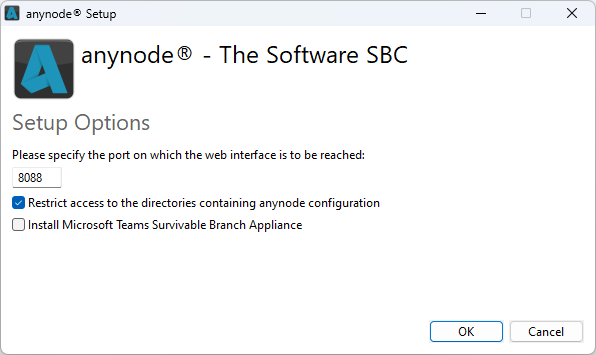
Enabling or disabling this function is only possible during the initial installation of anynode. If you perform an update or a reinstallation with preserved configuration data, opting is no longer possible because the directories and their configured access permissions already exist.
The option for Microsoft Teams SBA is an additional Windows application that comes automatically with every Windows-based anynode deployment as a service. It ensures that voice calls can be made to external or internal phone numbers even when the connection to the Microsoft Teams cloud service is lost.
The Microsoft Teams SBA installation package is provided by Microsoft itself and is only necessary for Microsoft Teams Direct Routing with Survivable Branch Appliance scenarios. In all other use cases, you don't need to consider this option.
You can usually accept the setup default values and click the button.
Read and agree with the license terms and conditions and start the installation by selecting the button.
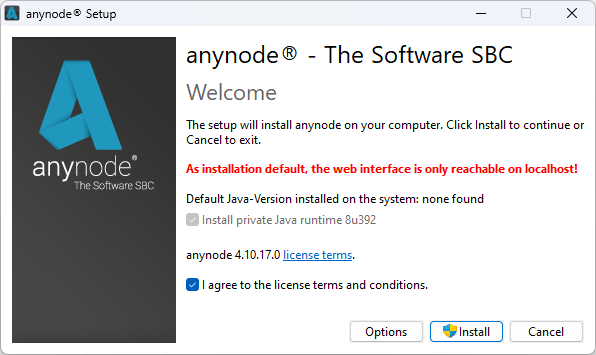
Wait until the installation process is complete.
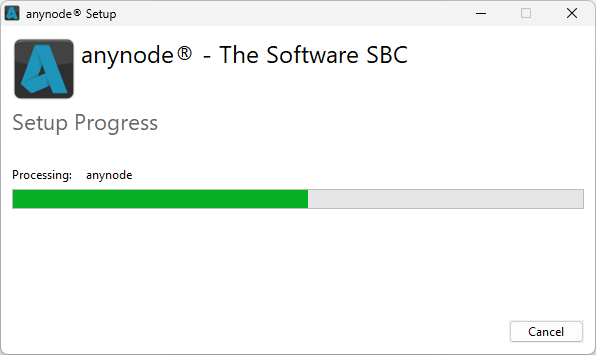
On successful install, you can click the button to start the anynode frontend directly in your default browser. In case you see an error code on this page, we recommend activating the Built-In Installation Logging.
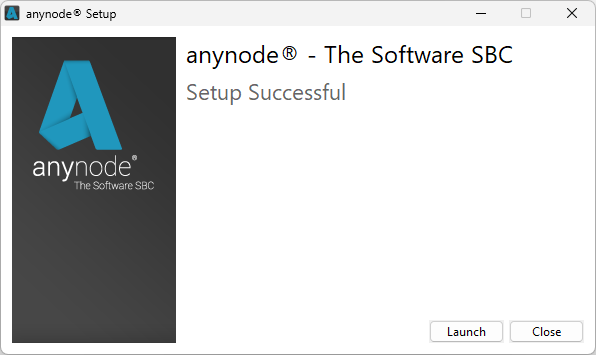
anynode is installed in two different folders:
Here is where anynode's real executable programs (non variable data) are located:
C:\ProgramFiles\TE-SYSTEMS\
and another folder:
C:\Program Data\TE-SYSTEMS\
for variable data such as configuration data, IPC files, trace files, and so on.
Before accessing anynode's web frontend, you may want to check the status of its running services. Search for the Services app in Windows.

These services should have a Running status:
-
anynode
-
anynode administration
-
anynode frontend
-
anynode monitor
-
anynode ucma
Users opting for the Microsoft Survivable Branch Appliance (SBA) during installation for Microsoft Teams Direct Routing will automatically receive the Microsoft Teams SBA service. The SBA service is maintained by Microsoft and provided for certified SBCs like anynode, simplifying the installation process for the user.
anynode comprises various services, including the anynode frontend service. The service sets up a web server and delivers the graphical user interface through a standard browser.
With each installation, the anynode Trace Analyzer is automatically included. You can locate the anynode Trace Analyzer in the Windows start menu. Simply search for Trace Analyzer or expand the anynode folder within it. If you are working via remote access, the Trace Analyzer must be downloaded separately and installed from the anynode server to the workstation. Learn more on this topic in our video tutorial Trace Analyzer.
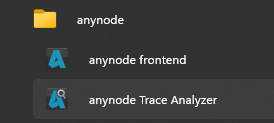
On Windows, you can always use the URL http://127.0.0.1:8088 to access the anynode frontend. For quick access to the anynode frontend, the anynode frontend app is available in the Windows start menu as the anynode Trace Analyzer.
Congratulations, you have successfully installed anynode on Windows and are now ready to proceed with configuring your nodes. For additional guidance on the anynode user interface, we recommend watching our First Steps video.
Built-In Installation Logging
anynode features built-in logging functionality during installation on Windows. Log files allow supporters and users to identify and address errors occurring during the installation process. By recording events, messages, and errors, issues can be diagnosed more accurately.
To enable this logging, you need to utilize a specific command-line option and specify the location for the log file. If the anynode installer is in the directory C:\Users\Username\Downloads\, and you wish for the log to be stored in the same directory, you can use the command as follows:
Adjust the path as necessary.
The output consists of a main log file along with additional log files specifically tailored for the various services of anynode.
-
InstallLog.txt (this log provides a detailed account of the installation process, including various steps such as initialization, package detection, condition evaluation, and actual installation progress)
-
InstallLog_000_anynodefeMSI.txt (anynode frontend)
-
InstallLog_001_anynodeMSI.txt (anynode)
-
InstallLog_002_anynodeucmaMSI.txt (anynode ucma)
-
InstallLog_003_anynodeadMSI.txt (anynode administration)
-
InstallLog_004_anynodemonMSI.txt (anynode monitor)
-
InstallLog_005_anynodetrMSI.txt (anynode trace analyzer)
-
InstallLog_006_teamsSbaMSI.txt (optional Microsoft Teams SBA)
Please check the log file Installlog.txt for a possible error code. You will find the entry at the end of the protocol.
The other log files for the anynode services also contain the error status near the end of their entries.
Example for a completed installation of the anynode frontend service:
Here are some specific error codes commonly encountered during installations on Windows:
-
Error Code 0: Indicates that the installation was completed successfully
-
Error Code 1603: A generic error code indicating a significant installation failure, such as missing permissions or corrupted installation files.
-
Error Code 1618: Occurs when another installation process is already Running, or a previous installation process did not complete successfully.
-
Error Code 2203: Indicates issues with permissions for temporary installation files, often stemming from insufficient user privileges.
-
Error Code 2503 and 2502: These codes are often encountered during program installation or uninstallation and may signal problems with permissions or corrupted installation files.
Silent Installation and Uninstallation
A silent installation of anynode allows you to deploy the application without requiring user interaction, using predefined parameters executed via the command line. This is particularly beneficial for automating deployments or maintaining consistency across multiple installations.
In our example, we demonstrate silent installation and uninstallation using the anynode.exe file.
Download the installer file from the TE-SYSTEMS Community
In our example, we use anynodeSetup64_4_12_12.exe
Verify you have administrative privileges on the target machine.
Open a Command Prompt with elevated privileges (Run as Administrator).
For more control over the installation, additional parameters can be specified.
To view all available parameters, execute: anynodeSetup64_4_12_12.exe
-?
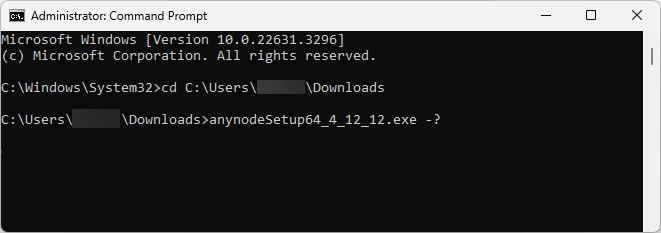
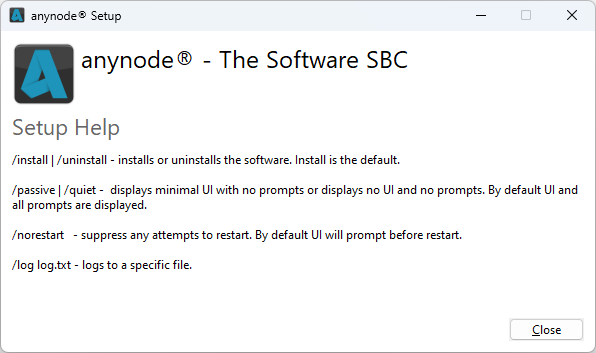
Available Setup Parameters
/install Installs the software (default behavior).
/uninstall Uninstalls the software.
/passive Displays minimal UI with no prompts.
/quiet Hides all UI and prompts (silent installation).
/norestart Suppresses any restart attempts.
/log log.txt Logs the installation/uninstallation process to the specified file.
Silent Installation:
To install anynode with default settings and suppress UI and prompts:
anynodeSetup64_4_12_12.exe /quiet
Custom file paths for the anynode installation are not supported. The installation will always use the default path
C:\ProgramData\TE-SYSTEMS
This ensures consistent functionality and compatibility across all systems.
Customized Installation Command:
To install anynode with minimal UI, suppress restarts, and log the process:
anynodeSetup64_4_12_12.exe /passive /norestart /log "C:\Logs\anynode_install.log"
Loggin the Process (Optional):
The /install parameter can be added explicitly if needed. To capture detailed logs for troubleshooting or record-keeping, use the /log parameter.
anynodeSetup64_4_12_12.exe /install /quiet /log "C:\Logs\install_log.txt"
Check Installation Directory:
Verify that anynode is installed in the default location C:\ProgramData\TE-SYSTEMS
Review Logs:
Check the specified log file for any warnings or errors during installation.
Ensure Service Availability:
Confirm that the anynode service is running.
The sc (Service Control) command lets you query the status of services on a Windows system.
To list all anynode-related services:
sc query | findstr /I "anynode"
Check a Specific anynode Service:
Replace <ServiceName> with the name of the specific anynode service (e.g., anynodefe,
anynodead).
For example: sc query anynodefe
The output will display the service status. Look for the line:
-
STATE: 4 RUNNING – The service is running.
-
STATE: 1 STOPPED – The service is stopped.
Silent Uninstallation without Configuration Removal:
Completely uninstall anynode without showing prompts:
anynodeSetup64_4_12_12.exe /uninstall /quiet
During a silent uninstallation of anynode, the configuration and license data are automatically preserved. This ensures that important settings and licensing information remain intact for future installations or reference. Delete all configuration files, logs, and license data stored in C:\ProgramData\TE-SYSTEMS\anynode manually, if needed.
Silent Uninstallation with Minimal UI:
Remove anynode with a progress display but no user interaction with a uninstallation log:
anynodeSetup64_4_12_12.exe /uninstall /passive /log "C:\Logs\uninstall_log.txt"
anynode uninstall
In rare cases, you may need to uninstall your anynode version first if you already use a newer version and want to downgrade to an older version.
If still available, you can restart the anynode installer, which then offers an option. Or select Uninstall from the anynode frontend app in Windows. Additionally, you can Uninstall anynode through the Windows Add or Remove Programs feature. This can be easily accessed through the Windows search field by typing remove there.

anynode offers two different uninstallation options, depending on whether you choose to check the box for Remove the configuration and all collected data or not.
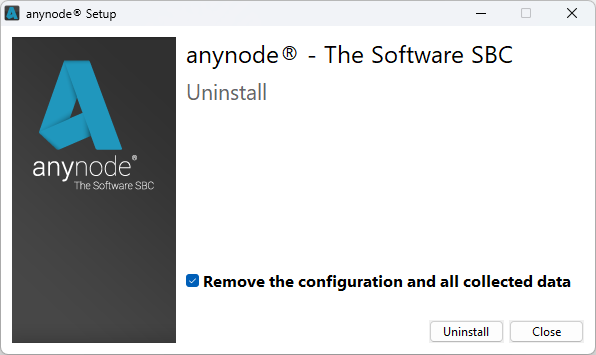
1. Complete uninstallation, including all configuration data (checked box):
-
Removes all components of anynode, including configuration data, user information, and the license.
-
After this uninstallation, no registry entries of anynode will be left on your Windows system.
-
We recommend backing up the configuration in case it is needed later. For further details, please refer to the Backup and Restore chapter.
2. Uninstallation while retaining configuration data (unchecked box):
-
Removes anynode along with all its components and services.
-
However, it retains the configuration data, user information, and license details.
-
This option is useful if you wish to install the Microsoft SBA option
The choice between the two options depends on whether you want to completely remove all traces of anynode from your system or if you prefer to keep the configuration data for future use.
Microsoft Teams SBA Uninstall
The Microsoft Teams SBA service is automatically removed by the anynode uninstaller, even if you do not check the box for "Remove the configuration and all collected data".
If the Microsoft SBA service remains present in the Windows Service Manager, you can force its deletion via PowerShell/CLI using the following command:
This command will attempt to delete the service named "Microsoft Teams SBA". Make sure to run PowerShell/CLI with administrative privileges to execute this command successfully.