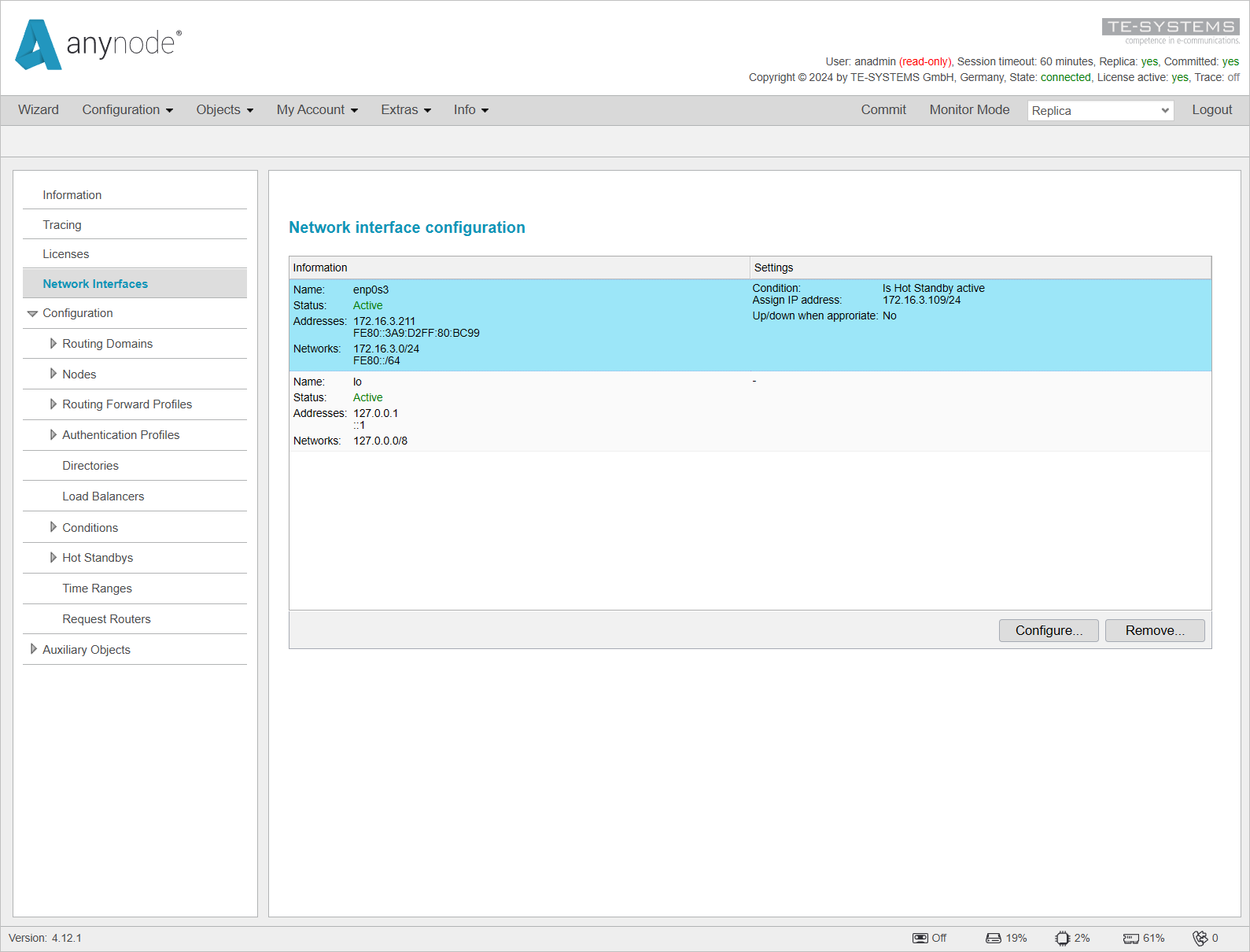Configuration steps on Replica System
This configuration is to be performed on the Replica System. Ensure that Replica is selected in the Backend Selector at the top right.
Navigate to Network Interfaces. Select the interface where the Floating IP address should be configured. In this case, it is the interface named enp0s3.
Note that the name of the interface may vary depending on the operating system.
Click on to open the configuration window for the interface.
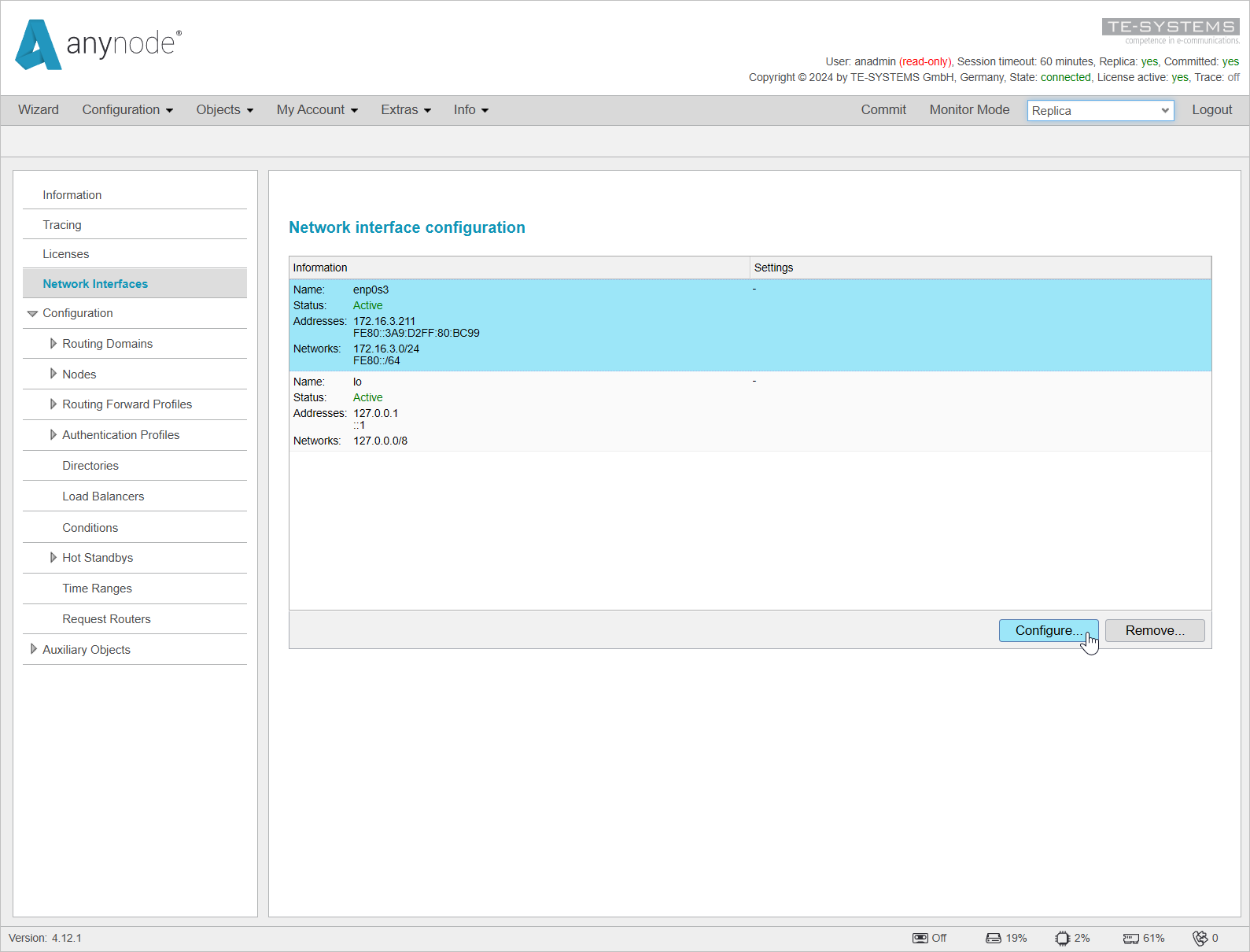
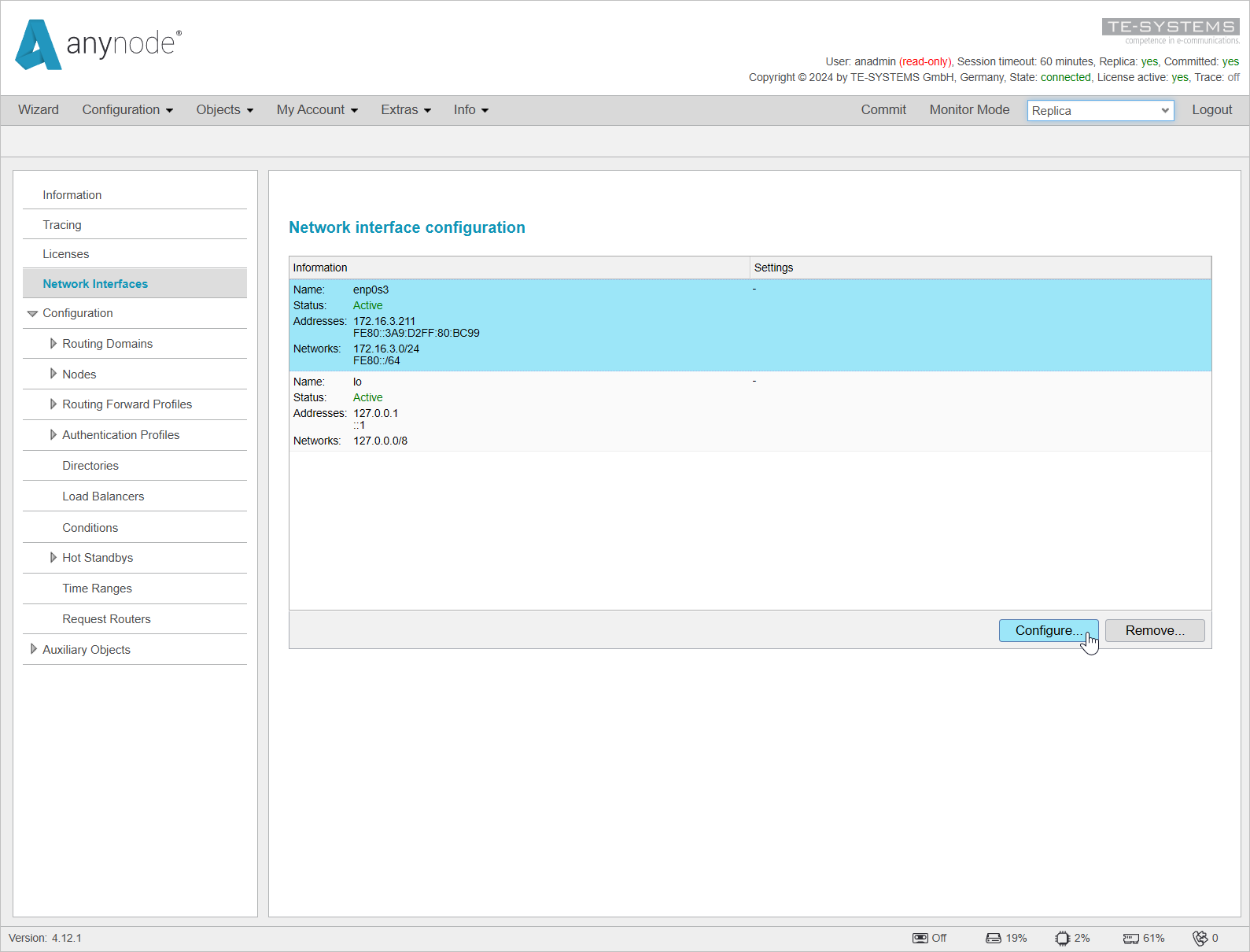
In the configuration window, select the option anynode automatically configures this interface,
then click on to allow anynode to assign an additional IP address to the interface.
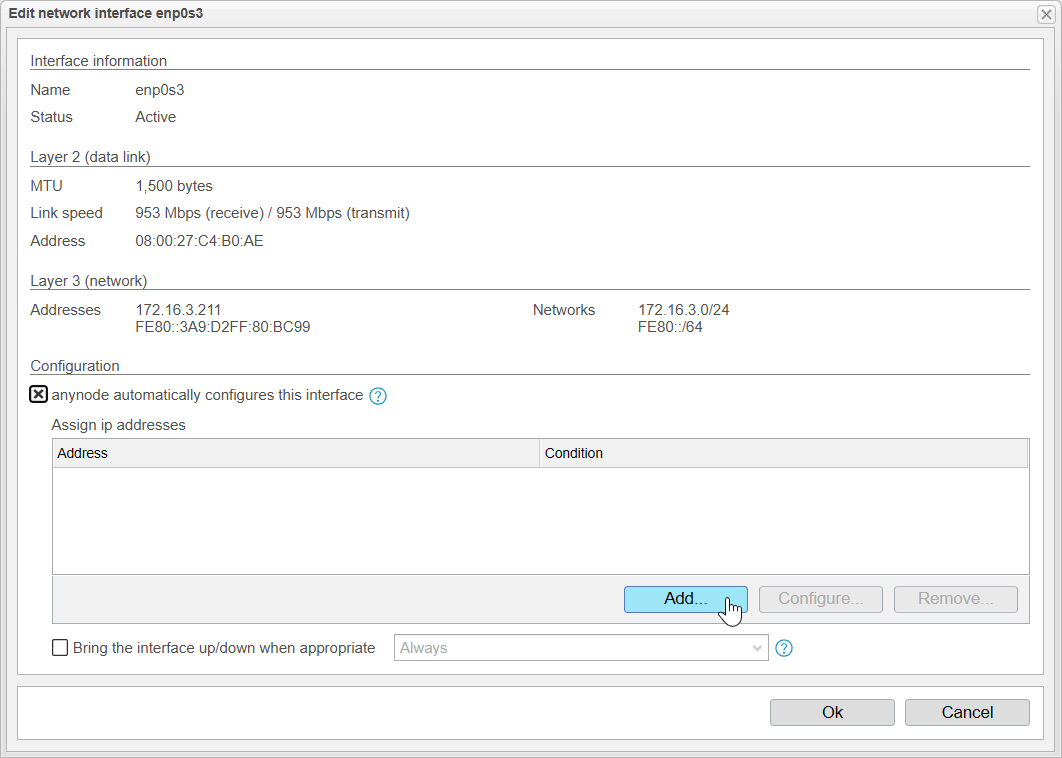
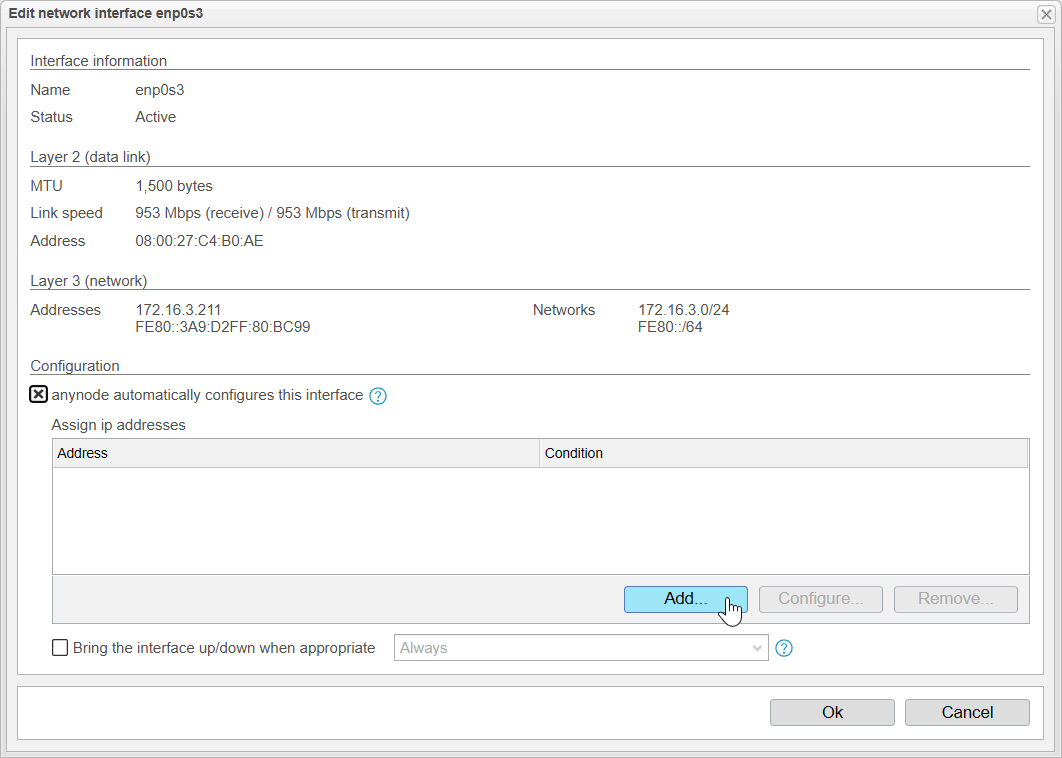
Now, enter the Floating IP address along with the corresponding subnet mask. In this case, it is 172.16.3.209/24.
Additionally, select the condition that was created with the Hot Standby setup. This is crucial to ensure that the IP is automatically assigned only to the active system.
Confirm the configuration by clicking and then clicking on the next button located below the first to finalize the settings.
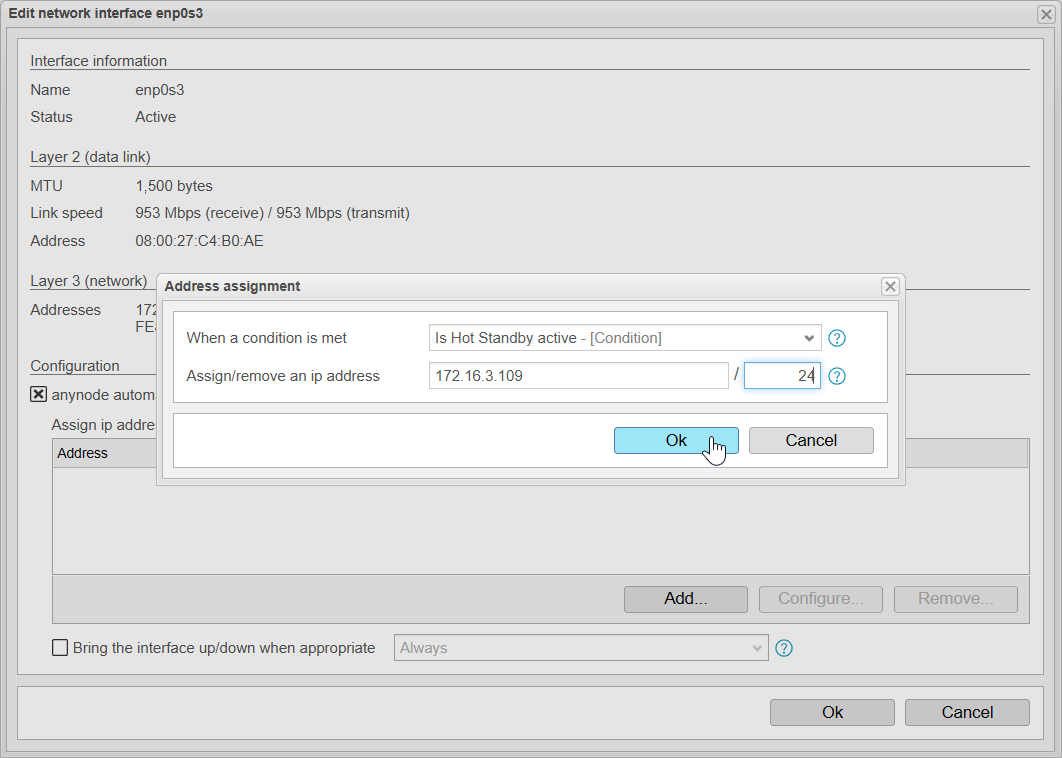
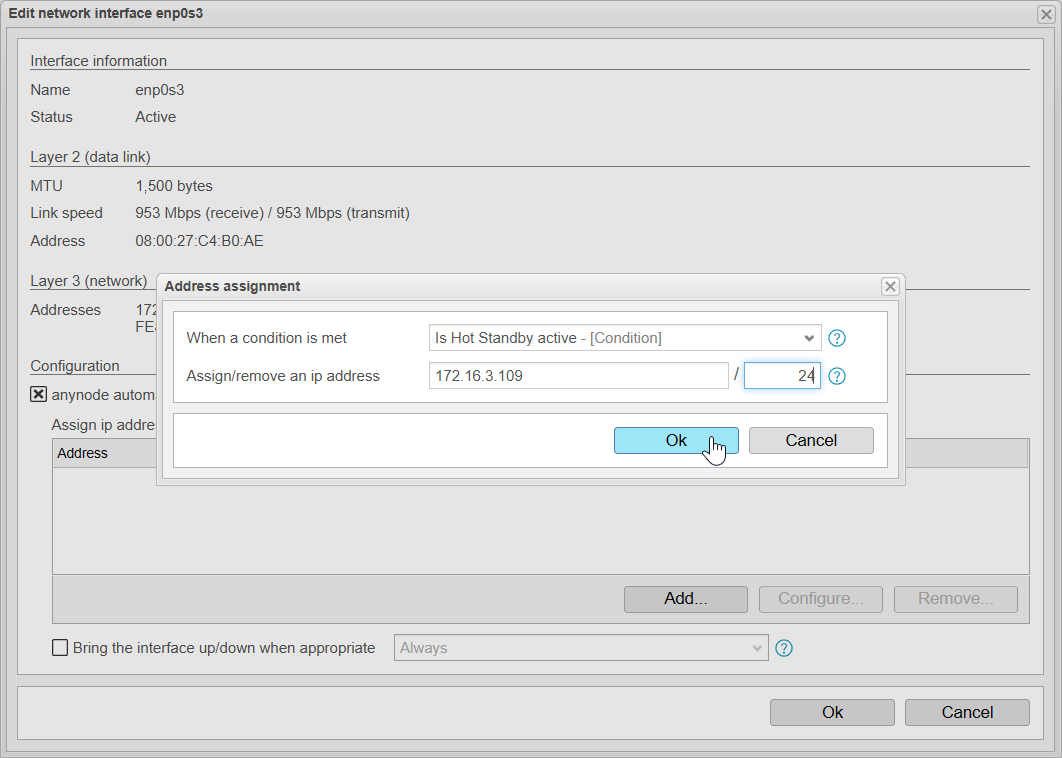
Now, in the Settings section on the right, you can see how an IP address is entered with a condition as a dependency.
Since the Main System is currently the active system and not the Replica System, the address will not be assigned to the Replica System.
In the Network Interfaces under the Information section for the interface, you can view IP addresses listed under Addresses.
Only the previously existing IP address, 172.16.3.211, is visible. The 172.16.3.209 is not currently assigned because the Replica is not the active system at this time.