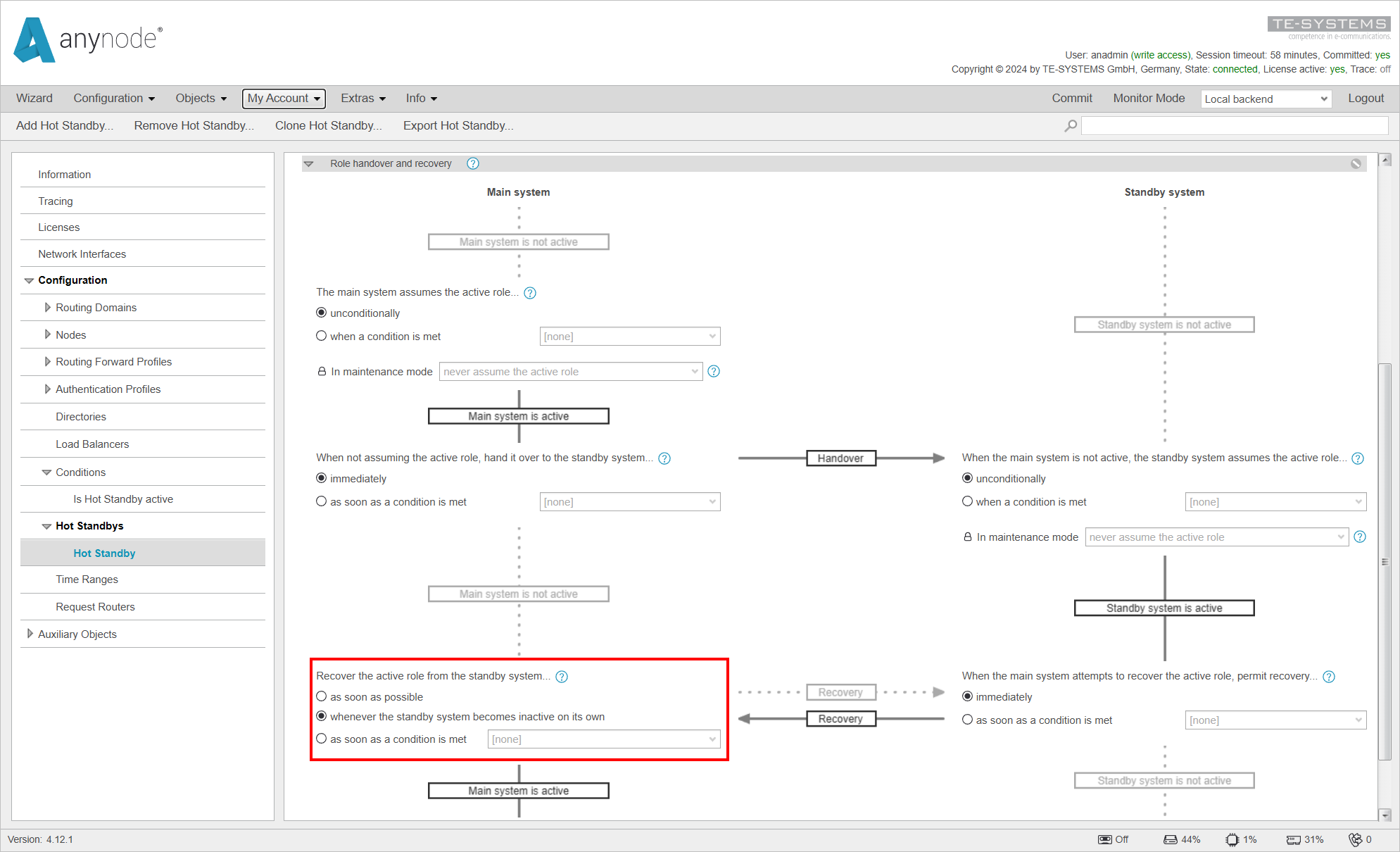Role Handover and Recovery
Working our way clockwise starting from the top left, we come to the settings that apply when The main system assumes the active role. This setting allows you to specify whether the Main System is active only when a certain condition is true. Generally, it is most practical to leave this setting on unconditionally, as it is typically assumed that the Main System should be ACTIVE.
In this case, the Main System is always ACTIVE unless:
-
It is stopped,
-
A manual Hand Over is executed,
-
It is set to ,
-
is activated.
The default behavior in is never assume the active role, but it can be modified to always assume the active role if needed.
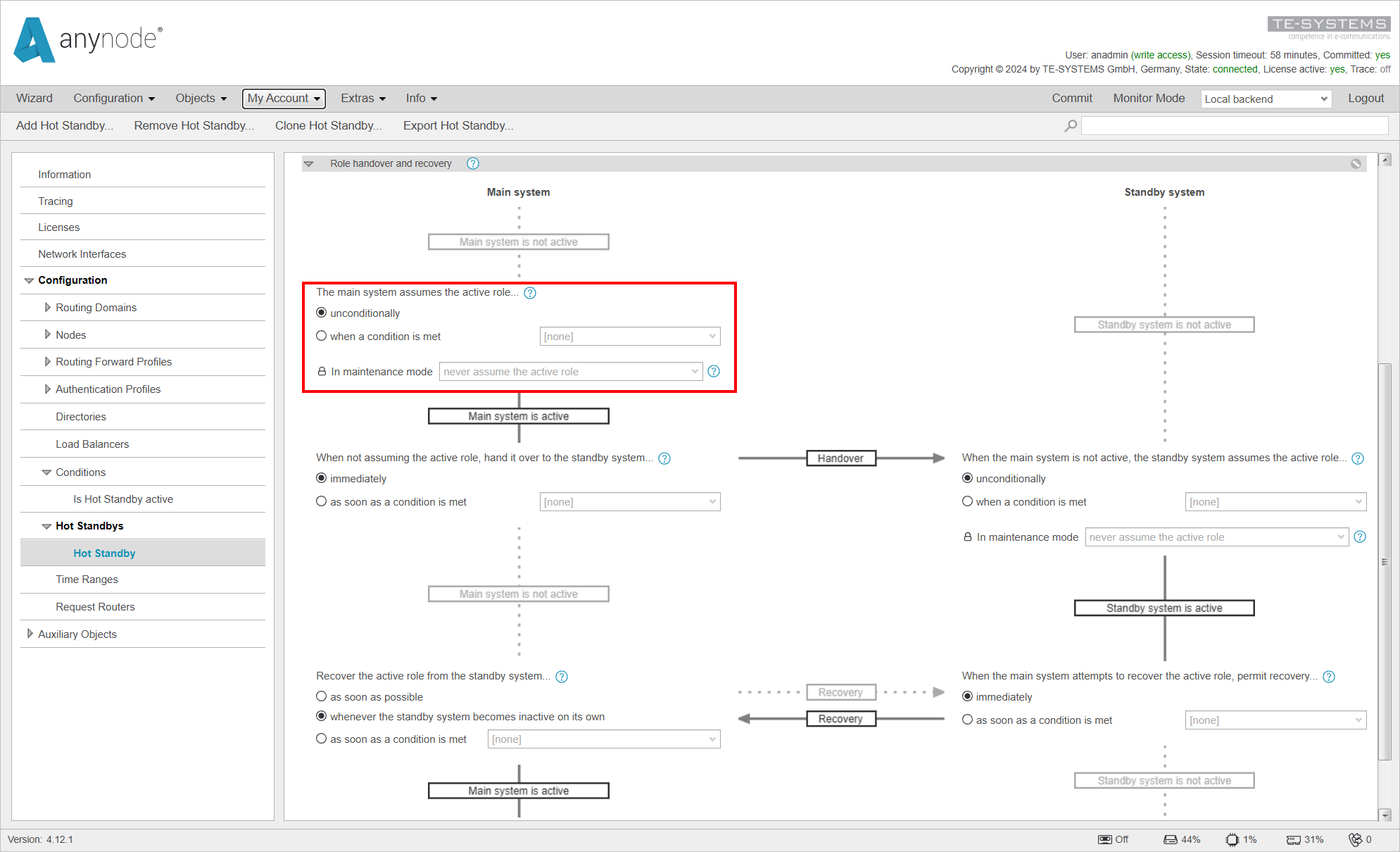
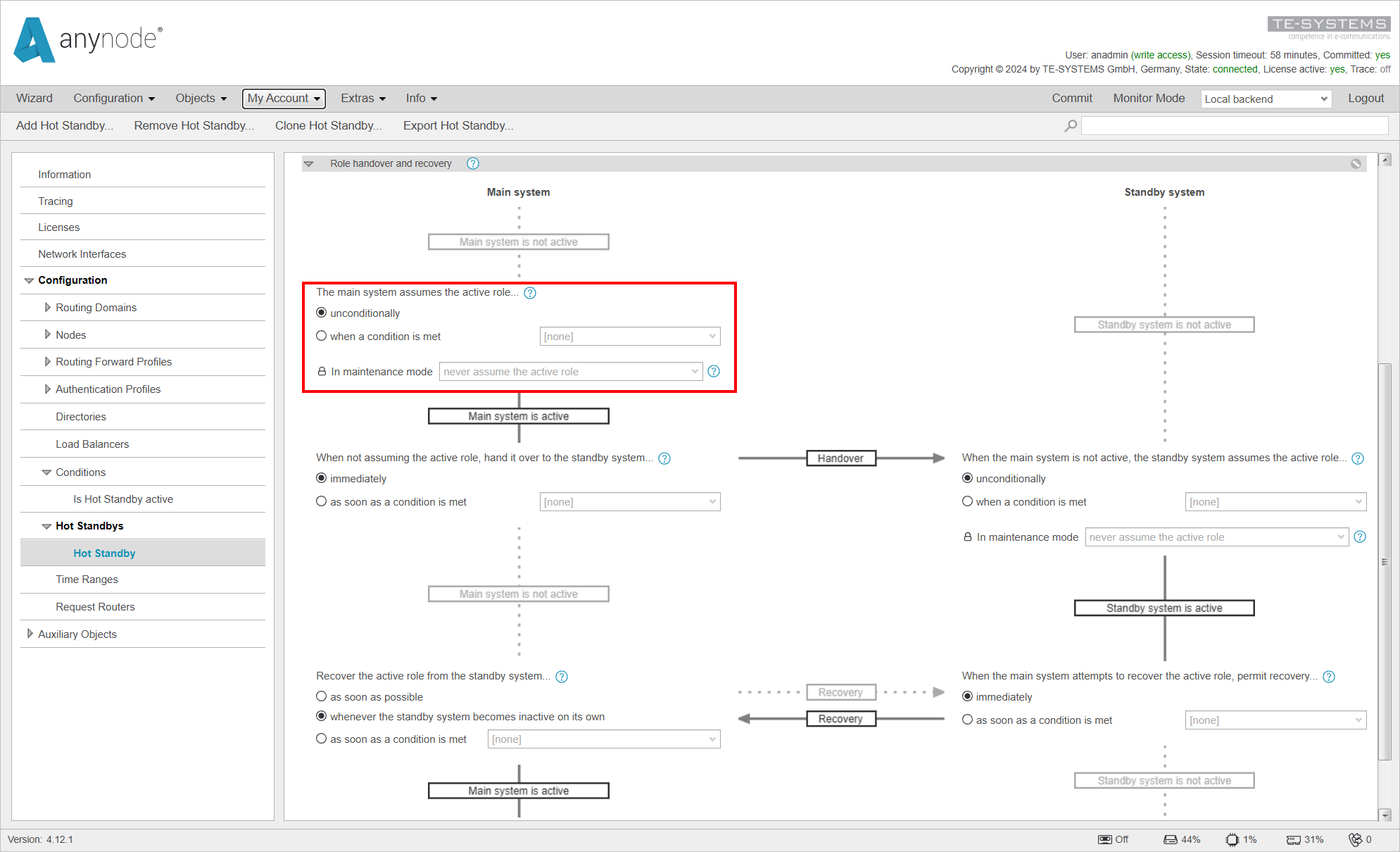
Directly below, there is an option to set when a Handover should occur if the Main System is no longer in the active role. Normally, the active role is directly transferred to the other system. However, you can prevent this with conditions if, for example, you want to ensure that all calls have ended before a Handover takes place in a maintenance scenario.
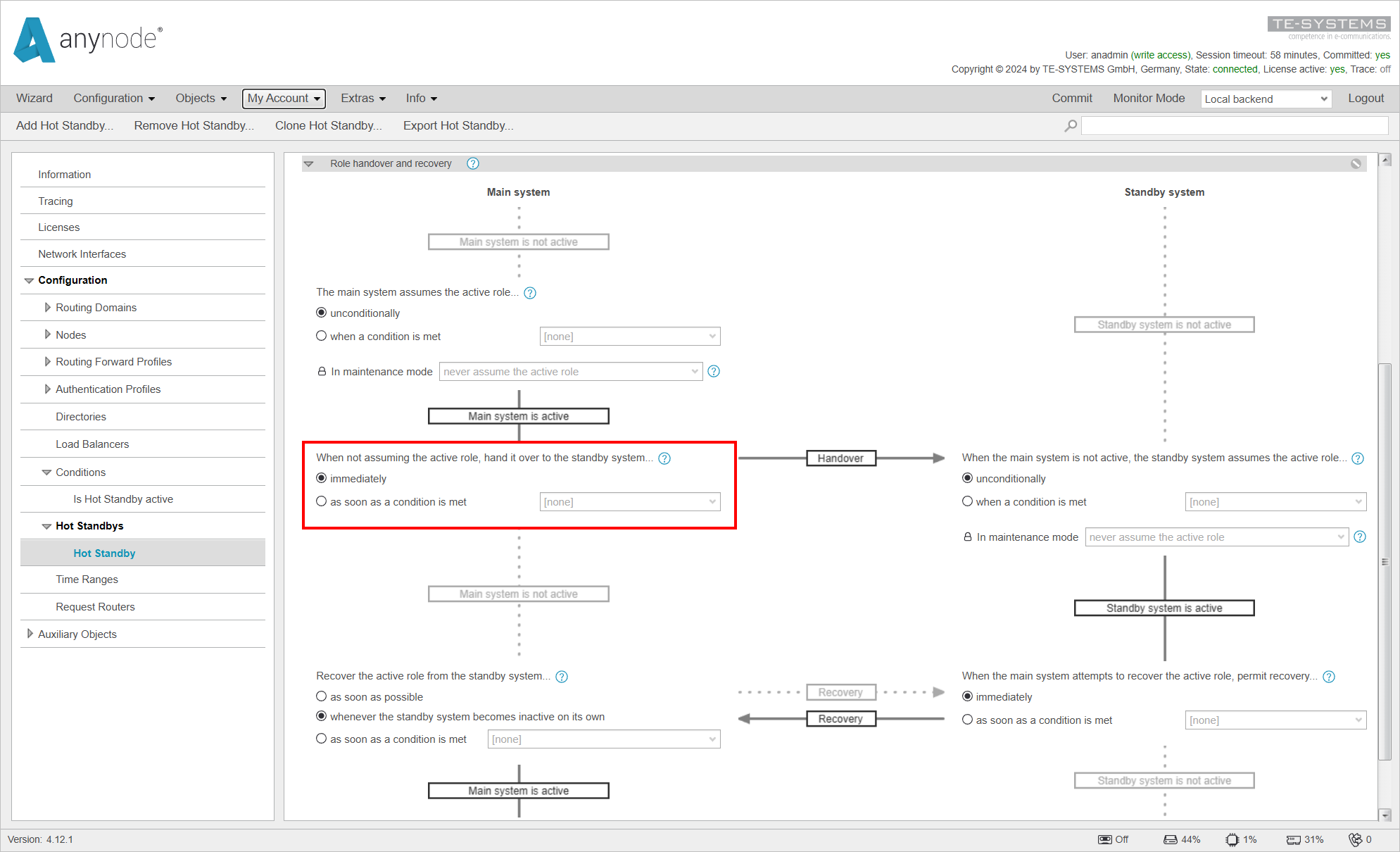
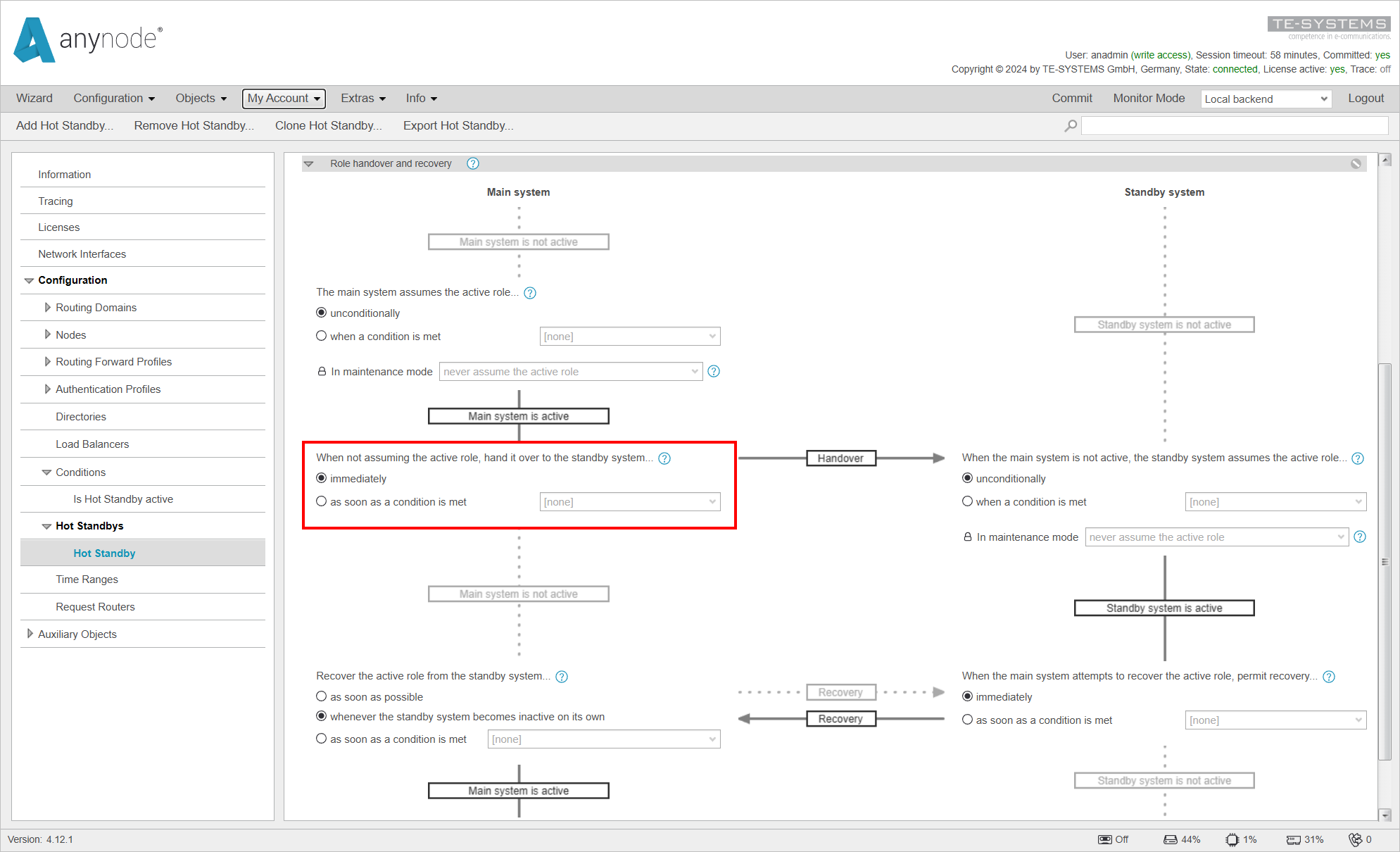
To the right of the Hand Over section, you can configure whether and when the Standby System should assume the active role. Typically, this is set to unconditionally. However, you can specify with a condition that the Standby System should assume the role when this condition is met.
Like the Main System, the role will never be assumed if:
-
The system has been stopped,
-
It has been set to Out of Service,
-
Maintenance Mode has been activated.
These settings can be adjusted in the same way as for the Main System.
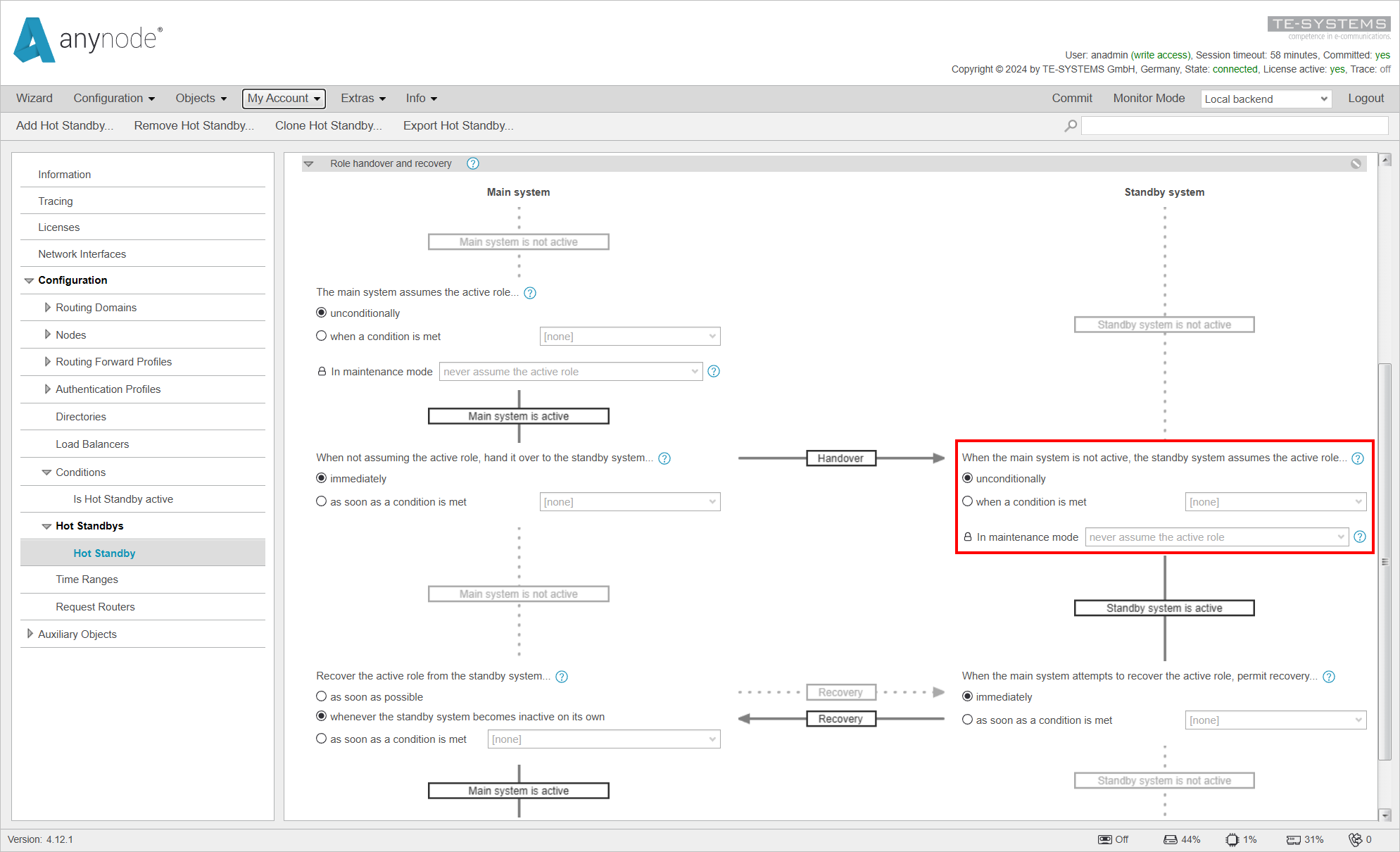
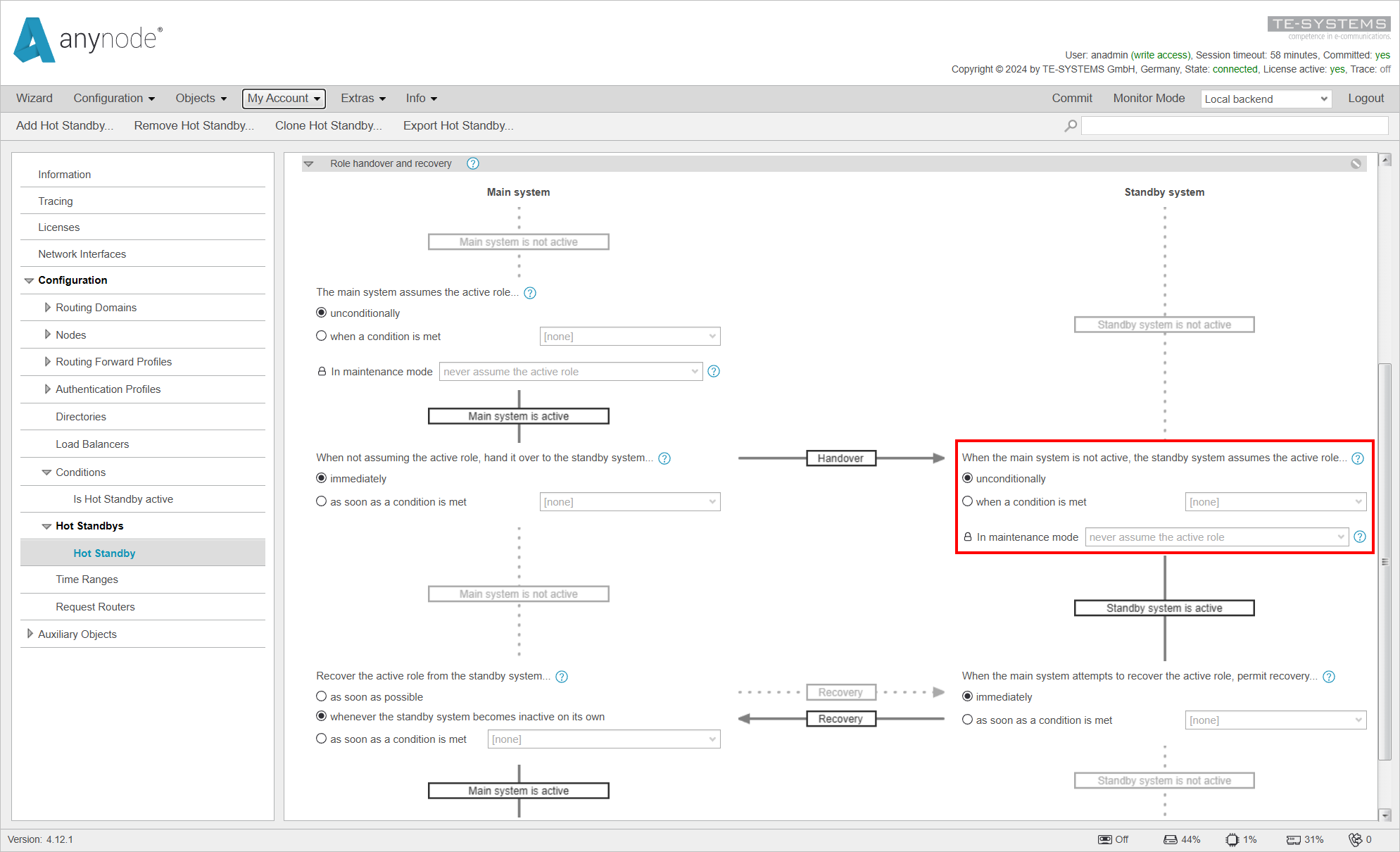
Directly below, you can configure how the Standby System should behave when the Main System wants to resume the active role.
By default, this setting is on immediately. With this default setting, the Standby System will relinquish the active status immediately if the Main System wants to become active.
If a condition is set up, a certain amount of time is waited before the recovery is executed. This wait time is specified further down in the Communication parameters and timer settings .
The relevant timer for this setting is the Recovery hold timeout, which is typically set to 15 seconds by default.
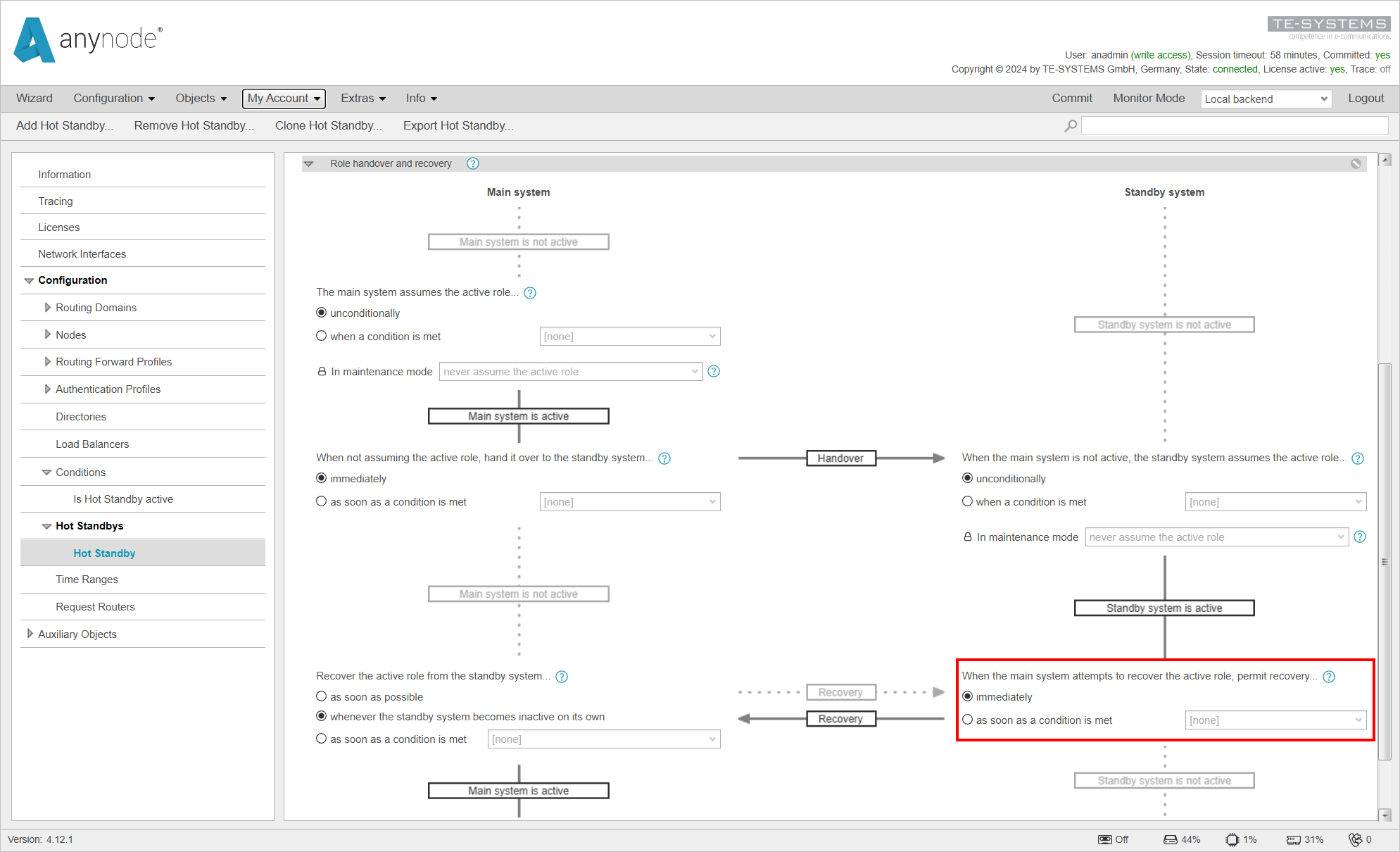
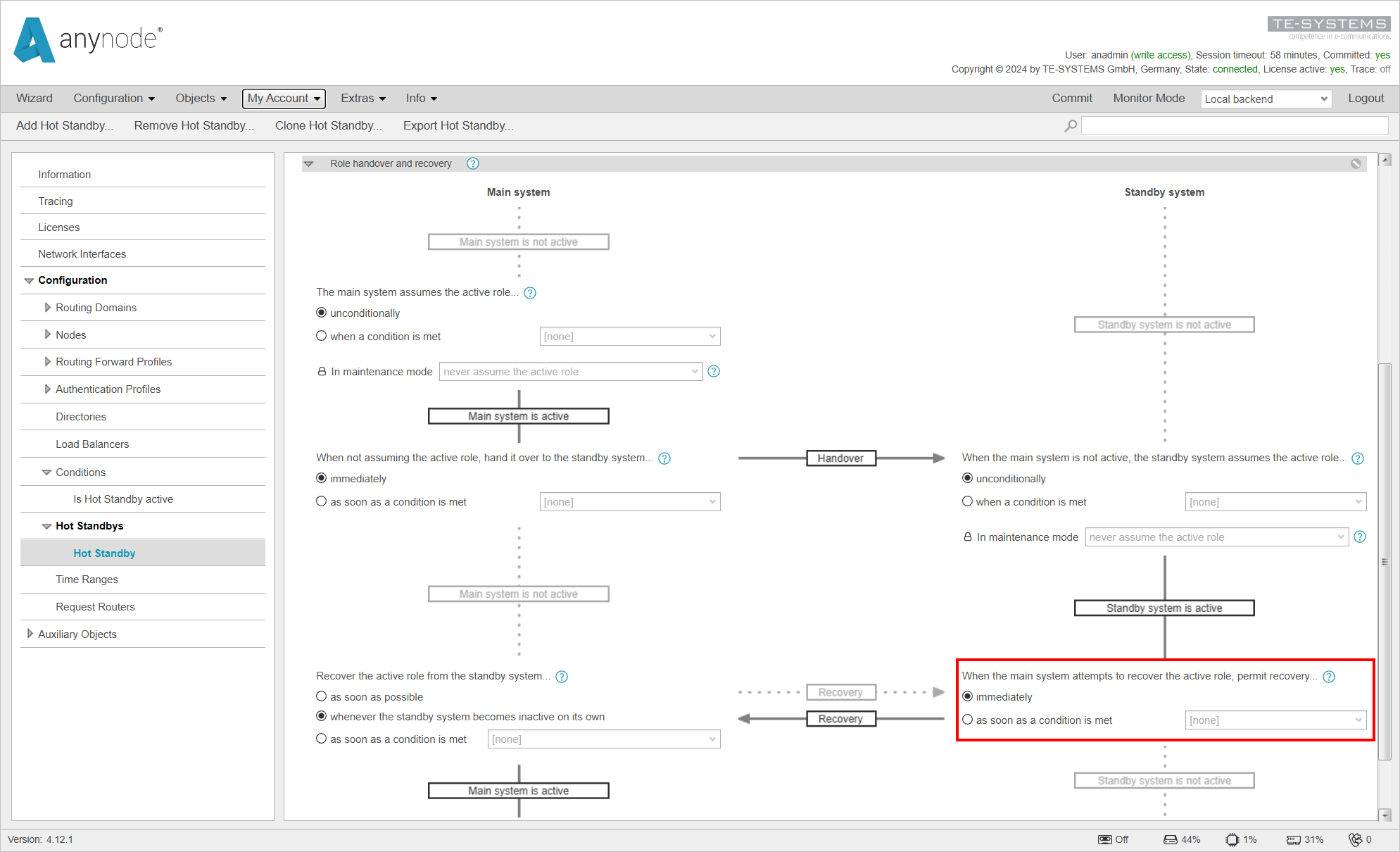
In the final step, located at the bottom left, you can set when the Main System attempts to regain the active role.
Normally, this only occurs whenever the standby system becomes inactive on its own, which means in the following cases on the Standby System:
-
Stopping the Standby system
-
Manual recovery
-
Setting the standby system to
-
Activation of Maintenance Mode on the Standby system
You can also choose as soon as possible, which would cause the Main System to immediately try to recover the active role whenever possible, without waiting for the Standby System to become inactive. This is generally not recommended as it can lead to rapid switching back and forth between the systems.
Additionally, you can set a condition that triggers the Main System to attempt to take the active role as soon as the condition becomes true.