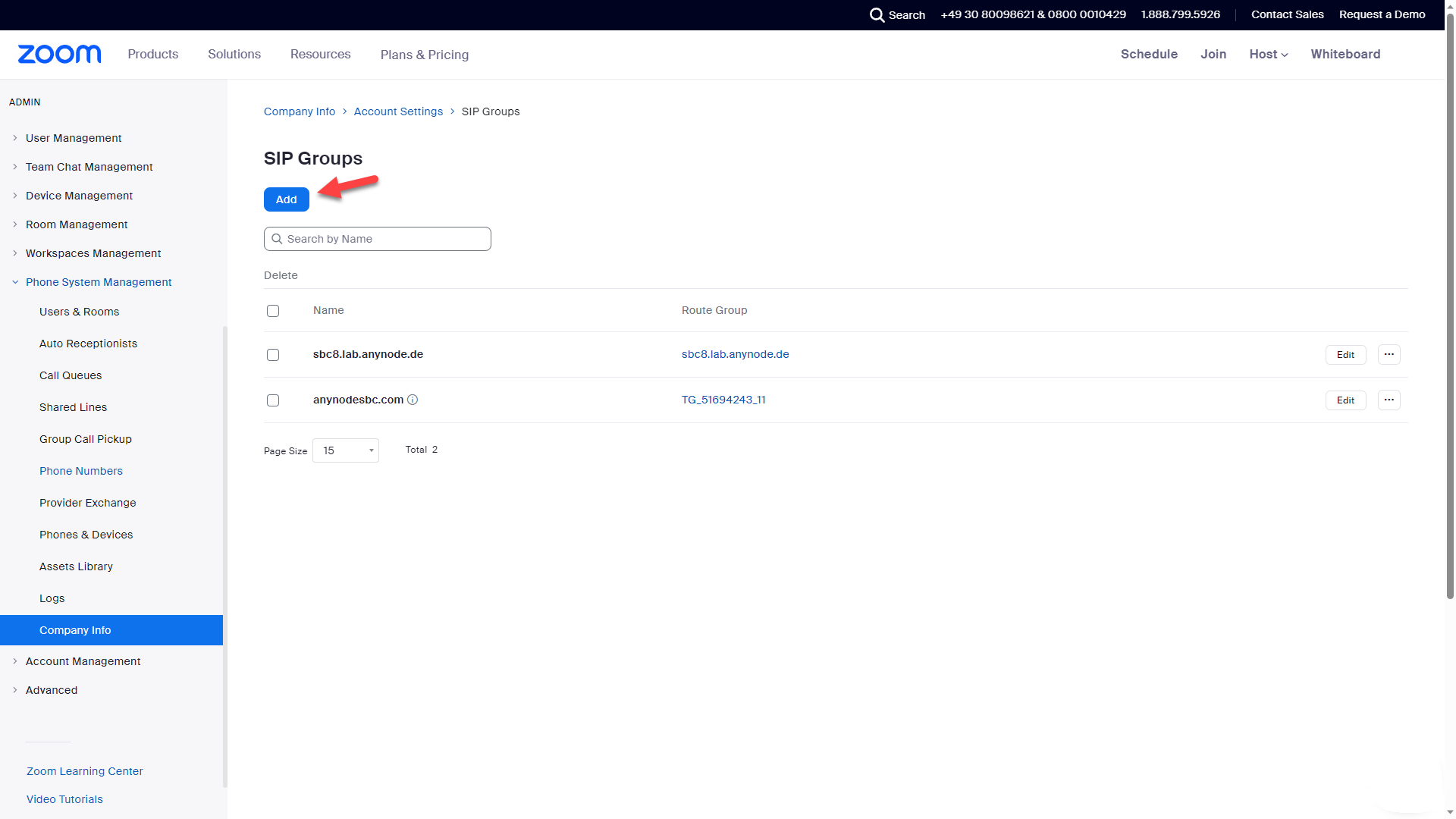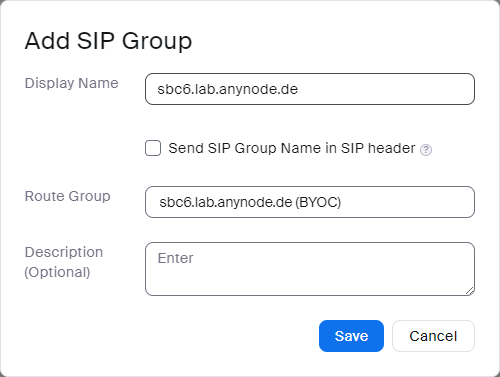Add SIP Groups
In this chapter, we will define a SIP group and allocate a route group to it to effectively direct calls made through BYOC numbers. Outgoing calls originating from the SIP group will be directed to it's corresponding route group.
Go back to . Under Routing, navigate to SIP Groups. Click on .
Click
Enter a Display Name for the SIP Group, in our example, this is sbc6.lab.anynode.de.
Selecting a Route Group in Zoom Phone Premise Peering provides you with the ability to influence the path that calls take within your communication framework. In our example, we select the previously added route group.
Click on .
You will get an overview of your added SIP groups now.