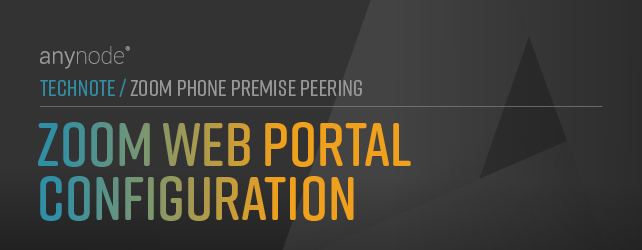
Zoom Web Portal Configuration
Configure Zoom Phone Premise Peering in Zoom web portal for session border controller anynode.
First of all, we will take care of how to configure Zoom Phone Premise Peering through the Zoom Phone Admin Web Portal.
A brief summary of the key topics to effectively configure and manage the integration:
-
Add Session Border Controller: Configure anynode as an SBC with public IP address and settings.
-
Add Route Group: Route groups are composed of one or more Session Border Controllers and assigned to SIP groups to determine the routing behavior for BYOC-P (Bring Your Own Carrier - Premise) calls.
-
Add SIP Groups: Define SIP groups and assign route groups to them, so as to route the calls placed by BYOC numbers. Any outgoing calls from the SIP groups will be routed to the specific route groups.
-
Assign Phone Number: Add, edit phone numbers, assign them to users, and choose the SIP group for anynode.
By following this chapter, you'll be equipped with the necessary knowledge to set up and optimize the Zoom Phone Premise Peering integration using the Zoom Phone Admin Web Portal.