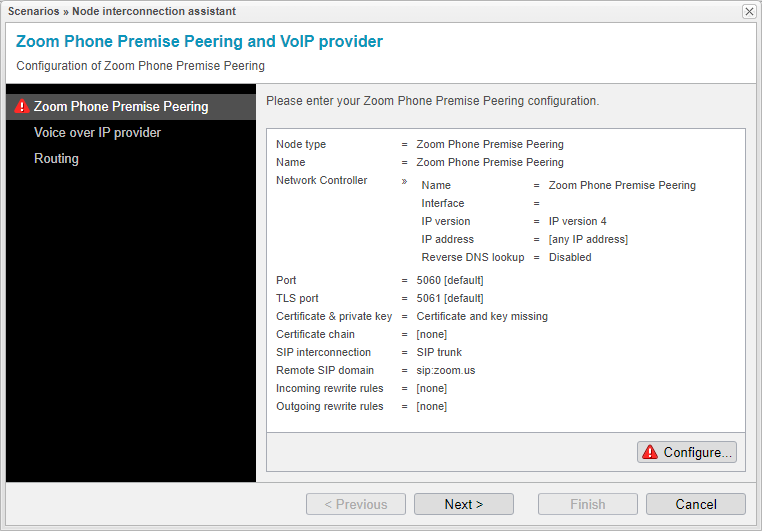Zoom Node Configuration
Once you start the assistant, it will guide you through setting up the selected scenario's Node configuration.
The Node Interconnection Assistant takes care of the configuration process step by step, making sure to highlight any incomplete steps with a red exclamation mark on the left menu. On the right side, you'll find input forms where you'll need to provide user-specific or system-related inputs, which the assistant doesn't handle automatically. Once you've filled out a form correctly and completely, it will be marked with a reassuring green checkmark.
We recommend following the configuration in the order prescribed by the assistant. However, it is also possible to start the configuration at any point or select individual configuration steps directly from the left menu.
To configure the node settings, simply choose .