
Linux
The following section describes the update procedure for anynode on Linux systems. Utilize the built-in update with its convenient graphical user interface, use essential commands in the Linux console ,and receive valuable insights for manual downgrades and updating within high-availability environments.
An update via the anynode frontend can sometimes lead to problems, especially when the used Linux OS itself is not fully up to date. To be on the safe side, we always recommend performing the upgrade via a Linux console by following these steps:
Ensure the LOD key contains sufficient Software Upgrade Service (SUS) to use the current version. You can always check the Software Upgrade Service (SUS) status in the Configuration Mode under Licenses. Navigate to Licenses installed and check the expiration date of your Software Upgrade Service (SUS) as well as its status.
-
Save a backup of the latest working anynode configuration. Refer to the Configuration Export / Import chapter or Backup and Restore chapter for a full backup.
-
Ensure that there are no active calls and close all related applications (for example, anynode trace analyzer tool, etc.).
Our anynode release notes are always up to date, providing you with immediate information upon the launch of a new release regarding new features, enhancements, and bug fixes.
Use the following links to check all available anynode versions and components for Linux/Debian:
Index of /debian/pool/main/a/
https://linux.te-systems.de/debian/pool/main/a/
anynode (kernel)
https://linux.te-systems.de/debian/pool/main/a/anynode/
anynode monitor
https://linux.te-systems.de/debian/pool/main/a/anynodemon/
anynode frontend
https://linux.te-systems.de/debian/pool/main/a/anynodefe/
anynode administration
https://linux.te-systems.de/debian/pool/main/a/anynodead/
Compare the release date of the anynode version with the expiration date of your Software Upgrade Service.
All anynode releases are available with your license until or equal to the expiration of the Software Upgrade Service.
Built-In anynode Update
For a particularly fast and easy update of anynode on Linux, we recommend utilizing our built-in update function directly from the anynode frontend. In rare cases, it may occur that access via the anynode frontend is lost after the update. Therefore, updates should only be performed when access to the system via the console or command shell is still available, allowing manual intervention if necessary.
In the upper menu, navigate to System Administration and click on System Update.
When conducting a standard upgrade on a Linux system, anynode will automatically update to the latest available service release, accessible from our Linux repository server.
Click on the button.
In the present version, you will receive a Disconnected from web server notification.

Please wait for a few minutes. Afterward, you will need to log in again. The new version will be ready for use immediately, inheriting all settings, including license information, from the previous version.
anynode Service not running after Built-In Update
After the update, verify that all anynode services are running. You can verify the operational status in the anynode frontend or by using the following command:
This can be done for all four services:
-
anynode (anynode – The Software SBC)
-
anynodead (anynode administration)
-
anynodefe (anynode frontend)
-
anynodemon (anynode monitor)
If any service is not running, you should manually restart that service. If you wish to stop and restart the anynode administration service:
Update via Linux Console
In this example, the update is demonstrated on a system with an already installed copy of Debian 12 performed through the network Execute the following commands via a Linux console:
Log in with your username and password.
Note that all other steps need root privileges.The root account, or root user, has the highest privilege over the system.
If your user is a registered user in the SUDO group, you can simply
activate a route console by sudo -s. Alternatively, you can use su, in which case you need to enter
the root user's password. In our example, we use su. When su is used without arguments, it switches
to the superuser (root) by default, and you will be prompted to enter the password for the superuser.

To update the list of packages known by your system, you can run:
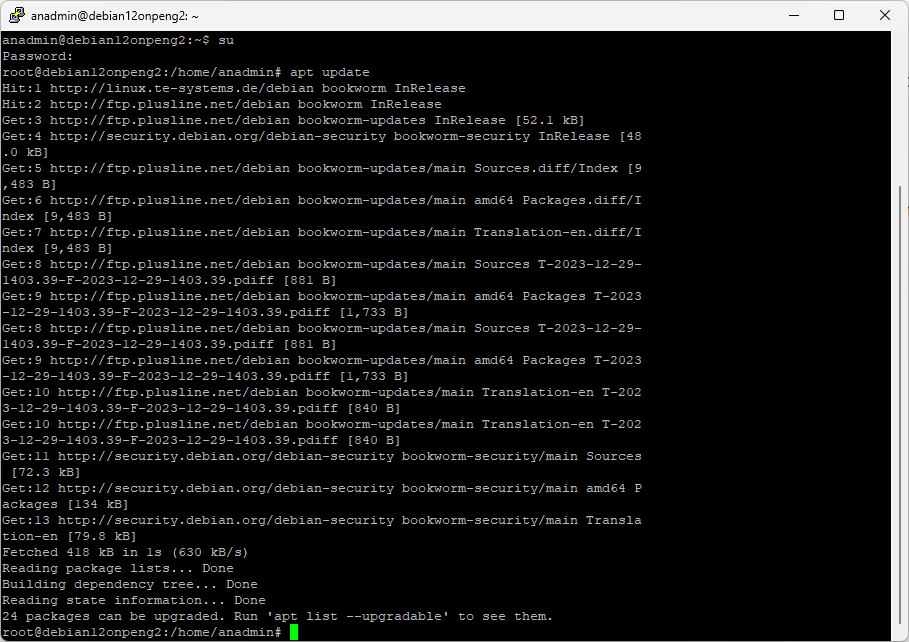
Proceed with the next step and upgrade all the packages on your system:
This command can not only upgrade existing packages but also install new packages or remove existing ones to perform updates.
Type Y to continue. All packages will be unpacked and installed.

Verify the version number of the currently installed version with the following command.

Manual Downgrades to older anynode Versions
In rare cases, it happens that the Software Upgrade Service (SUS) for the newly installed anynode version is no longer valid. In such a situation, our sales team is ready to assist you with a SUS extension, or you can perform a manual downgrade for your anynode version. An expired SUS will only cover the versions that were released in the time until the SUS expired. For example, a SUS that expired on January 20th, 2024 will only cover anynode 4.10.16 and lower, but not 4.10.17 and newer, as this was released after the SUS expiry.
The anynode versions from the last two years, along with their intermediate versions, are accessible on our Linux repository server.
Use the following links to check all available anynode versions and components for Linux/Debian:
Index of /debian/pool/main/a/
http://linux.te-systems.de/debian/pool/main/a/
anynode (kernel)
http://linux.te-systems.de/debian/pool/main/a/anynode/
anynode monitor
http://linux.te-systems.de/debian/pool/main/a/anynodemon/
anynode frontend
http://linux.te-systems.de/debian/pool/main/a/anynodefe/
anynode administration
http://linux.te-systems.de/debian/pool/main/a/anynodead/
Before downgrading to an older version, ensure that it does not contain any software bugs, which were fixed in newer versions, affecting the features you require. We recommend reviewing our anynode Release Notes before proceeding with a downgrade.
A major downgrade, such as from 4.10.x to 4.8.x, can lead to a corrupted configuration. In certain cases, this may occur even with a minor version downgrade. It's best to utilize anynode's Backup & Restore feature to restore the configuration in such a scenario.
The installation consists of four packages, which install various anynode services:
-
anynode (anynode – The Software SBC)
-
anynodead (anynode administration)
-
anynodefe (anynode frontend)
-
anynodemon (anynode monitor)
You need to manually install each package. Example for a manual downgrade to version 4.10.15:
Upgrading the Operating System with anynode on Debian-based Operating Systems
If you have deployed an anynode on a Debian-based Linux system, you may want to consider upgrading the operating system periodically, especially if the originally installed system is no longer receiving security updates.
In this case, the easiest approach is to perform a new installation using anynode's Backup and Restore functionality. Another option to accomplish this is by performing an in-place upgrade of the operating system from an older to a newer version. We will now outline this approach.
Some package management systems, like APT (Advanced Package Tool) used in Debian-based distributions, are designed to handle upgrades across multiple versions, while others may require intermediate steps to ensure a smooth transition. Before attempting to jump over several versions during an update, it's essential to thoroughly research and understand the implications, potential risks, and recommended procedures provided by the Debian's documentation or community resources.
Note that all steps need root privileges. The root account, or root user, has the highest privilege over the system.
When upgrading your Debian operating system from, for example, version 9 to version 12, it's crucial to consider that anynode must also be reinstalled or updated within this process.
Remember, when updating Linux distributions, it's crucial to upgrade through each intermediate version. Skipping these steps could result in compatibility issues or system instability.
Preparation: Modify Repository File
The file anynode.list specifies how the operating system retrieves relevant anynode packages.

-
Navigate to the following file:
/etc/apt/sources.list.d/anynode.list -
Use the command
cdto change to the directory/etc/apt -
Open the file
anynode.listwith a text editor of your choice, for example, usingnano -
Modify the version details within this file, such as Debian codename (e.g. bookworm) or Ubuntu version, to align with the upgraded OS version.
-
Save the script with
Control + O -
Close the script with
Control +X
Preparation: Modify Sources List
Modifying the sources.list file before updating Debian is necessary to ensure that the package manager (apt)
fetches packages from the correct repositories corresponding to the new Debian version. This file specifies the package repositories
from which APT should retrieve packages and updates during the package management process.
-
Navigate to the following file:
/etc/apt/sources.list -
Use the command
cdto change to the directory/etc/apt/sources.list.d/ -
Open the file
sources.listwith a text editor of your choice, for example, usingnano -
Modify the version details within this file, such as Debian codename (e.g. bookworm) or Ubuntu version, to align with the upgraded OS version.
-
Save the script with
Control + O -
Close the script with
Control +X

Performing the Upgrade
Execute the standard commands to upgrade your Debian or Ubuntu system, ensuring that the changes made to the anynode repository file are considered during the upgrade process. In our example, we show an upgrade from Debian 11 Bullseye to Debian 12 Bookworm.
-
Backup the system: Before making any changes, it's essential to back up your anynode to prevent data loss in case anything goes wrong during the upgrade process.
-
Update existing packages: Ensure that all currently installed packages are up to date by running
apt updatefollowed byapt upgrade. PressYto proceed. -
Release news: If you want to review the news before proceeding with the upgrade, you can scroll through the news using the arrow keys on your keyboard. Once you've finished reading, you can exit the
apt-listchangesutility by pressingq. -
Package configuration library upgrade: Choose
<Yes>to restart services during package upgrades without asking. -
Modify configuration file
/etc/sudoers: When you encounter a question about the configuration file/etc/sudoersduring a Debian upgrade, it typically means that changes have been made to thesudoersfile, either by the package maintainer or by you, and the system needs to decide how to handle these changes. The/etc/sudoersfile is important for managing sudo privileges on the system, determining who can run commands with elevated privileges using thesudocommand. Here are the typical options you might encounter and what they mean:Keep the local version currently installed: This option retains the currently installed version of the
/etc/sudoersfile without applying any changes suggested by the package maintainer. You might choose this option if you've made custom modifications to thesudoersfile to tailorsudoprivileges on your system and want to preserve those changes.Install the package maintainer's version: This option replaces your local
/etc/sudoersfile with the version provided by the package maintainer. If you haven't made any custom changes to yoursudoersfile or if you prefer to use the default configuration provided by the package, you can choose this option. In our example, we choseYto install the package maintainer's version. -
Configure openssh-server: During a Debian upgrade, if you encounter a question about configuring the OpenSSH server and it mentions a modified configuration file sshd_config, you typically have a few options:
Keep the local version currently installed: This option retains the currently installed version of the sshd_config file without applying any changes suggested by the package maintainer. This might be appropriate if you've made custom modifications to your sshd_config file and you want to keep them.
Install the package maintainer's version: This option replaces your local sshd_config file with the version provided by the package maintainer. If you haven't made any custom changes to your sshd_config file or if you prefer to use the default configuration provided by the package, you can choose this option. In our example, we chose
Yto install the package maintainer's version. -
Update the package index: Run
apt updateto update the package index on Debian Linux. This step ensures that the system recognizes the new repository configurations. After updating, reboot the Debian 11 system to ensure that any changes take effect. -
Prepare for the operating system minimal system upgrade: Run
apt upgrade --without-new-pkgsto prepare for the minimal system upgrade. This command ensures that only currently installed packages are upgraded without installing new ones. Continue withY. -
Upgrade Debian 11 to Debian 12 (Bookworm): Execute
apt full-upgradeto perform the full upgrade from Debian 11 to Debian 12 (Bookworm). This command will download and install any necessary packages to complete the upgrade. Continue withY. -
Reboot the Linux system: After the upgrade is complete,
rebootthe Linux system to apply all changes and boot into Debian 12 (Bookworm). -
Verify that everything is working correctly: After the reboot, you can verify if the upgrade was successful by checking the Debian version:
cat /etc/debian_version
By following these steps, you can successfully upgrade Debian 11 to Debian 12 (Bookworm) while ensuring the integrity and functionality of your system.
Automatic anynode Installation for the new OS Version
This step is only necessary if you have previously forgotten to adjust the anynode.list file. In such
a situation, you would have a new operating system but an old anynode installation.
In that case, the system will automatically fetch all the new packages for the new OS version during the upgrade, including the correct anynode version.
In this scenario, the anynode.list file must still be updated. Afterward, you can refresh the package list
using apt update
during which the new anynode version will be recognized. Then, using
apt install anynode
the appropriate anynode version will be installed.
The system, with the modified repository file, will automatically seek and install the appropriate anynode packages for the upgraded OS.
Verification
Ensure that anynode is functioning correctly on the upgraded operating system.
Check anynode's status and configuration to confirm a successful transition.
Execute this for all anynode services
-
anynode (anynode – The Software SBC)
-
anynodead (anynode administration)
-
anynodefe (anynode frontend)
-
anynodemon (anynode monitor)
The anynode service itself is the most crucial service and should be checked first.
By following these steps, you can seamlessly upgrade your operating system while ensuring that anynode is updated accordingly, preventing any post-upgrade issues.
Updating a High Availability Environment
When updating anynode in a high availability (HA) environment, there are several important considerations to ensure a smooth and uninterrupted update process. Here are key factors to keep in mind:
-
Compatibility: Verify that the new version of anynode is compatible with the used operating systems of your current HA setup. For example, if you use different operating systems on your HA machines like Debian 11 and Windows Server 2012, make sure the newer anynode version is compatible with both systems.
-
Backup: Before initiating the update, perform a comprehensive backup of the current configuration, settings, and any critical data. This ensures that, in the event of any issues during the update, you can quickly restore the system to its previous state.
-
Hot Standby Failover: If your HA setup includes failover capabilities, plan for the possibility of hot standby failover during the update process. Ensure that failover mechanisms are in place and tested to guarantee uninterrupted service.
-
Rollback Plan: Develop a rollback plan in case the update encounters unforeseen issues. This plan should include steps to revert to the previous version while minimizing downtime and service disruption in the form of saving the configuration before updating.
-
Testing: Before updating the production environment, perform the update in a test or staging environment that replicates the HA setup. This allows you to identify and address any issues or conflicts specific to your configuration before applying the update in a live environment.
Even if it is usually not needed afterward, we recommend taking a snapshot of the system if it is a virtual system. Otherwise, create a system image and store it in a secure location beforehand.
By carefully planning and executing the update process in a high availability environment, you can minimize the risk of service disruptions and ensure the continued reliability of your anynode deployment.
With the anynode hot standby feature, you define important rules so that a secondary anynode system can take over in an emergency or update process as part of a high availability configuration. Via the graphical user interface of this feature, all conditions for a switchover to the secondary standby system and back can be individually set. For more details on the graphical hot standby user interface, we recommend our Hot Standby TechNote or watching our Hot Standby video tutorial.
When activating replication, ensure to export the configuration or create a backup of the main system, not solely the standby system. When importing a configuration, ensure that the main system configuration is imported into the main system, particularly when utilizing replication.
The typical update procedure with the anynode hot standby feature, is as follows
-
Check initial state: anynode (main) is active, anynode (standby) is inactive.
-
Activate maintenance mode on the standby system.
-
Perform the update on the standby system.
-
Verify that the anynode frontend displays the correct version after the update.
-
Enable maintenance mode on the main system, transferring the active role to standby.
Activate the maintenance mode on the main system only after ensuring that the maintenance mode is still active on the standby system. This ensures that both systems do not attempt to connect their nodes simultaneously. This precaution is necessary due to the version discrepancy at this step. If the anynode versions on the main system and the standby system are different, the hot standby feature will not function correctly.
-
Disable maintenance mode on the standby system.
-
Perform the update on the main system as outlined in the previous steps.
-
If the main system updates successfully: Disable maintenance mode on the main system.
-
When convenient, switch the active role back to the main system.
This procedure ensures a controlled update process with minimal downtime and the ability to roll back to the previous version if issues arise during the update. Always perform updates during a maintenance window to minimize the impact on users.
Troubleshooting
You might encounter an issue with backports in Linux while performing an update in Linux.
Backports in Linux are repositories housing packages that have been backported from newer versions to older ones. Typically,
they're denoted by a line featuring the term backports in the /etc/apt/sources.list file.
If the backports repository becomes unavailable, it can cause update issues. Therefore, it's recommended to comment out this line. A common error message encountered in this scenario is: The repository '<name of the linux distribution>-backports' no longer has a release file. For Debian 10 this would be buster-backports.
To resolve this problem, you'll need to navigate to the sources.list file and either remove or comment out
the line containing the term backports.
For instance:
After that, run as root
This action should resolve the issue of the system not fetching its latest package list.


