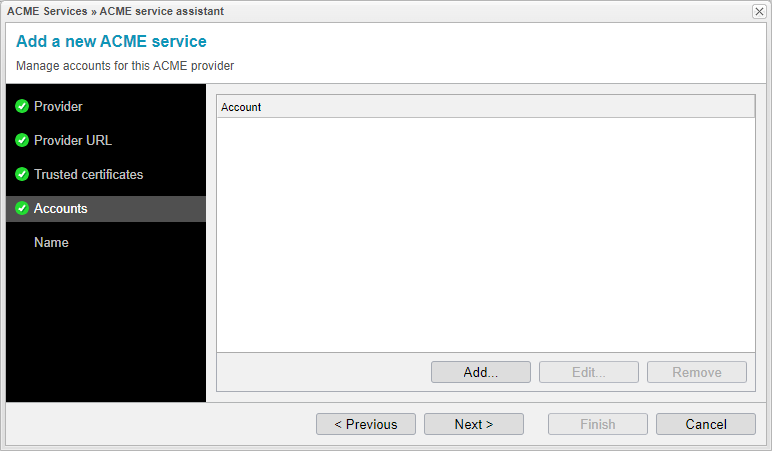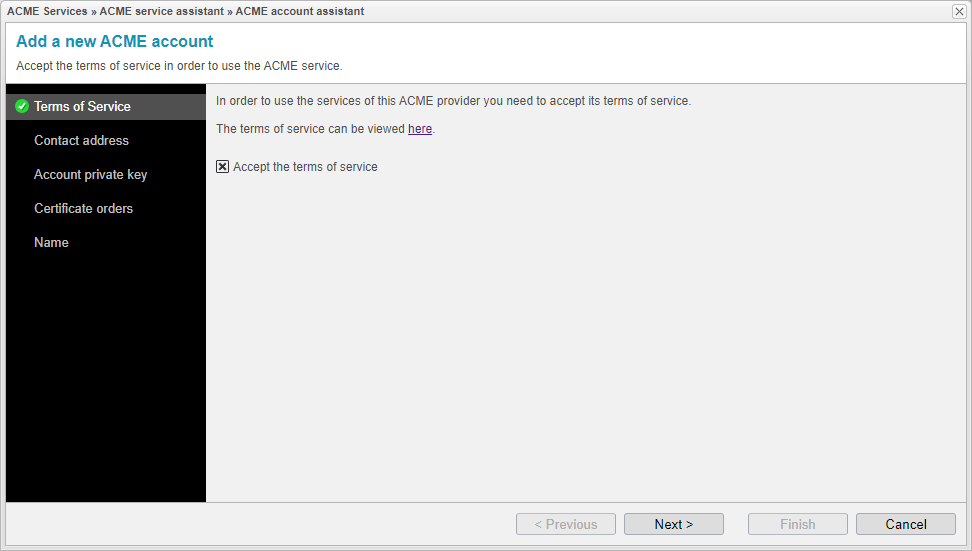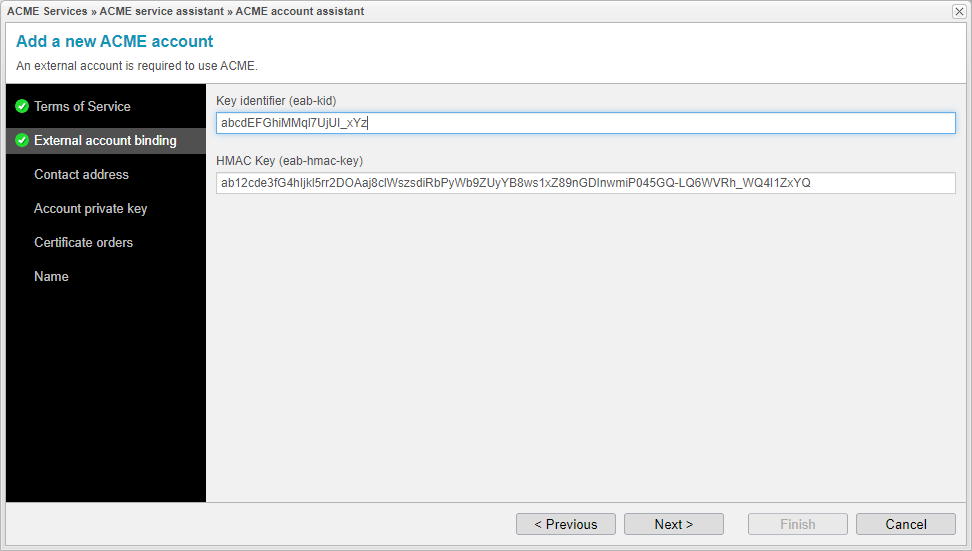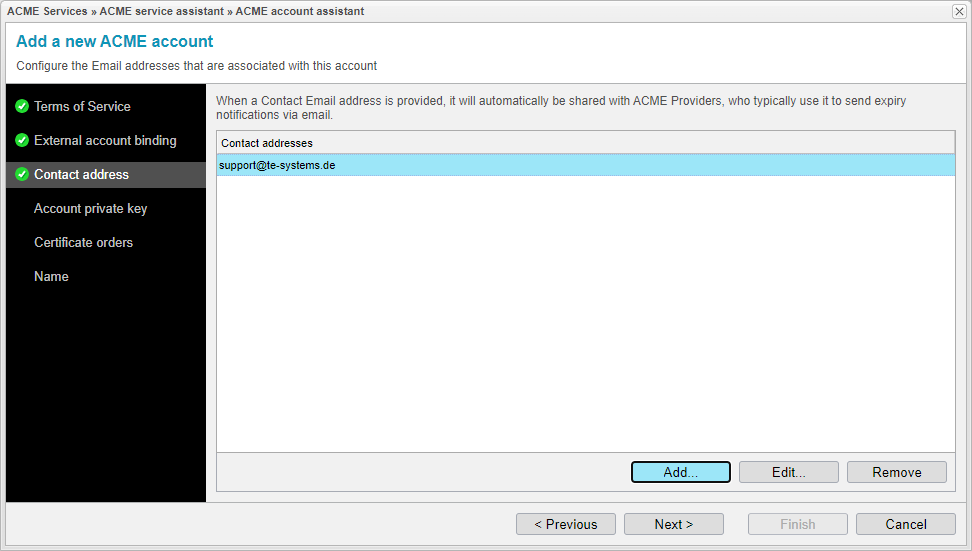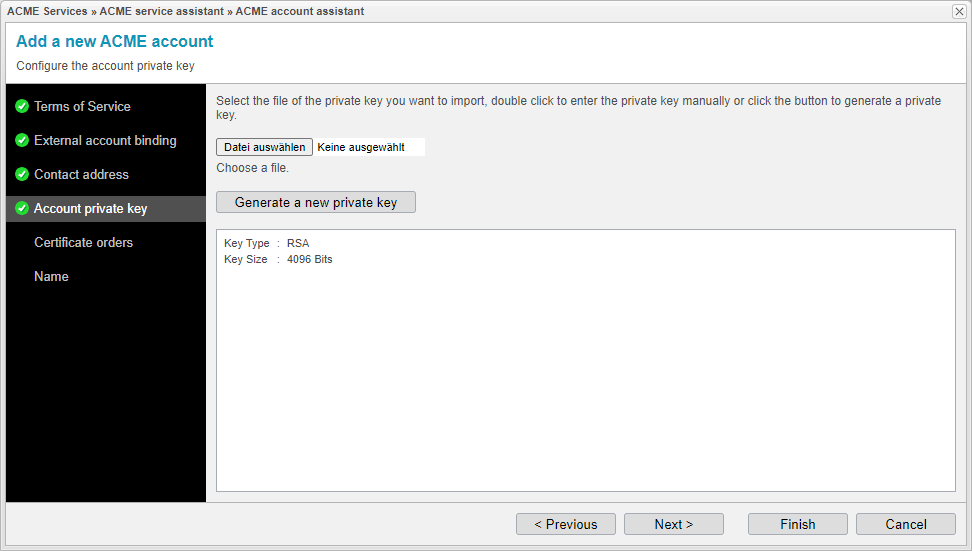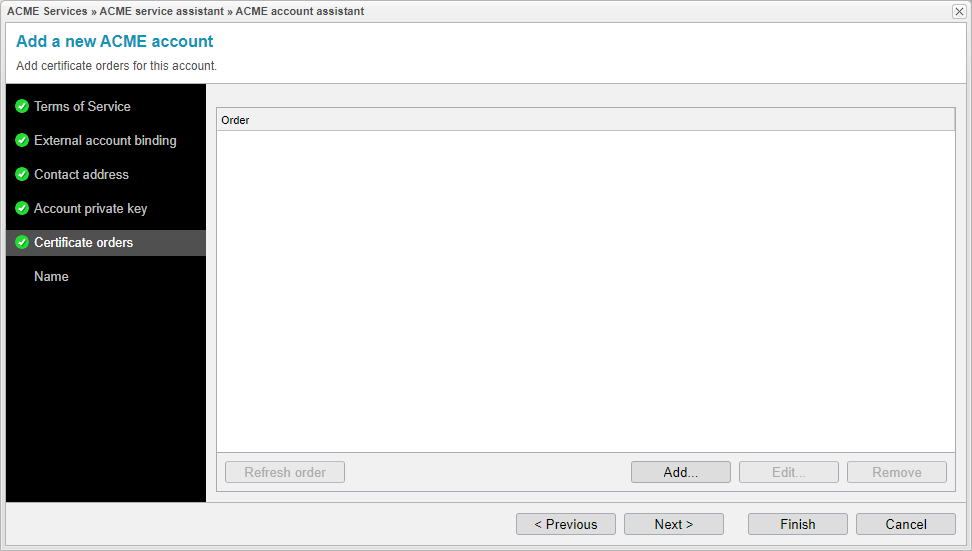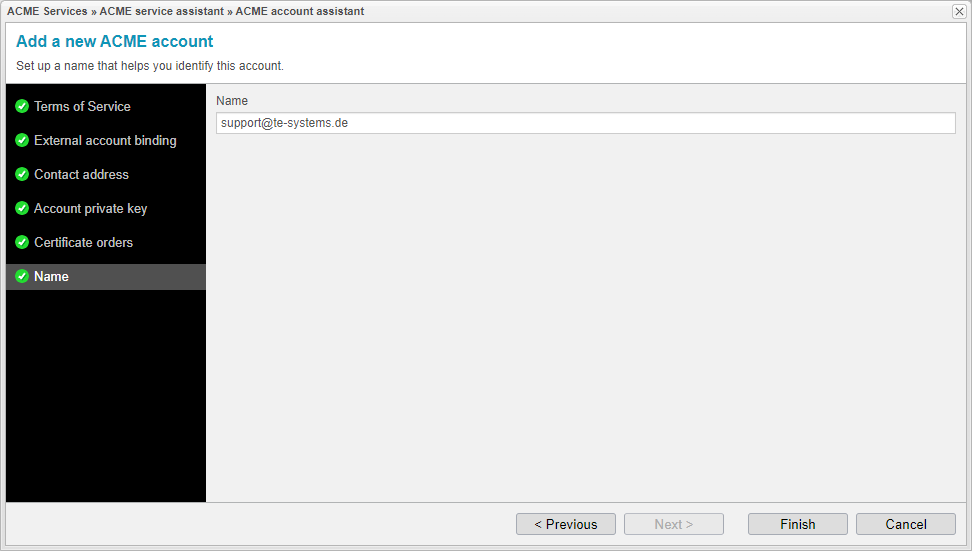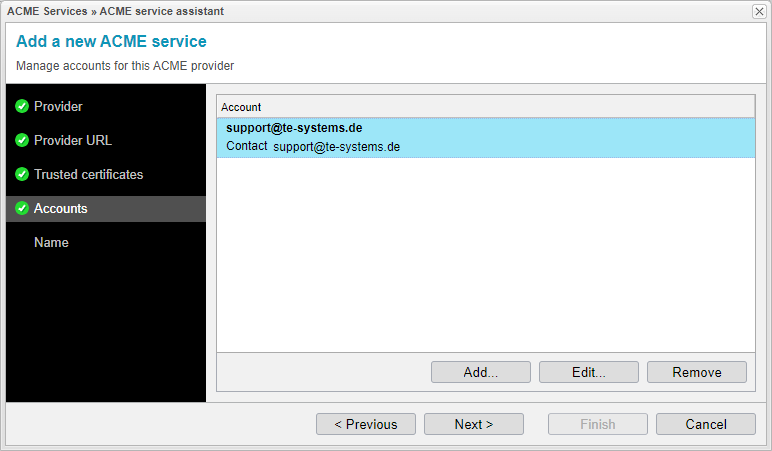ACME Account
The certificate issuance assistant will create an account for a certification issuance provider.
Click .
Terms of Service
To utilize the services of your ACME provider, you must accept its terms of service.
Click to proceed.
External account binding
These account credentials (e.g., eab-kid and eab-hmac-key) are only required with certain ACME Providers such as ZeroSSL or GoDaddy
You can change them here if required.
Click to proceed.
Contact address
When a contact email address is provided, it will be automatically shared with ACME Providers. They typically use this email address to send expiration notifications via email.
Click to modify a new email address or to change an existing email address.
Click to proceed.
Account private key
The account private key can be either generated by anynode, or you can provide your own private key.It is required for decrypting messages that have been encrypted with the corresponding public key.
Select the private key file you wish to import, double-click in the white field to manually enter the private key,
or click .
Click to continue.
Certificate orders
This list displays all certificates ordered by the ACME Account. For further details on certificate orders, please refer to the information provided in the Certificates chapter.
Click to modify a certificate order or to make changes to an existing certificate order.
You can delete an existing certificate order by selecting .
Click to proceed.
Name
Choose a name that assists in identifying this account. The assistant will automatically use the previously provided contact email address, but you are also free to choose a different name.
Click on to close the ACME account assistant.