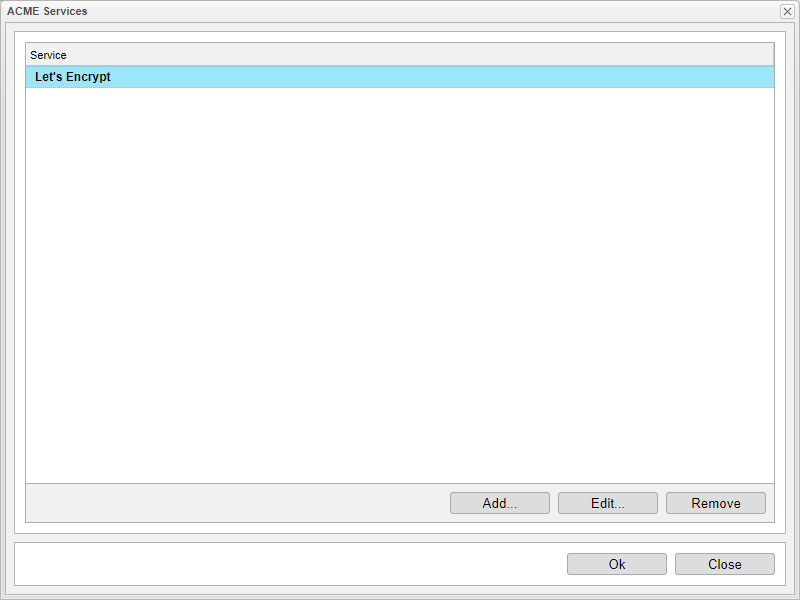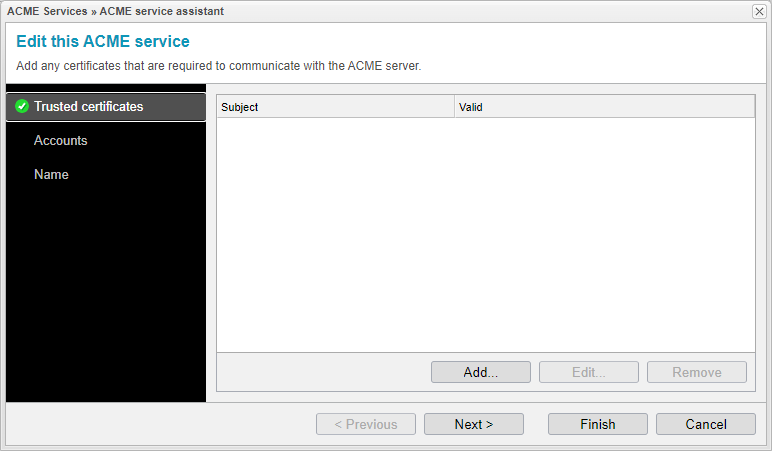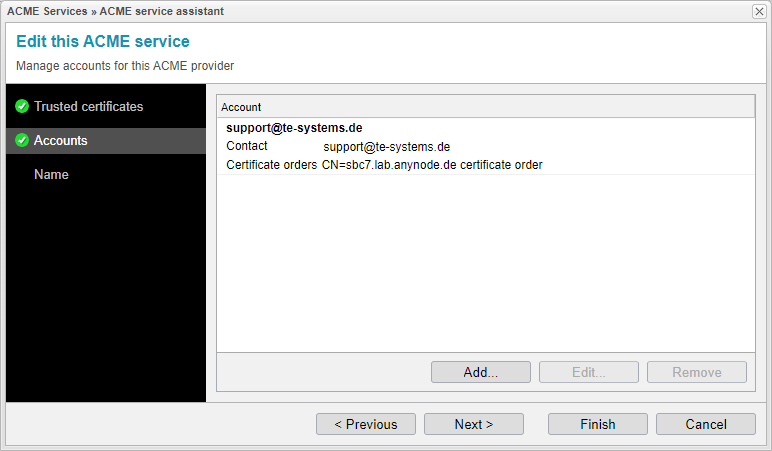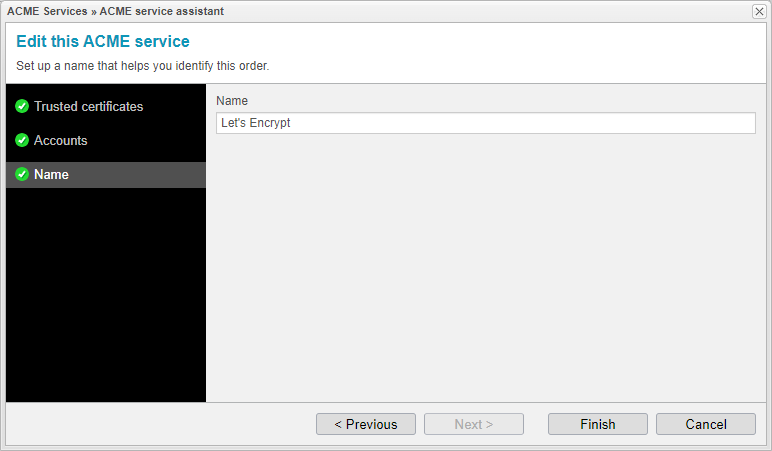ACME Services
Introduction
Sometimes, you may need to modify an existing ACME service, either because you want to change trusted certificates or update your account details. Previously configured ACME services can be easily located and edited within the anynode frontend.
To access this menu, please follow these steps:
-
Go to the Extras section.
-
Select Certificate Issuance and ACME Services.
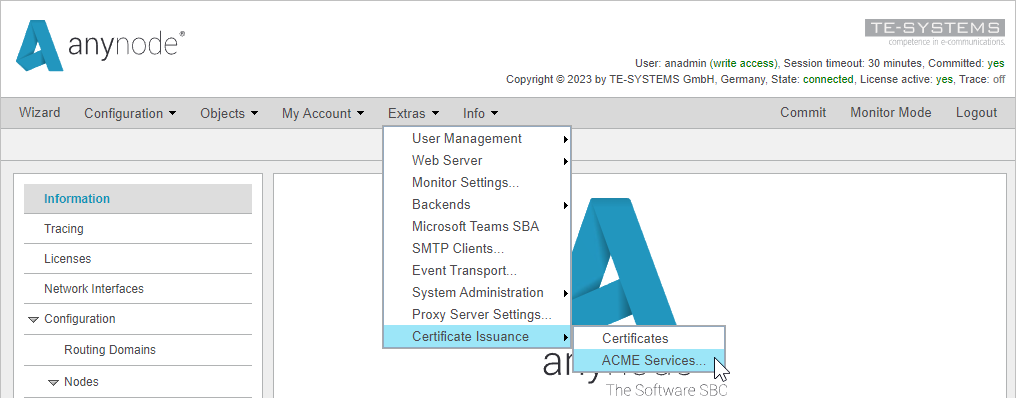
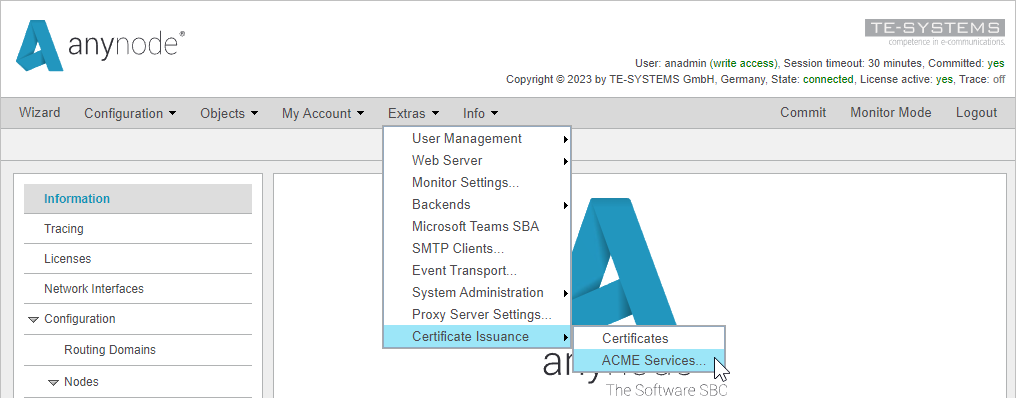
You will receive an overview of all ACME services previously configured, whether they were created during node setup (see chapter Create Node with ACME) or added directly to an existing node (see chapter Configure existing Node with ACME).
Choose an ACME service from the list and click to make changes.
Trusted Certificates
The ACME service assistant will open. If an ACME Provider requires a trusted certificate, it should be placed here.
Click to add any certificates that are required to communicate with the ACME server.
If your ACME provider does not require a trusted certificate, you can easily skip the input form by clicking .
Accounts
You will receive an overview of all configured ACME accounts for your selected ACME provider.
The most critical information regarding the account used for the ACME service can be found in the account overview. This includes the account's name, which is usually the default contact email address. When you provide a contact email address, it will be automatically shared with ACME providers. ACME providers typically use this email address to send expiration notifications via email. Additionally, the certificate orders are listed along with the common names used.
Click to create a new account or to modify an existing account. In our example, we will add a new account in the next chapter.
Name
The name of the ACME service, when automatically created by anynode through the other ACME service assistant, typically matches the name of the ACME Provider being used. You can change it for your needs.
Close the ACME service assistant with .
You do not need make a here.
Everything configured via the upper menu (web server connectors, backends, etc.) is currently applied immediately as soon as you close the window with or .