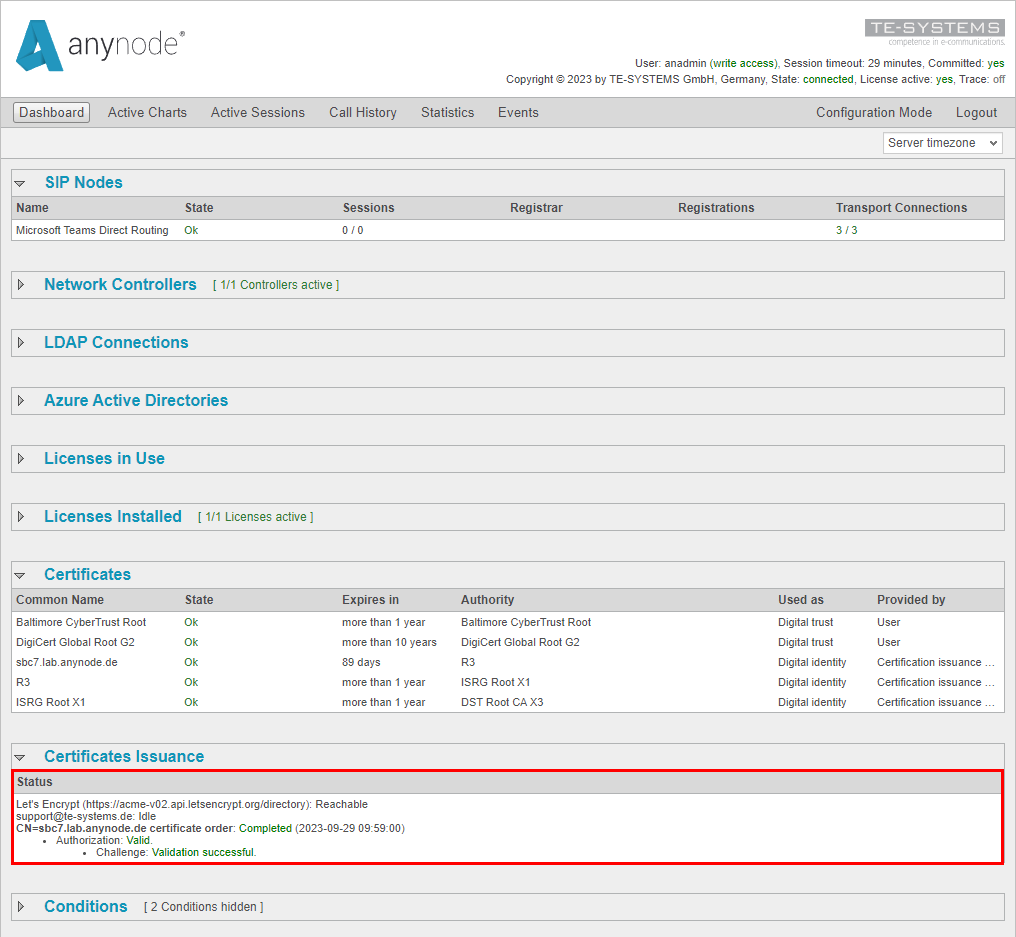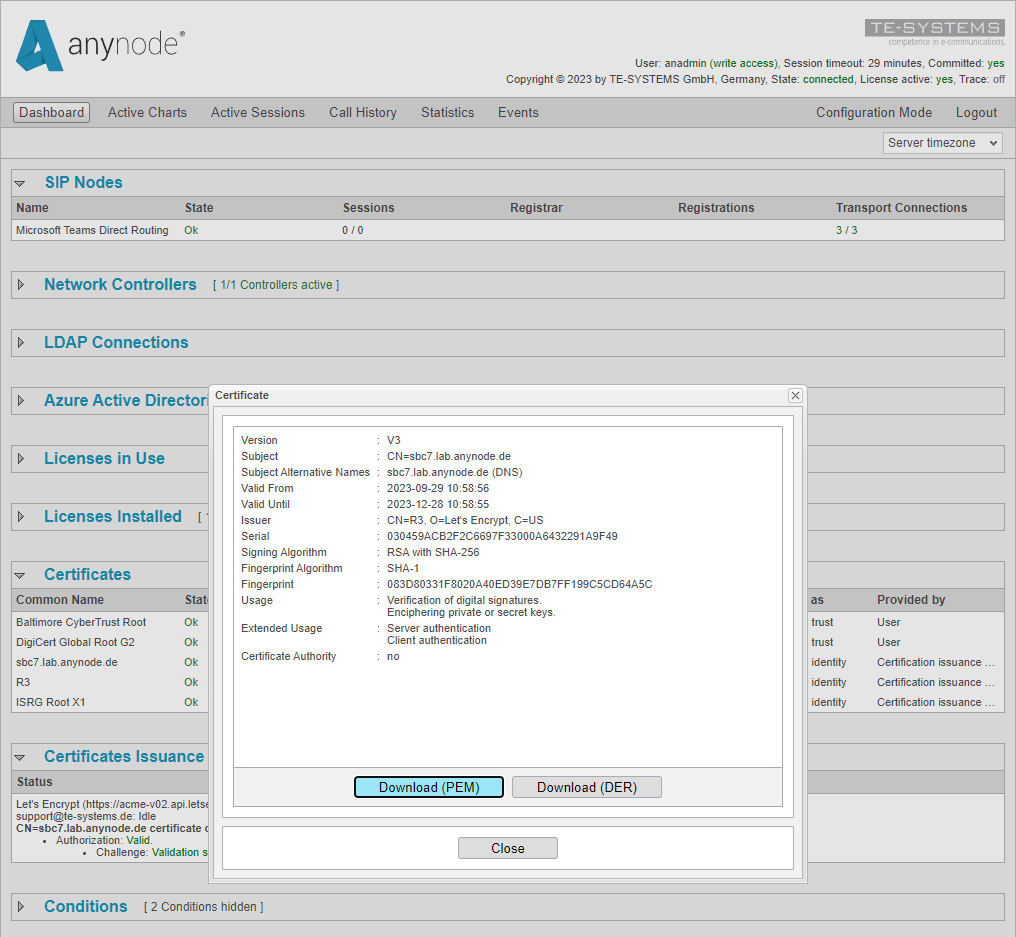Check Certificate Issuance
You can view the certificate retrieval status from the certificate issuance provider under Certificates Issuance. Pay attention for a green Completed status.
The certificate issued by anynode and the certificates from the certificate chain are displayed in the Certificates section on the Dashboard. The state is indicated as Ok.
Additionally, the provides information about when the certificate is set to expire.
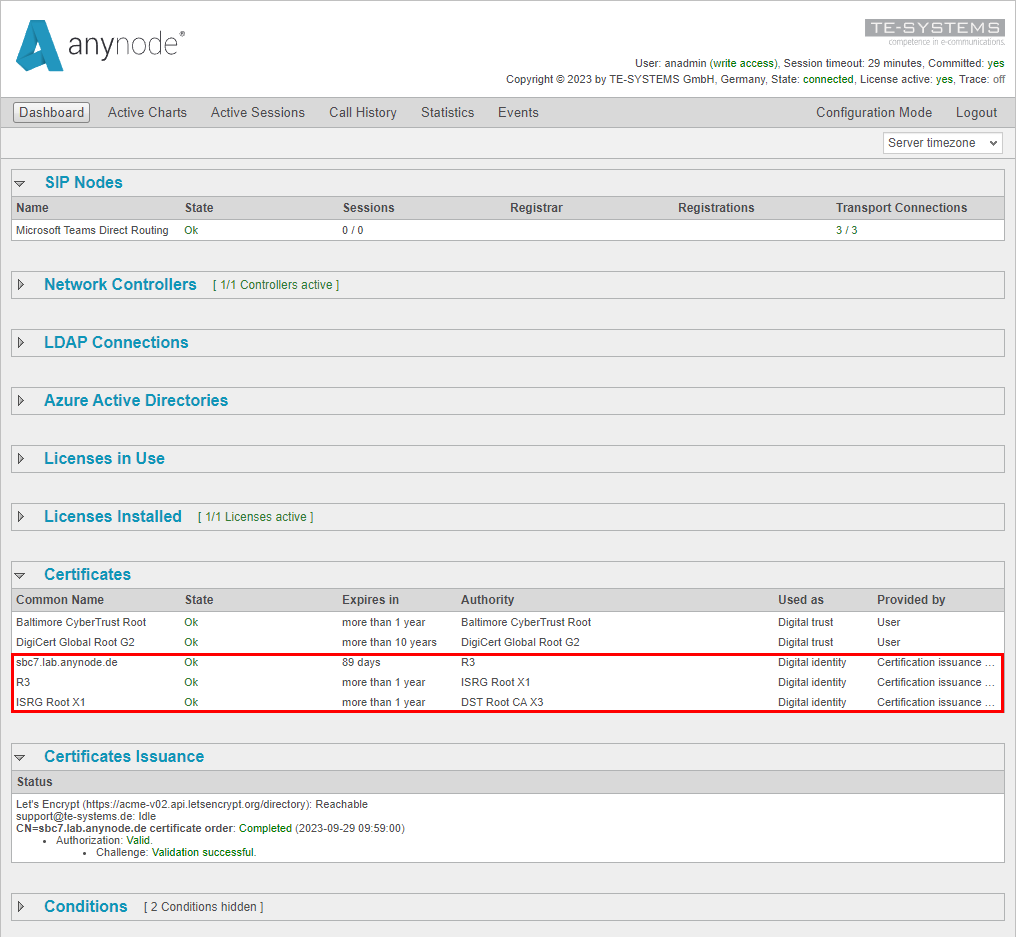
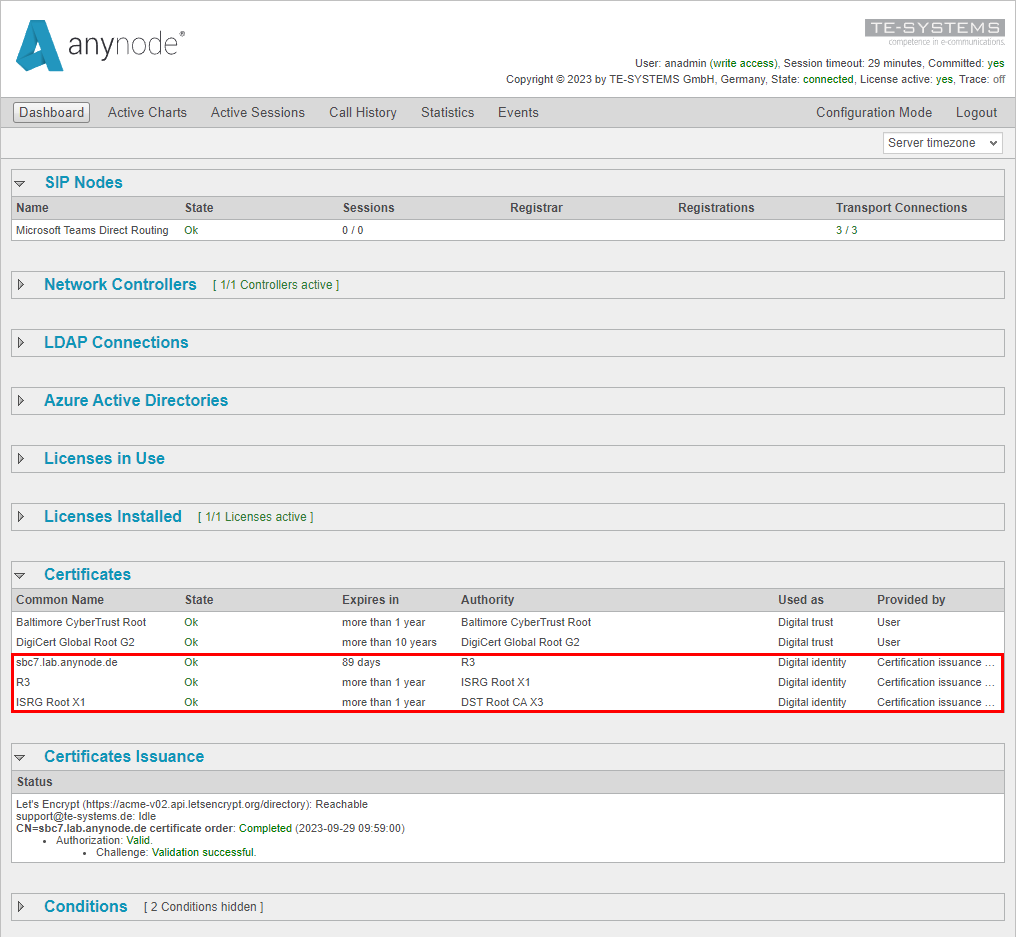
Clicking on the issued certificate provides access to additional details about it. Furthermore, by clicking on within the opened modal, you can view which nodes are utilizing this certificate. Click on .
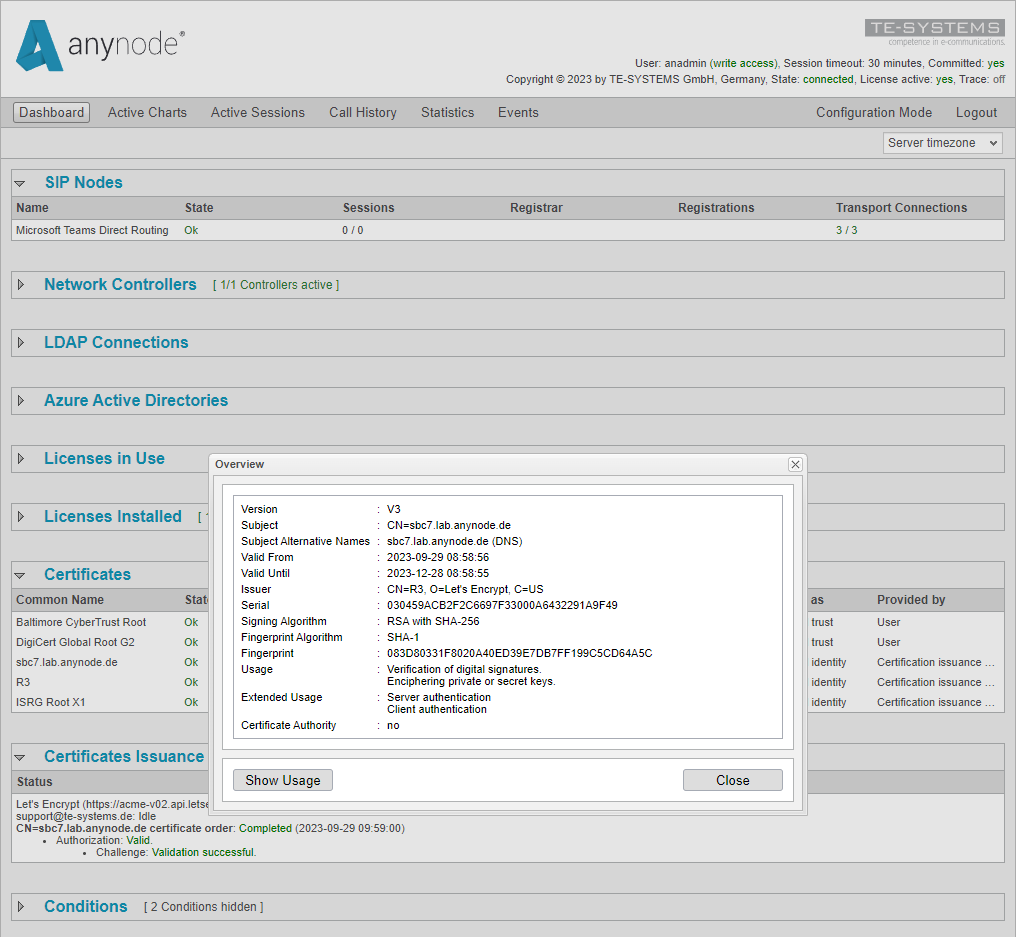
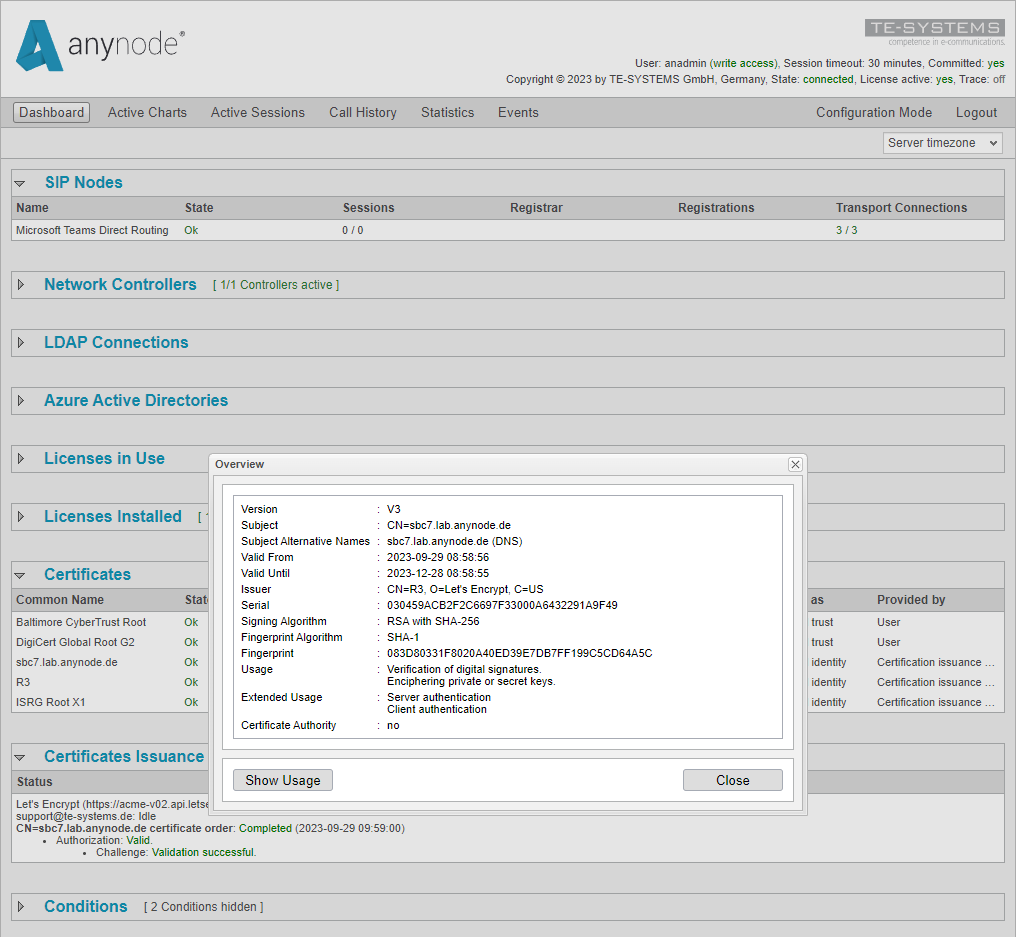
Pay attention to the Certificate Issuance display.
In this section, you can view the status of each certificate issuance, along with the associated email address. The status information comprises:
-
The date and time of the last certificate order.
-
The validity status of the authorization.
-
The success status of the challenge validation
When you click on the certificate in the certificate issuance status, a modal window will open, displaying the certificate. Within this modal, you have the option to the certificate or format.
You have become acquainted with the extensive anynode monitoring tools that allow you to verify the proper functionality of the node and the successful certificate retrieval.