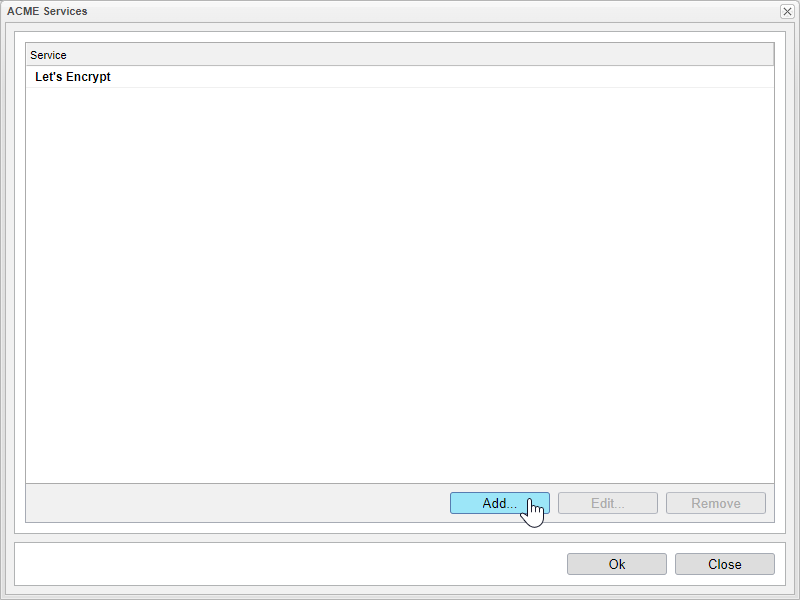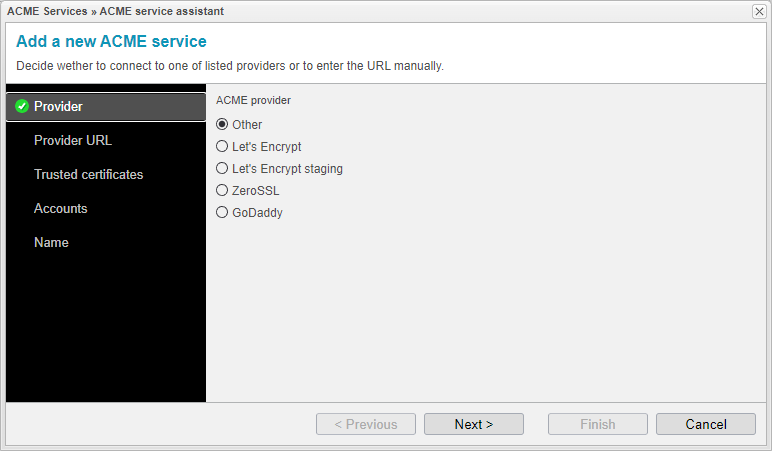ACME Provider
If you wish to use a certification issuance provider other than Let's Encrypt, ZeroSSL, or GoDaddy, anynode also accommodates this specific scenario with a dedicated assistant.
To add an other ACME provider, please follow these steps:
-
Go to the Extras section.
-
Select Certificate Issuance and ACME Services.
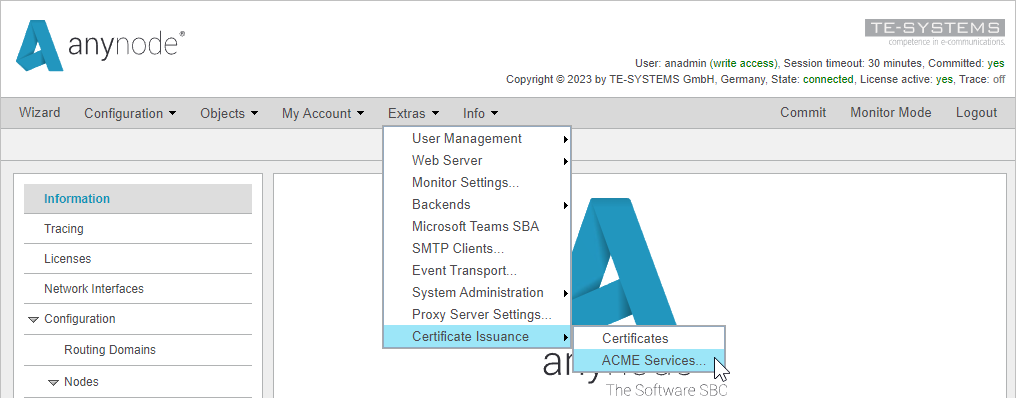
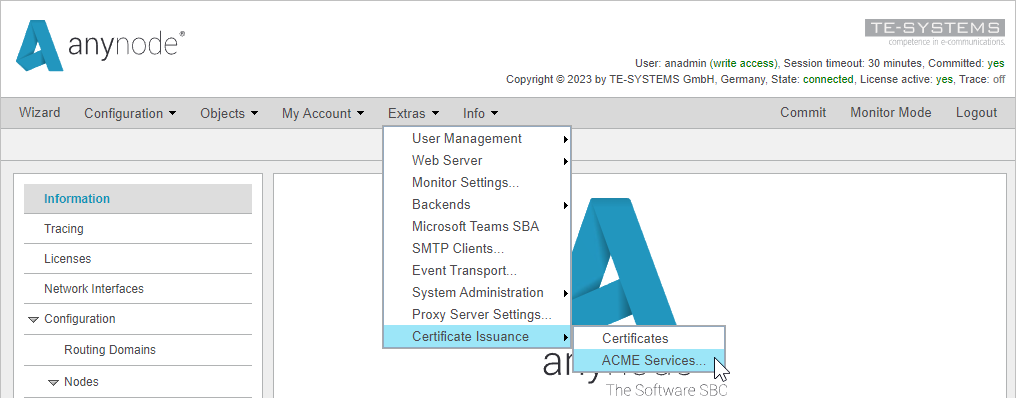
You will receive an overview of all ACME services previously configured, whether they were created during node setup (see chapter Create Node with ACME) or added directly to an existing node (see chapter Configure existing Node with ACME).
Click to open the ACME service assistant.
At this point, the assistant also offers the option to select the pre-configured ACME providers, namely Let's Encrypt, GoDaddy, or ZeroSSL. For testing purposes, we strongly recommend utilizing the Let's Encrypt staging environment with Let's Encrypt staging before proceeding to the Let's Encrypt production environment. This will allow you to get things right before issuing trusted certificates and reduce the chance of your running up against rate limits.
Choose Other.
Click to proceed.