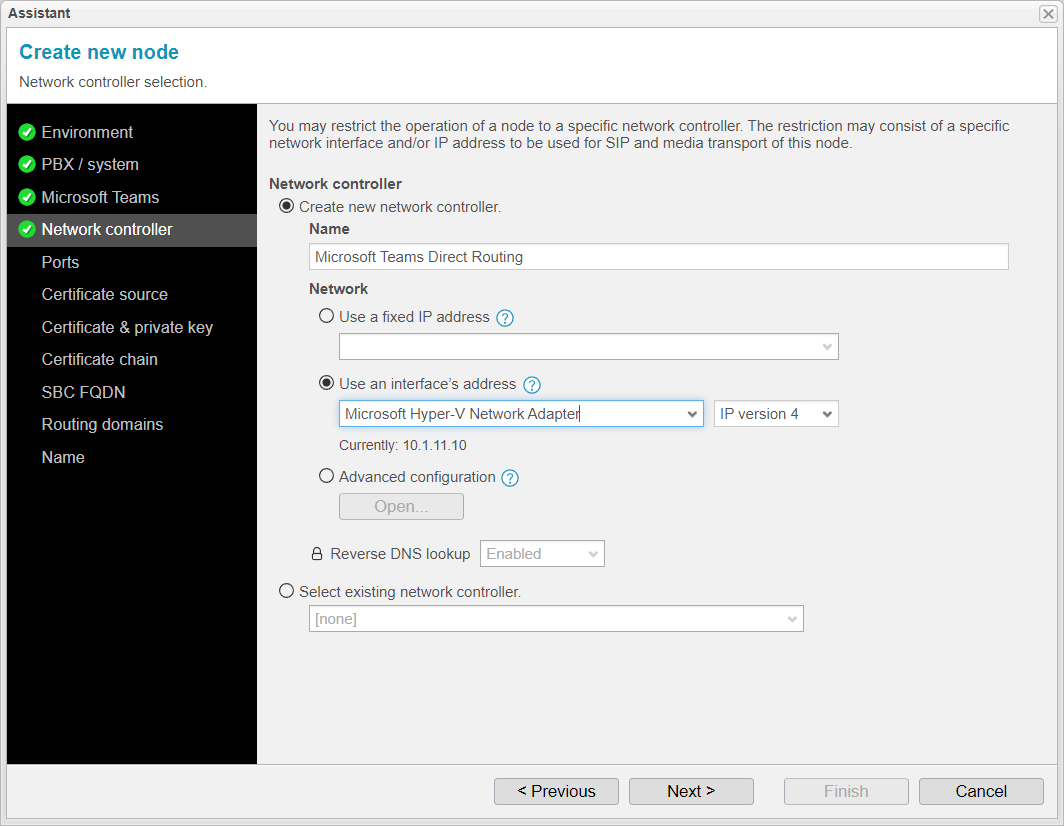Network Controller
The next step is to configure the network settings for the node.
Since no initial settings or node relationships have been established, you will need to create a new network controller object and configure the appropriate network interface.
For this example, we will use the Use an interface's address option with IP Version 4. This will allow anynode to use the IP address assigned to the network adapter, and changes to the designated address will be tracked and updated accordingly.
Please note that Microsoft currently only supports IP version 4 for Direct Routing.
The assistant will automatically enable reverse DNS lookup, as it is required for TLS and Direct Routing connectivity between Microsoft Teams and anynode.
Once you have everything set up, simply click to proceed.