
Routing Domain
After checking the license, let's look at the Routing Domain configuration details, which have been created based on the assisted Routing configuration. You can view the details of this example in the screenshot below.
To access the Routing Domain section in anynode's frontend, click Routing Domain in the left menu tree.
In the Routes section, the table displays the filter and establishment rules between source and destination nodes. However, in this example, no further configuration measures are required.
You can modify the route table anytime, as anynode processes it sequentially from top to bottom.
As a reminder of the Routing Domain behavior in anynode, the route selection occurs after the application of the incoming dial string rewrite rules of a source node and before the application of the outgoing dial string rewrite rules of the destination node.
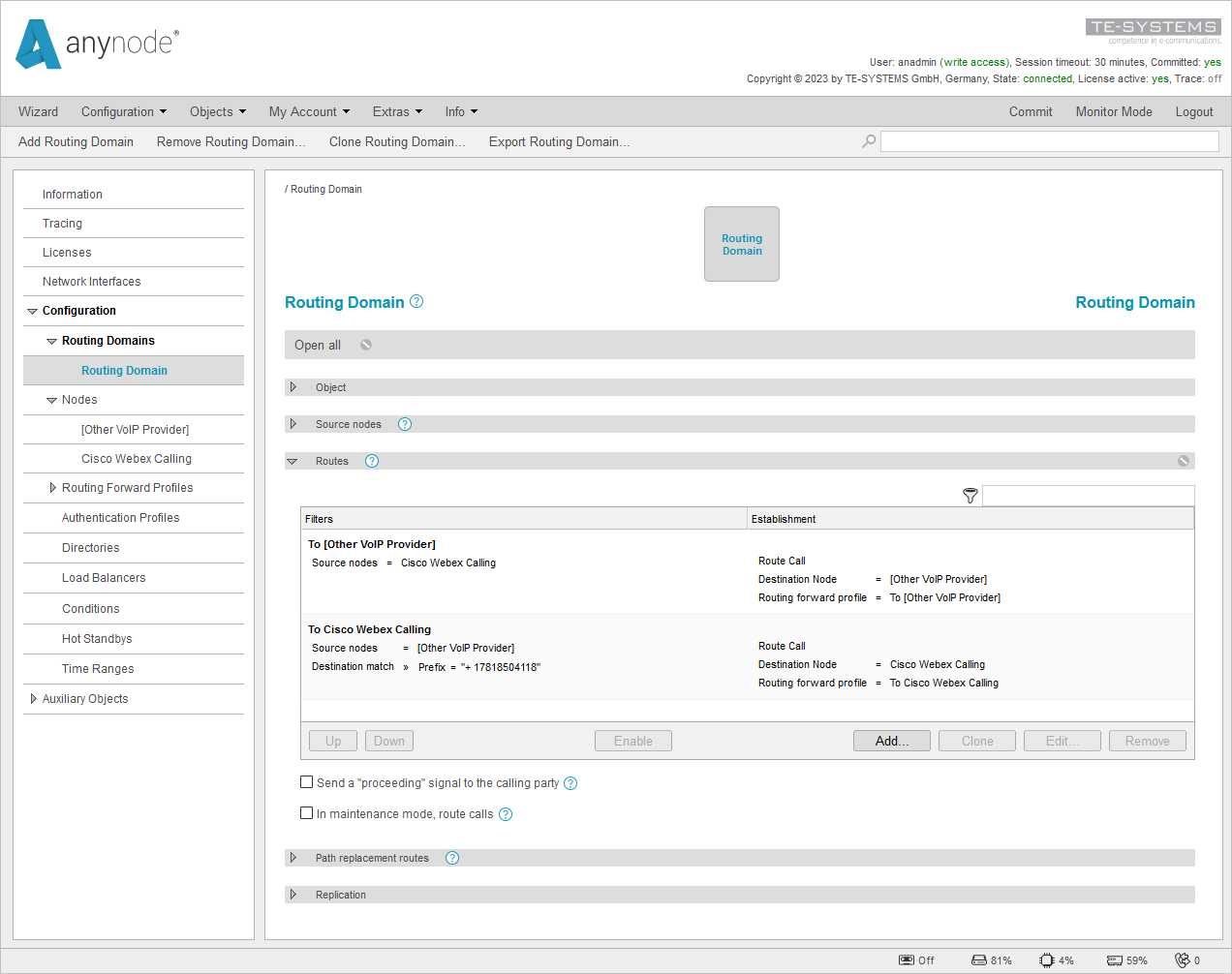
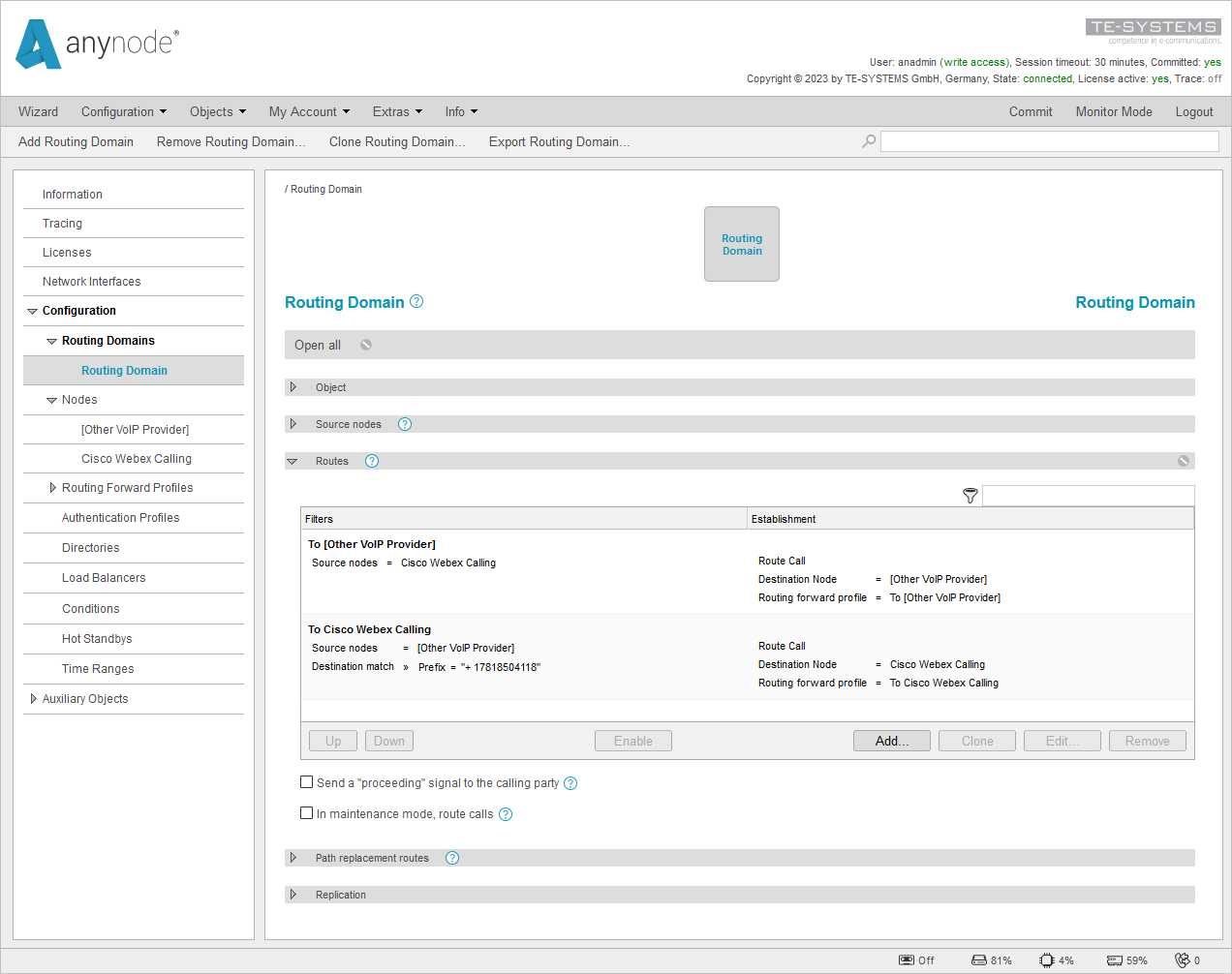
Video: Learn more about the extensive routing capabilities of anynode. Here, different phone number formats can be made compatible, and normalized to a uniform format.